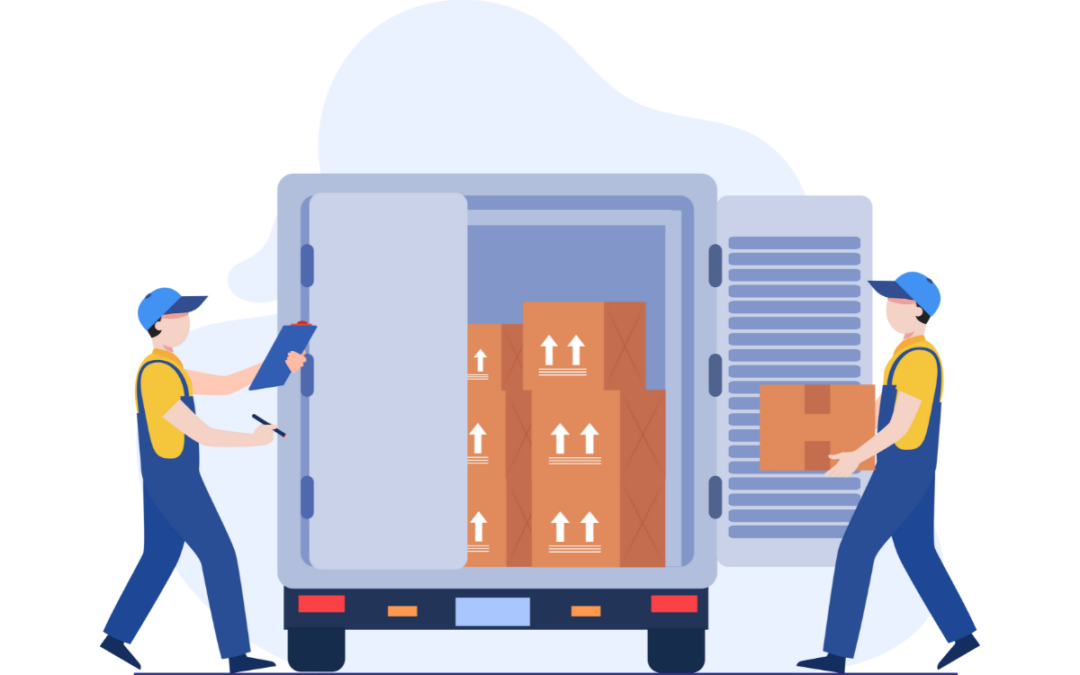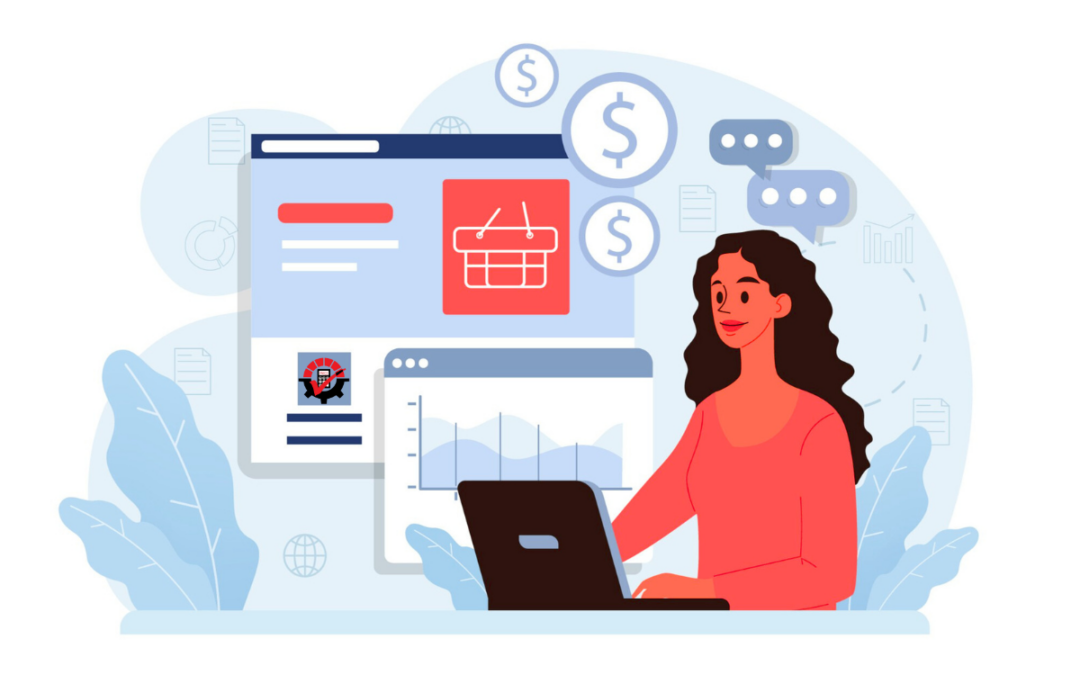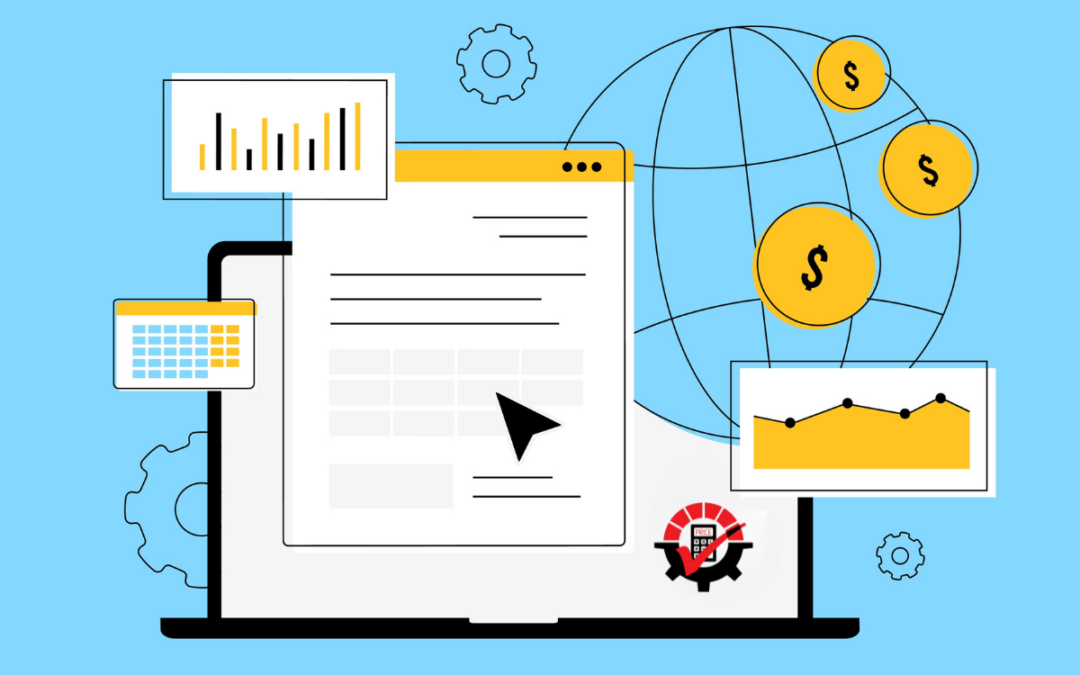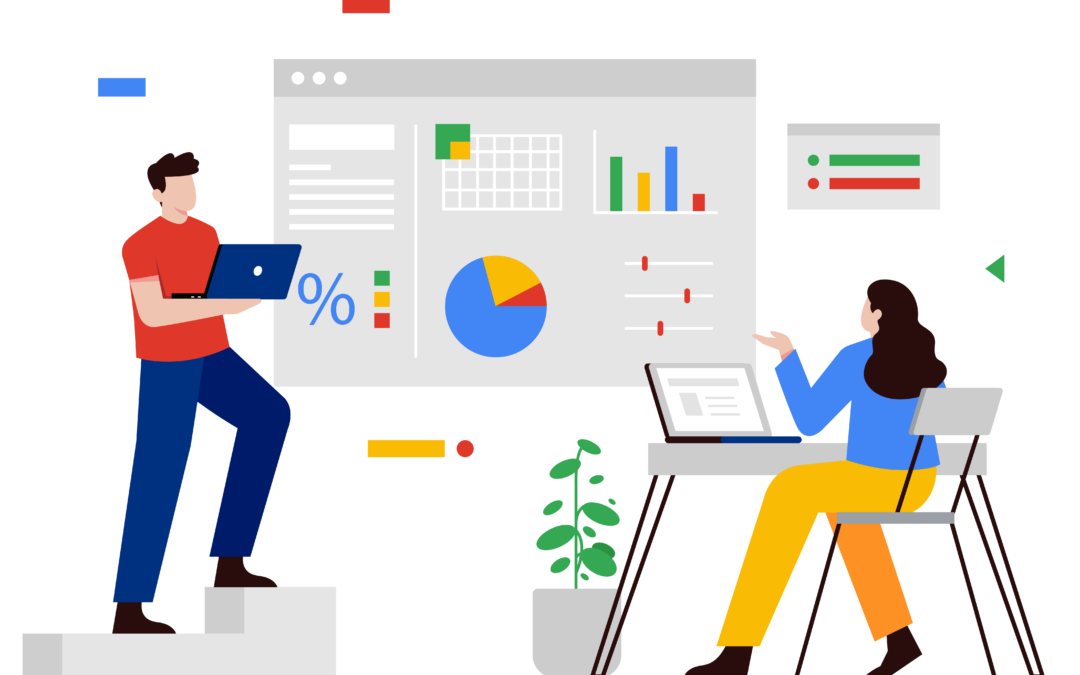Did you know there was a 667% increase in Coronavirus phishing attempts? Though working from home has its pluses — a few extra “Z”s in the morning, no commute, no traffic, and living in comfy clothes (even if it is only from the waist down) — viruses, zoombombings, and phishing attempts are on the rise. It’s important to have cyber security solutions in place to protect your computer at work and at home. Dynamics GP Toolbox contains 27 tools to help businesses work simpler & easier in Microsoft Dynamics GP. We’ll cover a few to help boost your security in Dynamics GP, manage users working from home, report on any changes made, and manage a lockout for both system maintenance and users.
Put Users in Timeout
Our first cyber security solution is the Inactivity Timeout, and it works exactly like it sounds. You can automatically log users out of the system if they are inactive for a pre-defined amount of time and remove those inactive users with ease. Inactivity Timeout logs a user out of the system the same way it would if you were to choose Microsoft Dynamics GP | Exit or the Microsoft Dynamics GP Close button. It’s a complete log out of GP and the ACTIVITY table. Plus, no need to worry about getting kicked off when you’re still working. Inactivity Timeout knows if you are actively working in the system, even if you’re just waiting for a report to generate or are midway through entering a transaction.
If your team is struggling to remember to log out at home or in the office, then Inactivity Timeout is for you! Learn “How to Put Your Users in Timeout” and discover how this tool can save you time and money while you work from home.
Manage Security in a Snap
Next up in our Dynamics GP Toolbox is the Security Manager, a dream-come-true tool for IT and GP Administrators. Security Manager views, reports on, and manages security in a much more intuitive interface than is readily available in Microsoft Dynamics GP. You can see which users have access to specific roles, tasks, and details; get more information on a task or modify a task; export your security information to Excel; and view, make changes, then import it back in. Watch this short demo to see how to improve your cyber security using Security Manager.
Lock ‘Em Out
Do you need to update the system, yet it seems that when you have a moment, every single person is in there working? Using one cyber security solution, System Lockout can prevent users from logging into a specified company or all companies for a little you and the system time. First, you can set up time in the system, recurring or for a future date and time. Users will be notified of the scheduled downtime and a one-minute warning will be sent out telling the working user, “Hey, it’s time to finish up what you’re doing, please and log out.” System Lockout forces users to log out of the system if they are still logged in. Once everyone is out, you will be able to install a service pack or run that backup or any other maintenance on your list without any disturbances.
Also, from a security perspective, you can use this tool to keep users from logging in outside of business hours by setting up a schedule for the hours that users should not be allowed in the system. Just an extra layer of security to help you keep your system and your data safe.
Three (or More) Strikes You’re Out
Our final (but certainly not least) cyber security solution for Microsoft Dynamics GP is the User Lockout. This security feature locks users out after they have made a number of unsuccessful password attempts – you can even determine how many attempts users are allowed. You’ve been told that eight character passwords with a special character, a number, and a capitalized letter is a strong password, but what if it’s not? A password with an @ symbol replacing the “a”s in acrobat are still high risk for those potential hackers. Play it safe with User Lockout in addition to a 16 to 24 character limit to help prevent you from being a potential victim.
Security Manager, User Lockout, Inactivity Timeout, and System Lockout are just four tools out of 27 inside our Dynamics GP Toolbox. As our most popular Dynamics GP add-ons, users love the functionality designed to save time, money, and frustration all while improving the Dynamics GP user experience. If you’re ready to explore the other 23 tools in Dynamics GP Toolbox, then try our 30-day FREE trial, schedule a more in-depth demo, or check out the rest.