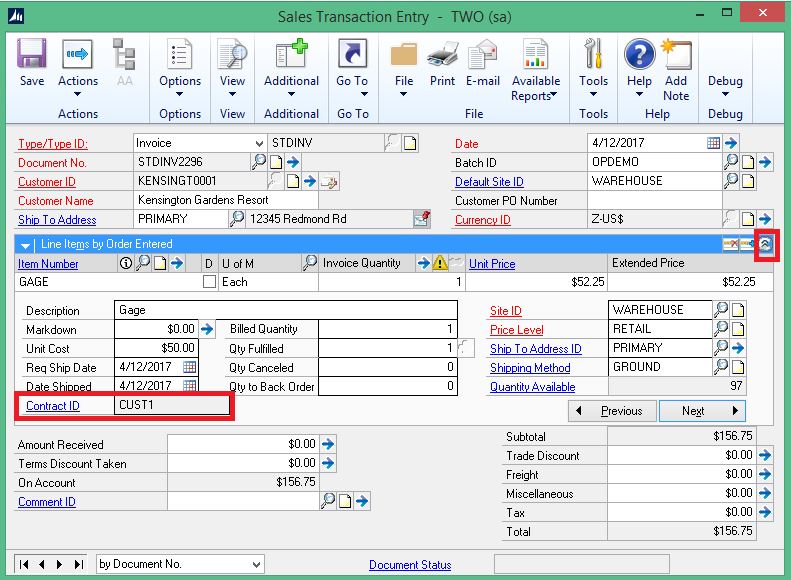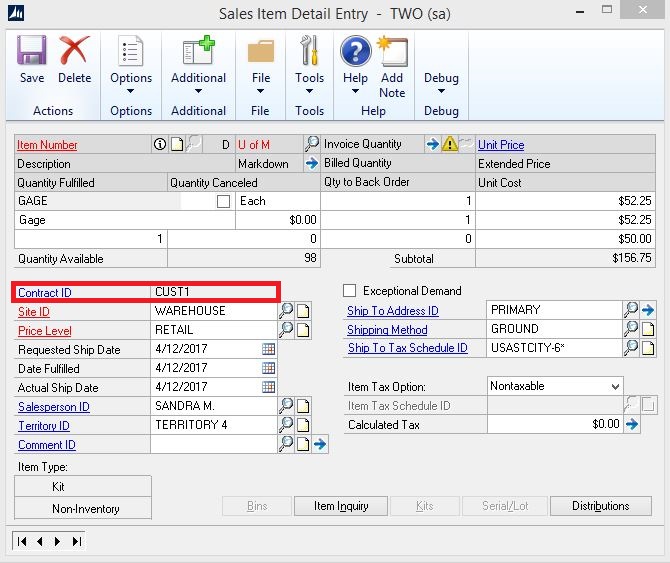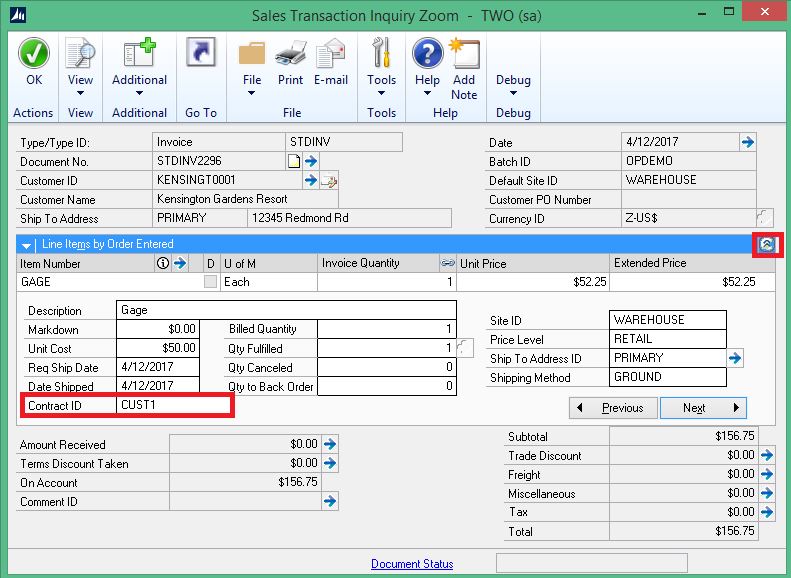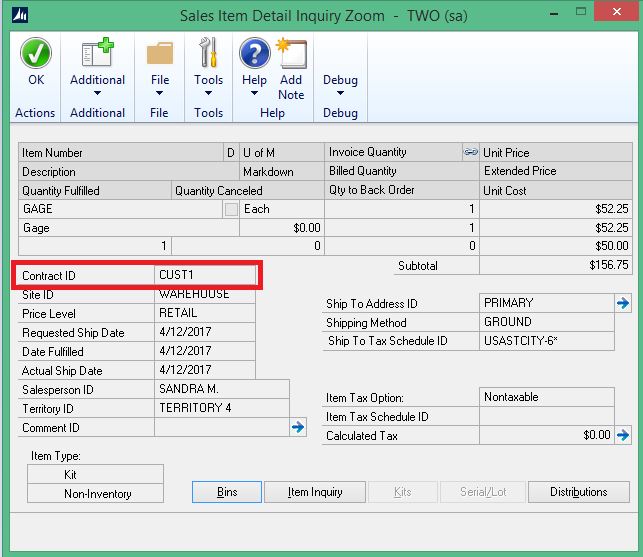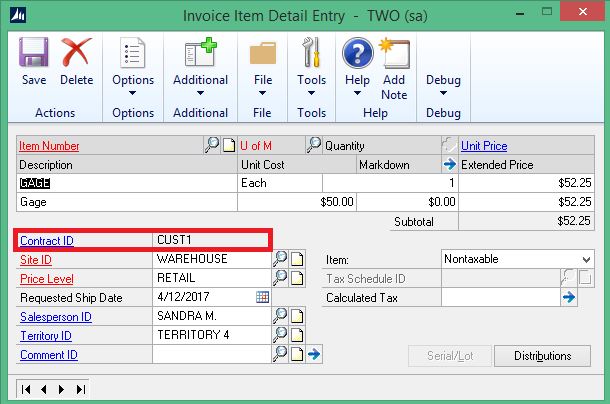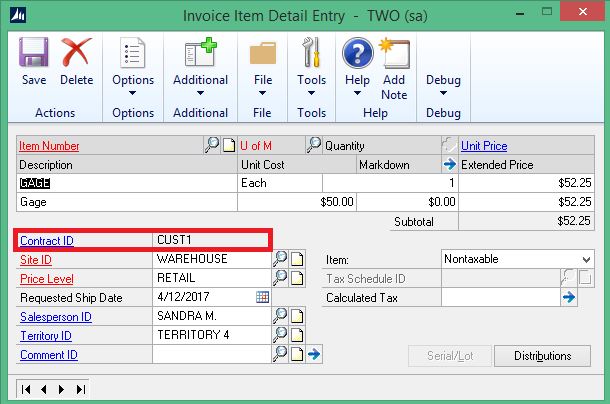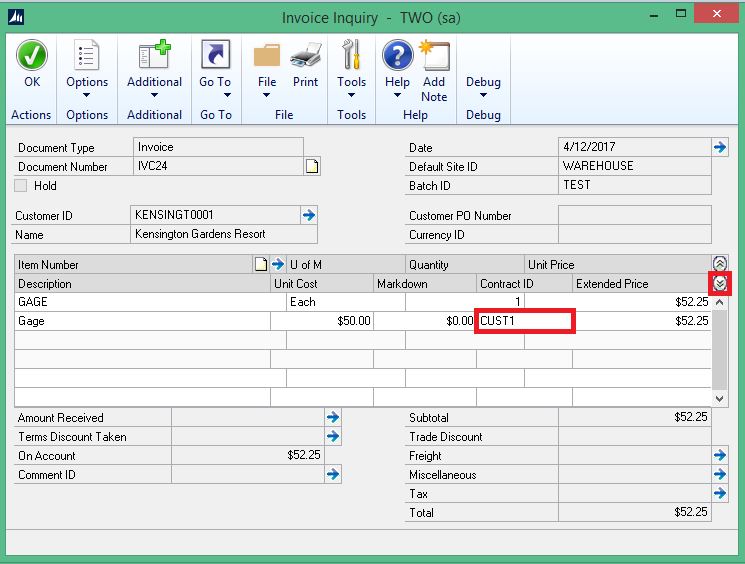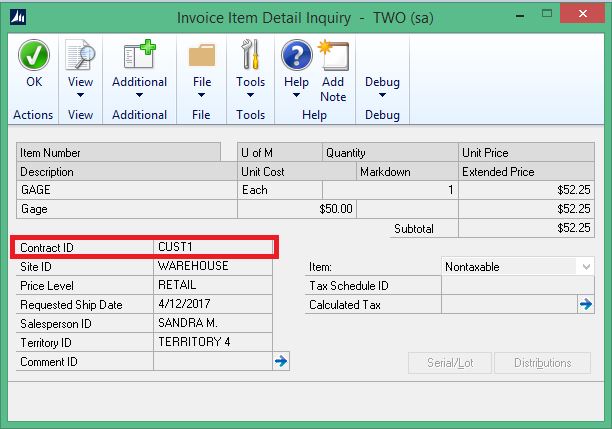Subject:
The information here describes how to display which Contract ID is used for each Sales Order Processing Item or Invoicing Item.
Resolution:
Omni Price has an alternate window for the following windows. See screenshots in the Note section below.
- Sales Transaction Entry
- Sales Item Detail Entry
- Sales Transaction Inquiry Zoom
- Sales Item Detail Inquiry Zoom
- Invoice Entry
- Invoice Item Detail Entry
- Invoice Inquiry
- Invoice Item Detail Inquiry
To grant security to the alternate windows, do the following:
- Go to Microsoft Dynamics GP | Tools | Setup | System | Alternate/Modified Forms and Reports.
- Select the DEFAULTUSER ID for example.
- Select Omni Price for Product.
- Select Windows for Type.
- Select Sales for Series.
- For each of the windows you want to see the Contract ID in, expand the window, and then select the Omni Price radio button.
- Click Save.
Note:
Once you have security to the modified window, the Contract ID field will be available as shown in the screenshots below: