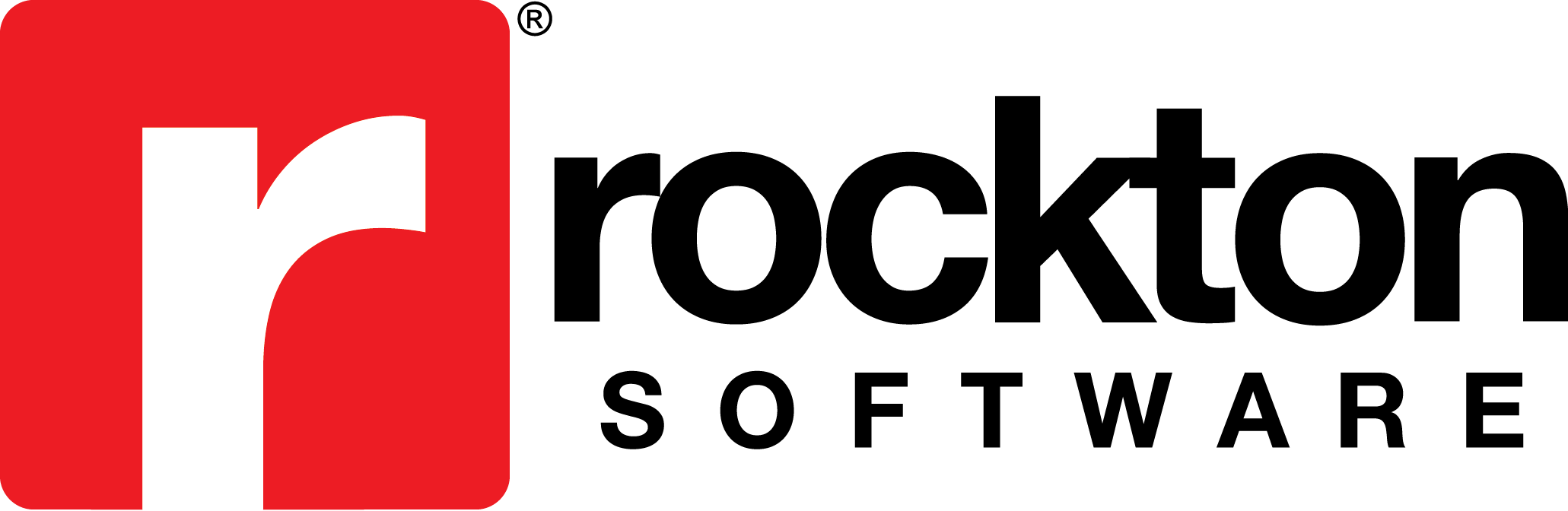Subject:
How does the ‘Search with Each Token’ feature work on a SmartFill object when searching for records?
Information:
The Search With Each Token option is found in the SmartFill Object Advanced Settings window. You open this window by clicking the Advanced button in the SmartFill Object Maintenance Details window.
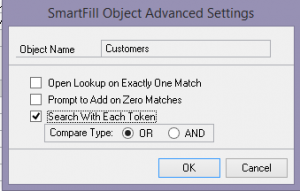
You may use the OR or AND Compare Type. When this option is marked, you do not need to type in OR or AND in the field when searching. SmartFill will know to automatically search based on Or or AND.
When you use the OR Compare Type, SmartFill will search for matches that contain either piece of the data you entered. For example, if you are using the Customer Number search object and are searching based on Customer Name, you can type in castle resort. SmartFill will return any matches that have either “castle” or “resort” in the title.
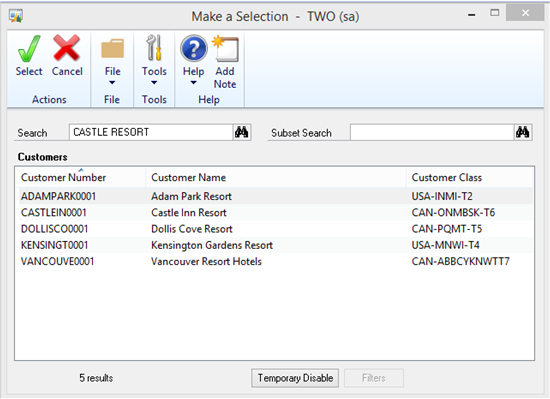
When you use the AND Compare Type, SmartFill will search for matches that contain both pieces of data you entered. For example, again using the Customer Number search object and searching on Customer Name, you can type in castle resort. SmartFill will return any matches that have both the word “castle” and “resort” in the title.

A record must contain all pieces of the criteria you have set in order to show results.