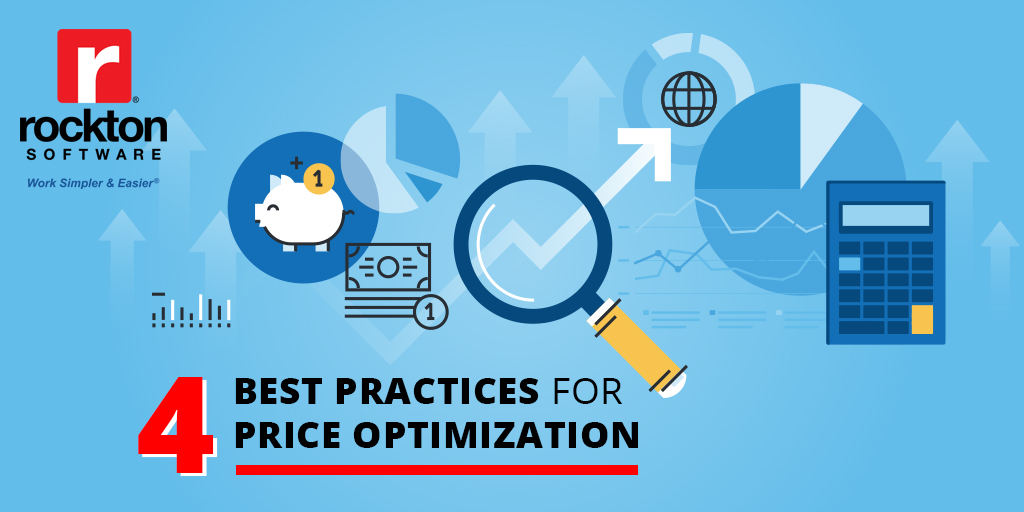It depends. Installing SmartFill for Dynamics GP can take as long as 3 hours or as short as 10 minutes. The length of time depends on how many devices should have SmartFill functionality, how familiar you are with Dynamics GP, and whether or not you plan on adding or editing SmartFill lookups. Let’s break that up into installation, customization, and testing.
How to Install SmartFill for Dynamics GP
![]() Installation: 5-10 minutes for the first machine, 3-5 minutes for each machine after
Installation: 5-10 minutes for the first machine, 3-5 minutes for each machine after
To start working simpler and easier in Dynamics GP, each machine you would like to have improved search capabilities needs to have SmartFill installed. The first machine will take a bit longer than the rest. On the first machine, for optimal installation, right-click and choose “Run as Administrator” when you run the SmartFillSetup.exe. This file will be step one to the SmartFill installation process. After the SmartFillSetup.exe has completed, launch Microsoft Dynamics GP. Step two – you will be prompted to include new code. Then, the SmartFill install wizard will add the tables and stored procedures to the system database.
Finished with the first machine? Move onto the next. On the remaining machines, follow the same steps – run the SmartFillSetup.exe and include new code, but the wizard won’t appear since the tables and procedures have already been created in the system database through the first machine.
Installation is Complete. Now What?
Make SmartFill Yours.
After the installs are complete, SmartFill is ready to use. Yep, you heard correctly. We have several pre-defined SmartFill Objects (we call them lookups) that include objects for your master records, such as Customer, Vendor, Item, etc. and have assigned them to the most commonly used windows. Ultimately at this point, you can type what you know and when in the field, tab to start a search, and find results.
![]() Planning for a Custom Object: 15 – 30 minutes to determine what type of lookups you want
Planning for a Custom Object: 15 – 30 minutes to determine what type of lookups you want
Have you tried a commonly used search but didn’t find what you were looking for? Then, create a customized object. We understand that you may have lookups you need outside of what we already provide. In that case, you may need to modify an existing object by adding additional field or linking additional tables to receive more information in the lookup window. You may even want to create your own object for a field we have not already provided. We suggest spending a little time figuring out within your team determining how to best use SmartFill and its lookups or objects. Once you’ve defined which lookups you’d like to add or edit, proceed onward.
![]() Custom Object Creation: 10-45 minutes for customized objects. Some will be less; some may be more.
Custom Object Creation: 10-45 minutes for customized objects. Some will be less; some may be more.
The time it takes to modify or create a new object can vary depending on what you need to do. A modification can take less than 10 minutes because the object already exists while adding additional windows and fields for that object would take a few extra minutes. This also depends on how comfortable you are with windows and fields within Microsoft Dynamics GP.
Creating a new object can be a bit more time consuming. Again, this depends on your knowledge of the tables needed and what fields and windows you need to add. A new object can take anywhere from 10 to 30 minutes. This includes adding the lookup to the window in the repository.
If you do decide to modify your existing objects or create a custom object, we recommend you copy the SmartFillxxx.txt files from your GP code folder and save them in another folder as a backup should you ever need them. That way, you can simply import them back in, saving you time and energy.
Play Around with SmartFill
![]() Testing: 1 hour
Testing: 1 hour
We allocate time for testing so you can make sure SmartFill is working as you expected. We encourage you to try leaving out numbers or letters to see if SmartFill will give you the results you’re looking for. Per usual, if questions arise or assistance is needed, our best in class support team will help you out. Simply email us at support@rocktonsoftware.com and we’ll get back to you as soon as we can.
Other Options: Let us Install Dynamics GP’s SmartFill for You!
If you are not comfortable implementing or just don’t have time, we offer an implementation and training service or just an implementation service. Contact sales@rocktonsoftware.com for more information and a quote on this service.
What Goes Well with SmartFill?
![]()
Dynamics GP Toolbox
27 tools in one convenient package all to improve the user experience
![]()
Auditor
Track, audit, authorize, and report changes being made
![]()
Dynamics Report Manager
Manage and print all your reporting in one place