Subject
Explains the steps to use field mapping to display the SOP Type as text in SmartFill.
Resolution
In order to see text instead of the value for SOP Type, you can use Field Mapping on a Calculated Field. Below are the steps to create the Calculated Field.
- Open the SmartFill Object where you want to map the field.
- In the Lookup Fields section, create a new line and from the Table column drop-down, click <Calculated Field>.
- In the Field Name column, click <New Calculated Field>.
- In the SmartFill Object Calculated Fields Window, enter a Calculated Field Name.
- Leave the Display Name as it defaults or change it to the Name you wish to display in the SmartFill windows.
- In the Type field, select Table Field.
- Select SOP_HDR_WORK for the Table Name.
- In the Field Name field, select SOP Type.
- Mark Use Mapping.
- Click Mapping.
- Enter the mapping for the SOP Types.
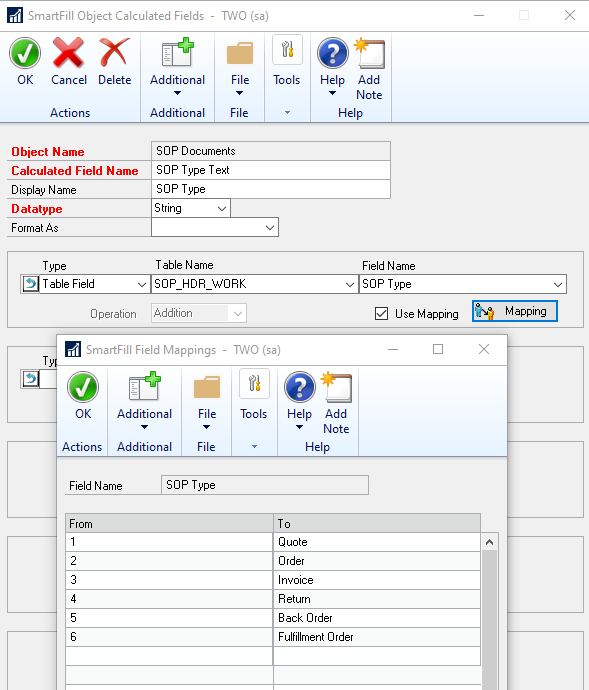
- Click OK to both windows.
- Mark Display to see this field.
Note: Field Mapping is available only for table fields (i.e., it is not available for constant values). The only types of fields that can be mapped are ones that have a string datatype, or a numeric datatype that is not a Currency type. For instance, Integers and Drop-down List fields can use Field Mapping; Date fields and Currency fields cannot.
