Subject
The steps here explain how to create a Pricing Filter in Rockton Pricing Management (RPM) to accomplish an ‘is between’ scenario.
More Information
When setting up pricing in RPM, you may need to create filters where you have a range of values. For example, you want dates June 1 through August 31st or between Items OM00300 to OM00399. The steps below explain how to set it up in RPM using On or After and On or Before.
- In RPM, open Pricing Filters from the Pricing menu.
- Click Add New.
- Enter a Name and Description to specify the Pricing Filter.
- Click Save.
- In the Pricing Filter Values section, click Add New.
- Select Date as the Entity.
- In the Operand field, click On or After.
- In the Value field, enter the Date to start.
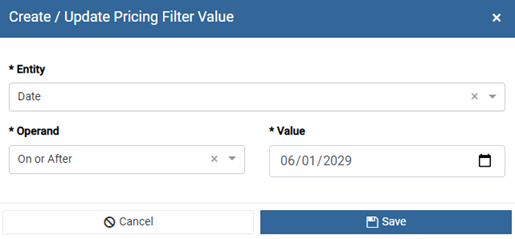
- Click Save.
- In the Pricing Filter Values section, click Add New.
- Select Date as the Entity.
- In the Operand field, click On or Before.
- In the Value field, enter the Date to end.
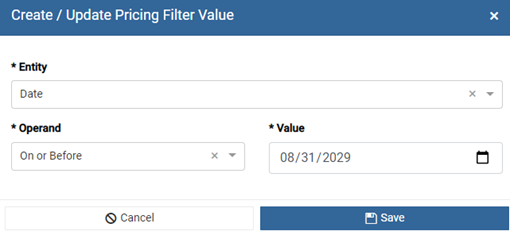
- Click Save.
- Click Save & Close to the Pricing Filter.
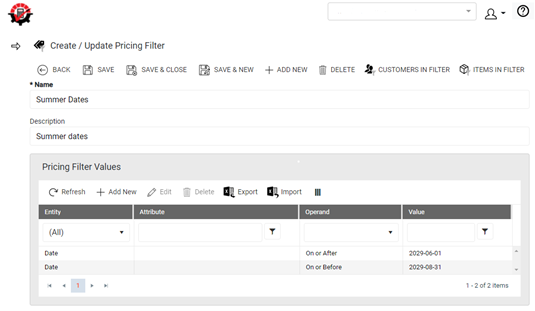
The Pricing Filter may now be used where it is needed.
Note: When you create a Pricing Filter, the Pricing Filter Values section acts as an And statement for those values listed. If there are two values listed, the result returned must meet both criteria listed.
