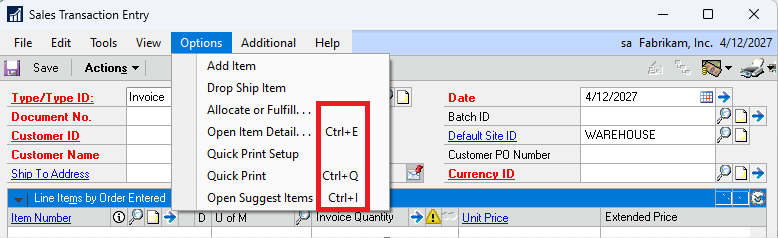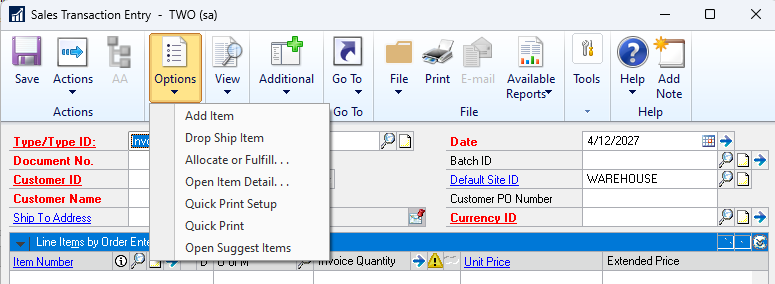Subject
This article discusses the User Preferences window, and some of its available options/settings.
More Information
Various options and settings in the User Preferences window are often overlooked time savers and allow a user to make some customizations to GP to help improve their efficiency.
Microsoft Dynamics GP | User Preferences
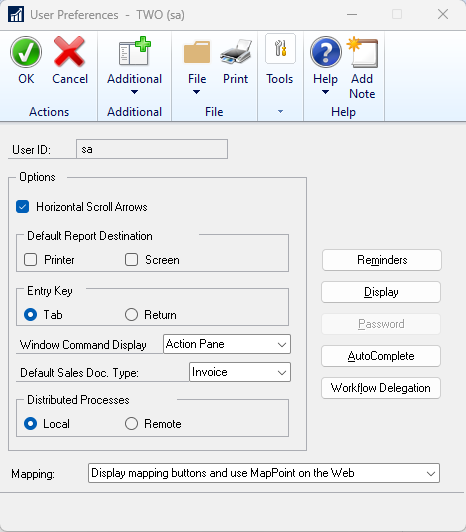
Options Section
a. Default Report Options – Instead of using the system defaults, have the user determine which printing default destination they would like to use for their Reports. Simply select between Printer or Screen under the Default Report Destination.
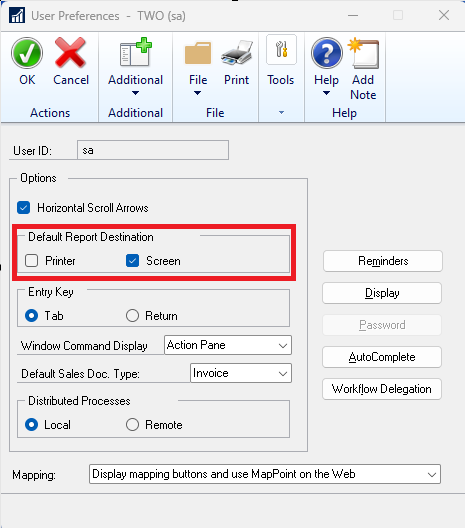
b. Default Sales Doc Type – Have the user update the Default Sales Doc Type field to the document type they use the most. It will save them one extra click each time they enter SOP Transactions.
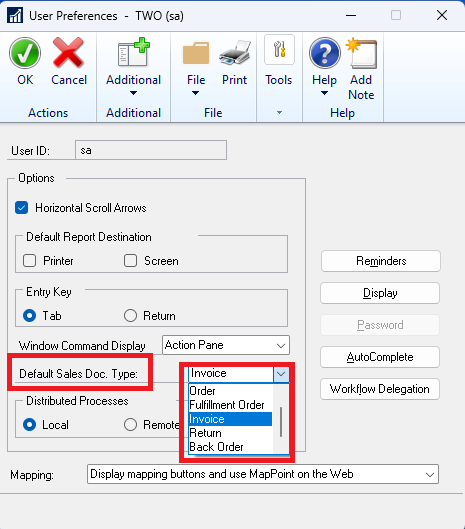
Other Options
a. Display button- Save time by simply changing the font color and style quickly and easily be able to identify Link and Required Fields.
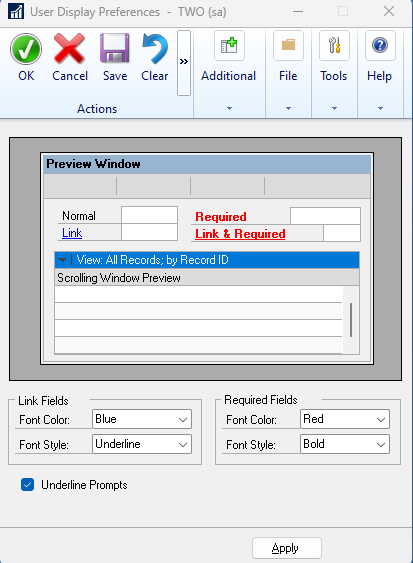
b. AutoComplete – Speed up data entry time by simply marking the Show AutoComplete Suggestions in the Auto Complete Setup window. Also use to set automatic removal of unused entries, max number of entries, and remove all entries.
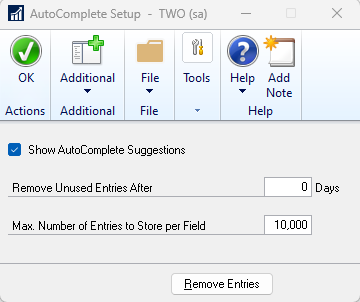
Window Command Display
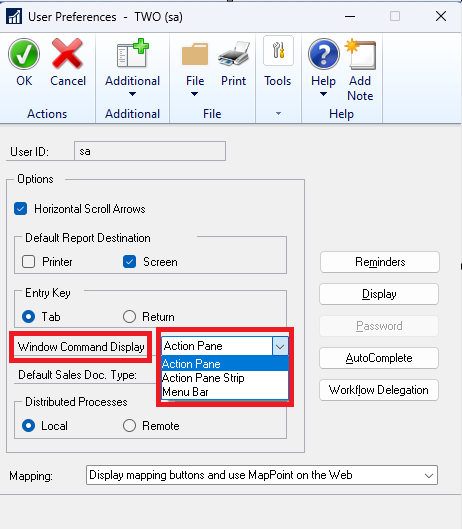
Changes how commands in windows are displayed:
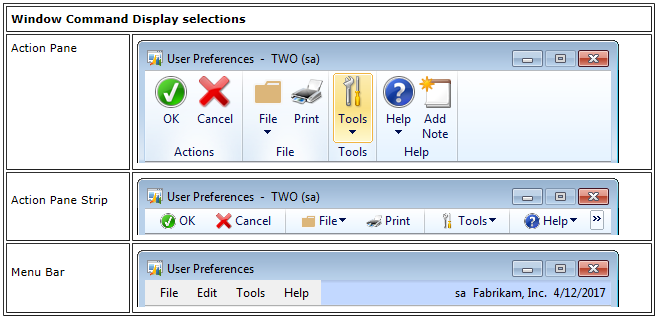
Note: Dynamics GP must be closed and restarted for a change in Window Command Display to be updated.
TIP: If they would like to start using Hot Keys and need to learn what they are. Changing your view to Menu Bar lists the Hot Key information ( Menu Bar vs Action Pane below )