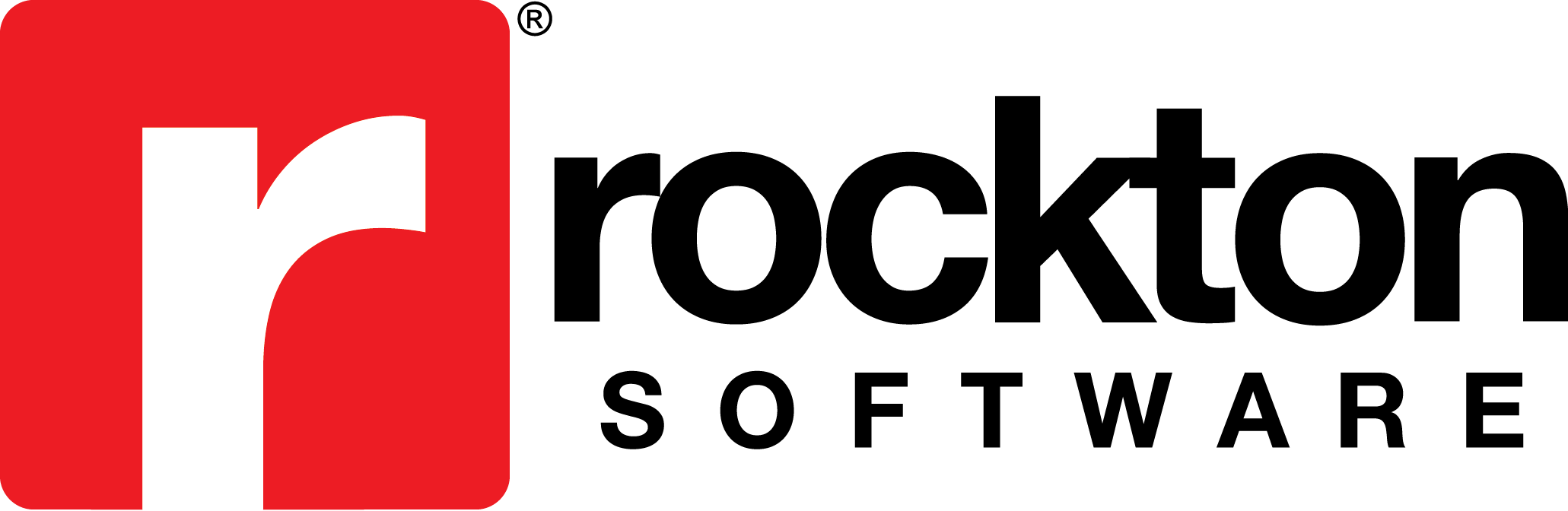Why won’t my SRS reports print from DRM?
Here are some things to look at and do to resolve why a report won’t launch:
1. Ensure the Report Server is specified correctly in the SQL Reporting Server Virtual Directory field in the Dynamics Report Manager System Settings window.
2. Verify the Report Server specified in the SQL Report Server Virtual Directory field also matches the Report Server information in your administrative panel by going to Start | Programs | Microsoft SQL Server | Configuration Tools | Reporting Services Configuration.
3. Verify the Report Technical Name is listed in the correct format (Project/ReportName) on the Report Maintenance window.
4. Open Notepad and copy the path in your SQL Reporting Server Virtual Directory field as noted in number 1 above to Notepad. Next, copy the path from your Report Technical Name field as noted in number 3 above to notepad, trailing the first path you pasted. Copy the entire path in your Notepad to a browser window and try launching the report from the report server. If it fails, you will need to determine why. If it won’t print directly from the report server, it won’t print from DRM.
5. If you can successfully print the report directly from the report server, then go into DRM Explorer in Admin View. click on Reports and select the report that is failing. Click on the Delete Selected button to delete the report. Next, click the Import Reports button and import the report into DRM. Try launching the report.
6. Finally, verify the parameter name on the report matches the parameter name in DRM.
NOTE: See the “I cannot get any SQL Reporting Services reports to work? Any ideas?” and ‘DRM is not passing my parameter values to our SRS report’ FAQs for additional information on setting DRM up to print SRS reports.