Subject
The steps here explain how to copy data, such as Price Calculations, Price Schedules, and Price Sheets from one company to another in Rockton Pricing Management (RPM).
More Information
Currently, there is not a Copy function in RPM. However, you can still easily copy data from one company to another by using the Export and Import functionality. Follow the steps below to copy a Price Calculation from one company to another in RPM.
- Log in as a user with Administrator Privileges to RPM.
- Select the company that has the Pricing Calculations you wish to copy.
- Open Price Calculations from the Pricing menu.
- Click Export.
- Click Yes when prompted if you want to re-import these records.
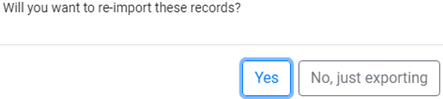
- An Excel document called PriceCalculations.xlsx will generate in your Downloads folder.
- Open the PriceCalculations.xlsx file in Excel.
![]()
- At this point, you can remove any Price Calculations you do not wish to import. You can import the file as is and edit the values and delete any unwanted calculations after the import is completed within the other company.
- In RPM, switch to the company you want to import into.
- Open Pricing Calculations from the Pricing menu.
- Choose Import.
- Select the PriceCalcualtions.xlsx file and click Open.
- A prompt should appear to validate the import completed successfully.
![]()
- Go through and edit any values in the imported Price Calculations or delete any that you do not need in that company.


