Subject:
Explains how to create a launch point that Cancels the Print Sales Document window when trying to print a Crystal or SRS report using DRM.
Resolution:
In order to prevent the destination window we needed to create a Launch Point that Cancels the window after the Crystal or SRS report has been scripted to run.
-
- Open the Dynamics Report Manager Explorer window by clicking the icon from the menu bar or going to Microsoft Dynamics GP | Reports | Dynamics Reports Manager | Dynamics Report Manager Explorer.
- Click Launch Points tab.
- Click the + to add a new launch point.
- In the Add Launch Point window, select Enter Manually as the Method.
- Select Window Field or Button as the Launch Point Type.
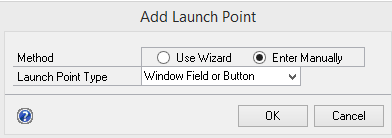
-
- The Launch Point Maintenance window will open. Enter a Name and Description for the Launch Point.
- Click the Settings tab and make the following selections.
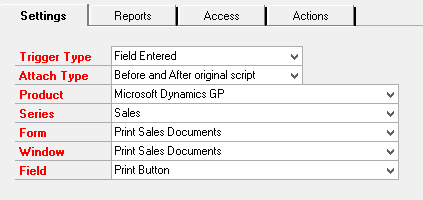
-
- Click the Reports tab and click the + and select the report you want to print.
- Click the Access tab and set up the user and company access you wish to assign to the Launch Point.
- Click the Actions tab and click the + sign.
- In the Edit Custom Action window, select Set Parameter to Field under the Set Report Parameters section.
- Create an action for the necessary parameters assigned to the report. Here is an example of SOP Type.
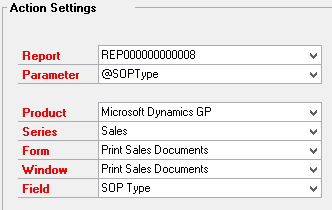
-
- Click the + sign again to create a new action.
- Select Insert Before/After Breakpoint from the Manipulate Window Fields section and click OK.
- Click the + sign to create a new action.
- Select Run Field Script from the Manipulate Window Fields section and make the following selections.
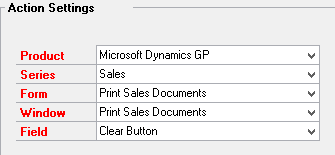
-
- Click the + sign to create a new action.
- Select Launch Specific Report from the Launch Reports section and then select the report you wish to print.
- Click OK. The Actions will look like this.
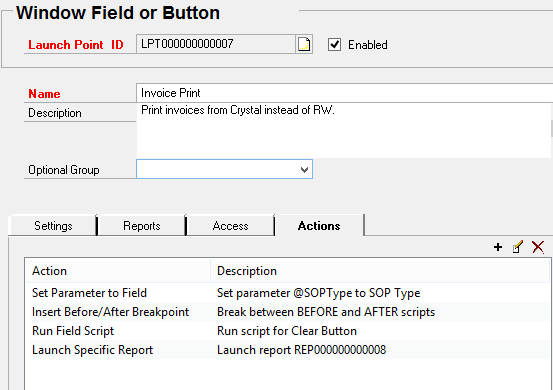
- Click Save in the Launch Point Maintenance window.
