Subject:
These steps here describe how to create a Launch Point to cancel the Purchase Order Print Options window when printing Purchase Orders using Dynamics Report Manager.
Resolution:
Here are the steps to follow:
1. In the Dynamics Report Manager Explorer window, click the Launch Points tab.
2. Click the Add Launch Point (+) button to open the Launch Point Maintenance window, and then enter a Name.
3. Click the Settings tab and then select the following options:
a. Trigger Type: Window Print Menu
b. Attach Type: Before and After original script
c. Product: Microsoft Dynamics GP
d. Series: Purchasing
e. Form: Purchase Order Entry
f. Window: Purchase Order Entry
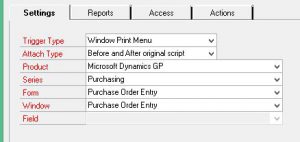
4. Click the Reports tab.
a. Click the New (+) button.
b. Select the Report ID and then click Select.
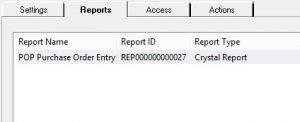
5. Click the Access tab and then verify the correct Users and Companies have Access to the Launch Point.
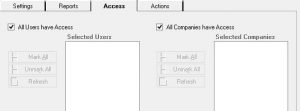
6. Click the Actions tab and then create four actions:
a. Click the New (+) button to open the Edit Custom Action window.
i. In the Custom Actions section, select Set Parameter to Field.
ii. In the Action Settings section, select the following:
1. Report: Select the Report ID.
2. Parameter: Select the Purchase Order Number parameter.
3. Product: Microsoft Dynamics GP
4. Series: Purchasing
5. Form: Purchase Order Entry
6. Window: Purchase Order Entry
7. Field: PO Number
iii. Click OK.
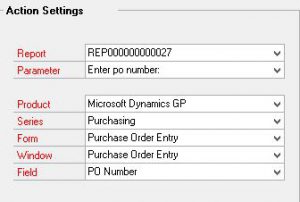
b. Click the New (+) button to open the Edit Custom Action window.
i. In the Custom Actions section, select Insert Before/After Breakpoint.
ii. Click OK.
c. Click the New (+) button to open the Edit Custom Action window.
i. In the Custom Actions section, select Run Field Script.
ii. In the Action Settings section, select the following:
1. Product: Microsoft Dynamics GP
2. Series: Purchasing
3. Form: Purchase Order Print Options
4. Window: Purchase Order Print Options
5. Field: Cancel Button
iii. Click OK.
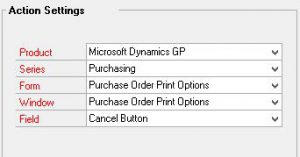
d. Click the New (+) button to open the Edit Custom Action window.
i. In the Custom Actions section, select Launch All Reports.
ii. Click OK.
7. In the Launch Point Maintenance window, click Save.
