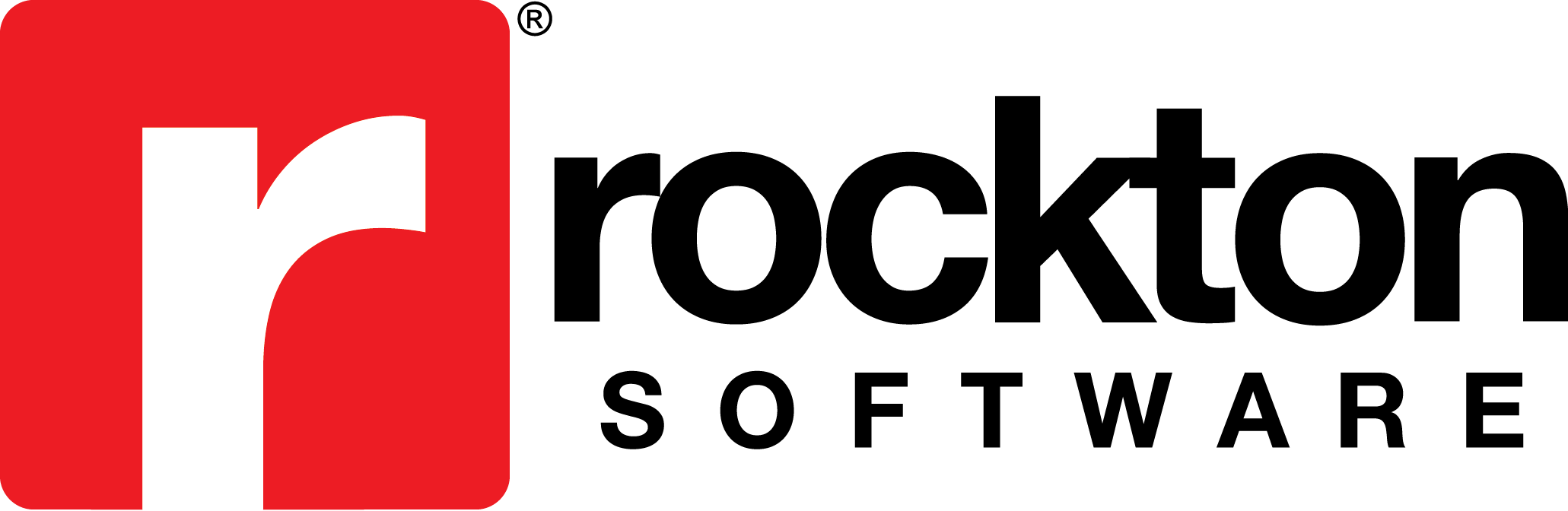Issue:
When you add a report to appear in the Dynamics Report Manager Floating Toolbar, the report appears on the Floating Toolbar Palette but does not generate when you select it.
Cause:
This issue has been recently documented as a software bug.
Resolution:
Option 1:
Perform the following steps for each Launch Point with a Type Toolbar Floating Palette and a Toolbar Option of Always appear on Toolbar Palette:
- Go to Dynamics Report Manager | Dynamics Report Manager Explorer.
- Click Launch Points.
- Select the Launch Point you are trying to print and then click the Edit Launch Point button.
- Change the Toolbar Option to Only Appear on Palette when specific form is active.
- Select Microsoft Dynamics GP in the Product drop down list.
- Select Company in the Series drop down list.
- Select Company Login in the Form drop down list.
- Click Save.
- Re-select the Launch Point you are trying to print and then click the Edit Launch Point button.
- Change the Toolbar Option to Always appear on Toolbar Palette.
- Click Save.
Option 2:
Use one of the other Launch Point types to generate the report.
Option 3:
Generate the report directly from the Dynamics Report Manager Explorer window.