Subject
The steps here explain how to create a Document Attribute in Acumatica and use it as part of a Price Calculation in Rockton Pricing Management (RPM).
Resolution
Document Attributes in RPM are a powerful feature that can provide so much flexibility in pricing with Acumatica. You can setup a Document Attribute using most fields within a Sales Quote, Order, or Invoice in Acumatica. The Price Calculation then calculates dynamically based on the information in that field.
Here are some examples of the different types of data fields that can be used to trigger a Price Calculation and dynamically calculate a price as part of an Acumatica Sales transaction:
-
- State from a Shipping Address on a transaction
- Shipping Zone on a transaction
- Quantity on a transaction line
- Customer Location ID of a transaction
- Salesperson assigned on a transaction
In the example below, you setup one Document Attribute in Acumatica to link with an existing Document Attribute in RPM. You create a Document Attribute link on the Salesperson assigned to a Receivables Invoice.
Steps
- In Acumatica, type RPM Document Attributes in the global search bar and click the lookup.
- From the Menu Items tab, click RPM Document Attributes.
- Click + from the RPM Document Attributes page. Notice an open line appears for selections to be made.
- From the Screen ID field, select Invoice.
- Click the Data Class field and enter ARTran.
- To locate the Data Class, go to the transaction page that you would like to use as the Document Attribute.
- Locate the field, select Ctrl + Alt and click into the data field using your mouse. See arrow below to find Salesperson ID information.
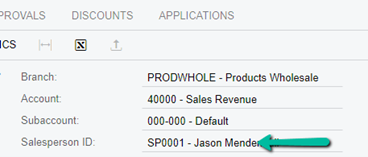
- The Element Properties page appears. Use the Data Class value to enter the Data Class field.
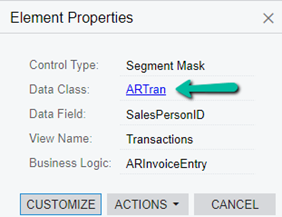
- Click the Data Field and enter SalesPersonID. Use the same steps used earlier to find the Data Class and open the Element Properties of the field.
- Locate the Data Field information.
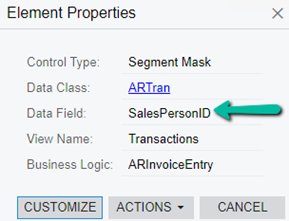
- Click the Document Attribute Name field and enter the Document Attribute Name as it appears in RPM under Document Attributes. In this example, enter SalesPersonID_Invoice.
- Click Save. The line created will look like the following image.
![]()
