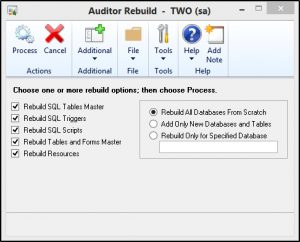Issue:
After installing Auditor the DYNAMICS database is not showing in the list of tables when attempting to add a new SQL Table Audit.
Resolution:
Note: Be sure you have full backups prior to going through any troubleshooting steps. It is also great practice to export all Audit Groups so you have backups of those as well.
- Log into Microsoft Dynamics GP as ‘sa’.
- Go to Tools | Setup | Auditor | Auditor Setup.
- Click on the Troubleshooting tab.
- Then, click on ‘Rebuild’.
- The Auditor Rebuild window will open (like the screenshot below) where you will mark the following:
- Rebuild SQL Tables Master
- Rebuild SQL Triggers
- Rebuild SQL Scripts
- Rebuild Tables and Forms Master
- Rebuild Resources
- Then, mark the radio button for ‘Rebuild All Databases From Scratch’.
- Click ‘Process’.
- You may need to log out of Dynamics GP and log back in.