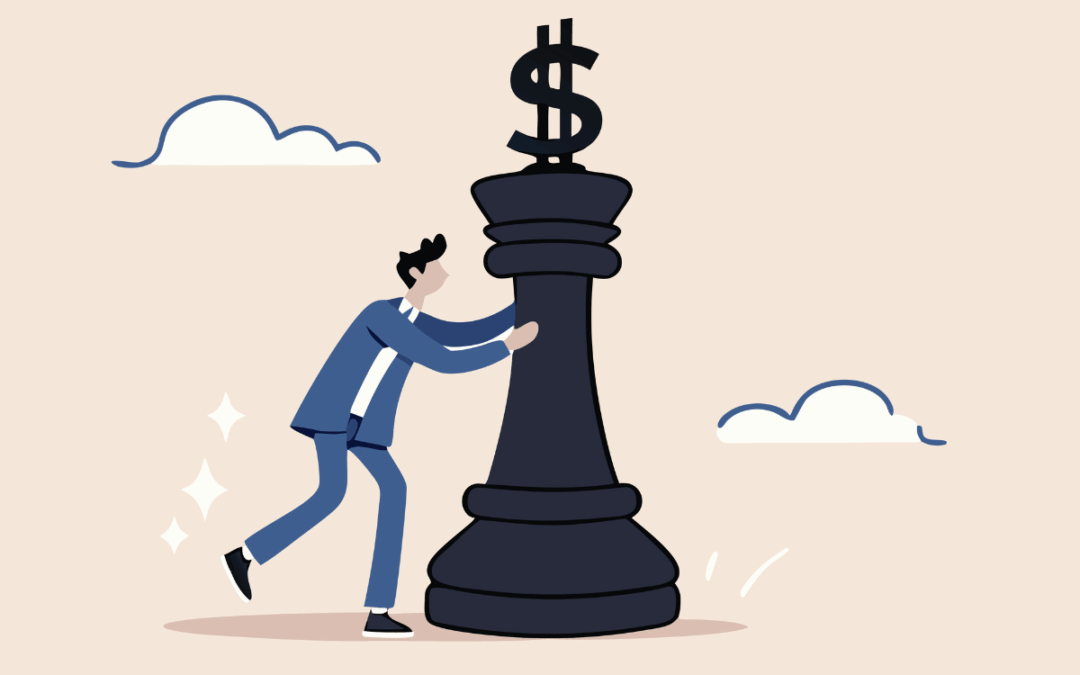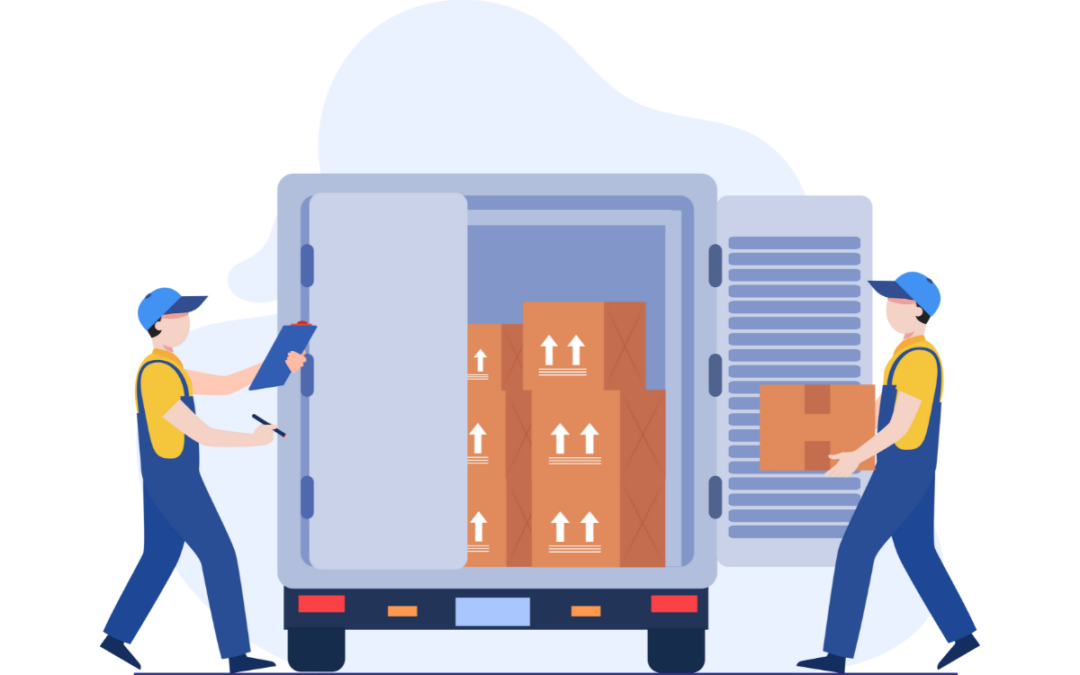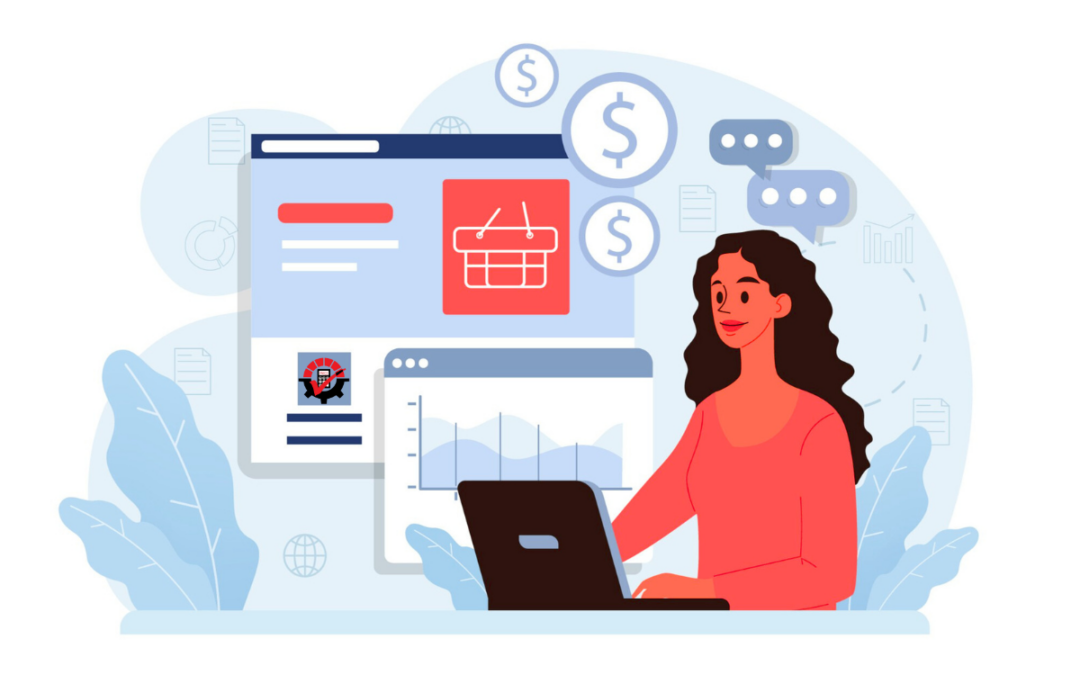Payroll compliance is vital for HR teams and business owners. Fail to stay on top of it and you could see serious fines or penalties coming your way.
Let’s dive into how to stay safe with the Affordable Care Act (ACA) Employer Mandate Compliance, tracking sick time, and COVID-19 Compliance in Dynamics GP.
3 areas to play it safe within Dynamics GP Payroll
- COVID Legislation
- Sick Leave – paid and mandated
- Affordable Care Act compliance and penalties
COVID Legislation Overview
The COVID-19 legislation started back in March and April. Of course, we thought we’d be on the other side of it by now. Unfortunately, it’s still going on, so it’s important to know this information. In case you’re new to your role or haven’t seen it presented, there are two elements in place: the FFCRA and the CARES Act (Coronavirus Stimulus Bill).
Family First Coronavirus Response Act (FFCRA)
This Act provided COVID-19 Paid Sick leave, as well as an additional paid sick leave for up to 10 weeks – considered emergency family, and medical leave. Paid FMLA, as it relates to COVID-19, is for caring for family members or yourself, or have kids out of school…. all those things that we’ve all experienced in the last eight months.
This essentially made available paid sick time for employees as you’re dealing with either yourself in a quarantine situation of potentially having the virus or caring for your family. The first two weeks will be considered as paid sick leave. This was made available through an employer reimbursement tax credit.
Coronavirus Aid, Relief, and Economic Security (CARES) Act
The second piece of legislation was the Cares Act often referred to as the stimulus bill. The CARES Act includes important provisions including the Payroll Protection Program, the economic impact payments, or the stimulus checks that we received to help sustain the economy.
Mandated Sick Leave
Another type of leave many customers deal which is just a different type of sick leave is mandated sick leave. In some areas of the country, there’s legislation, either at the state level or the local level that states, you have to provide paid sick time to all of your employees – even part-time employees.
Generally, mandated paid sick time accrues one hour for every 30 hours of work. It also depends on where the employee works. Even if you’re headquartered in a particular area, but you have employees working in California, you would have to be in compliance with those local laws.
Whether it’s a traveling consultant or an employee assigned to multiple projects, they both can accrue several different types of sick time in different areas at the same time. This certainly can get very confusing. It could get as convoluted as this, you could have a sick bank for California sick time, Washington sick time, San Diego sick time, whatever the situation might be.
You have several options for how to do this. You can use:
- Excel
- Dynamics GP Payroll Accruals
- Dynamics GP PTO Manager
- Integrity Data’s Comprehensive Leave Manager
Affordable Care Act
We wanted to throw this in because as we get towards the end of the year, it is time to start thinking about the new enrollment season.
It’s important to know who’s eligible for an offer of coverage during the open enrollment, based on ACA rules, and part-time employees that have been working for you for the last year…. all the fun things related to ACA Compliance.
Just to touch on the penalties for 2020. There is the Sledgehammer Penalty and the Tack Hammer Penalty. There’s also a penalty for offering non-compliant coverage that’s not affordable to the employee. Certain industries are impacted and most vulnerable to these penalties.
Who is vulnerable to penalties?
- Certain industries that are most impacted are Hospitality, Retail, Education, Nursing Care, Municipalities, and more.
- Part-time workforces, seasonal, varying schedules, frequent turnover.
Rockton Auditor
Being compliant is not only about making sure you have everything set up correctly in Dynamics GP. It’s about tracking and auditing any changes that are made as well. You also need to audit all areas and aspects of these business processes when it comes to Payroll changes, sick time, vacation time, and more.
4 ways to make auditing work simpler & easier®:
- Track changes and be specific
- Audit silently or authorize it
- Reporting at your fingertips
- Who, what, why? – Get your questions answered
Track Changes & Be Specific
If you’re making changes anywhere throughout GP, but especially in this case, in Payroll, don’t you want to be able to track who made that change, what the value of that field was previously, what it is now, and the why that changed occurred?
Auditor is field-specific. So, you can look at any field on any window and this includes all the fields on the Integrity Data side, anything throughout GP, as well as any dexterity based third party products. You can be picky and choose the field or fields that you want to audit.
Does Auditing slow down GP performance? No way. We get around that because we let you pick and choose what fields are important to you, what are important to your auditors, to your team, and your managers. Everyone is happy.
Audit Silently or Authorize It
With every field that you audit, you always have a couple of options.
Option 1 – audit silently in the background, so that your end-users aren’t aware that there’s an audit happening on that particular field. It’s just capturing that change and putting it aside for you to go and report on it later.
Option 2– you can require the end-user to tell you why they made a change.
That might come in handy if you want to know why someone suddenly has 200 hours of vacation or an extra 80 hours of sick time. You can require that note to pop-up on specific fields.
Once a change is made, the Auditor Note Maintenance window will open, asking the end-user to enter in the details of why those changes are being made.
The users you have defined as Audit administrators can be set up to receive, in real-time, notifications when changes occur.
Reporting at your fingertips
When it comes to reporting, we tried again to stick with the work simpler & easier® approach. All of the reporting is done right inside of Dynamics GP using standard Smartlists. When you install Auditor, it will create an Auditor folder for you, as well as the subfolders.
This is going to list every audit systemwide. If you have 25 different GP companies, the information for each will appear here. When you set up an audit, by default, we audit all your users and all your company’s unless you dial it back. For example, you wouldn’t have to audit a test company.
E-sign Approval
E sign approvals are a feature included with Auditor. You can put a lock on vacation time, changing a social security number, or maybe a direct deposit account field, and require approval prior to allowing them to be changed. Our audit log will keep track of who requested approval, and ultimately who gave it or denied it, and why.
Audit Security Changes
It’s as simple as marking a check box, and Auditor will track all your security changes.
For example, say you gave Dan access to a Payroll Administrator role, gave Amiee access to the Audit Administrator role, or modified a task inside of those roles, those security changes would be captured automatically, and kept in a separate reporting folder, so you can easily access and review the information anytime.
Who, what, and why? – Get your questions answered
Auditor arms you with all the answers. It answers who, why, and what changed in your system and your data. You’ll have access to all the audits that have been accruing over time. Simply use the power of SmartList and sort by date, by user, by company, to review and display whatever you want to see.
Take it to the next level and create SmartList favorites by simply saving searches so the information is quickly and easily available at your fingertips.
You can get real granular with reporting. If you wanted to see changes to a particular pay code, simply use the SmartList search functionality, select to search on a specific pay code, and review the narrowed down data.
For the purpose of compliance, let’s say you drill into sick time. Our report includes a date and time-stamp for the change, the user who made the change, the workstation they were at, the company and database they were in, and the specific record changed. It’ll also list the type of audit it was such as a change to an existing record, or a new record, and was it added or deleted.
Ultimately, you now know what field changed, who changed it, when it changed, and, if you are asking, why it changed.
Serious fines and penalties are no joke
We know how important compliance is for your business. With all the changes that are happening this year, our hope is to keep you educated and informed. It’s time to take action and follow the steps needed to ensure you’re not at risk.
Next steps:
- Watch this recently recorded webinar
- Contact sales for a more in-depth demo of Auditor or start your free trial today
- Join Integrity Data’s Payroll Year-End Event