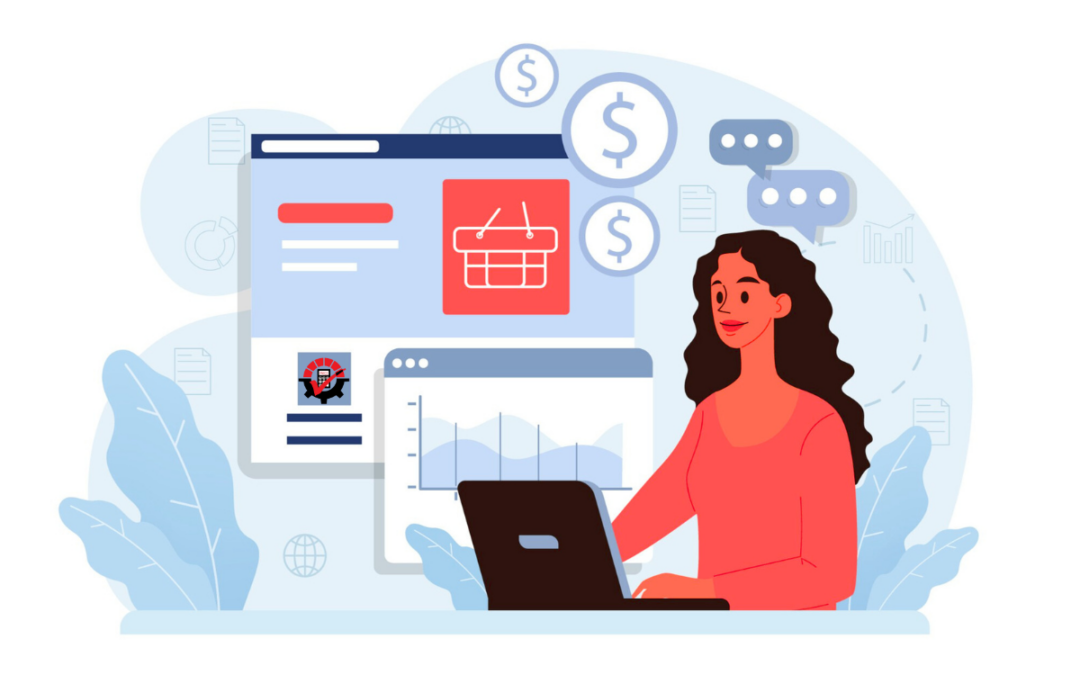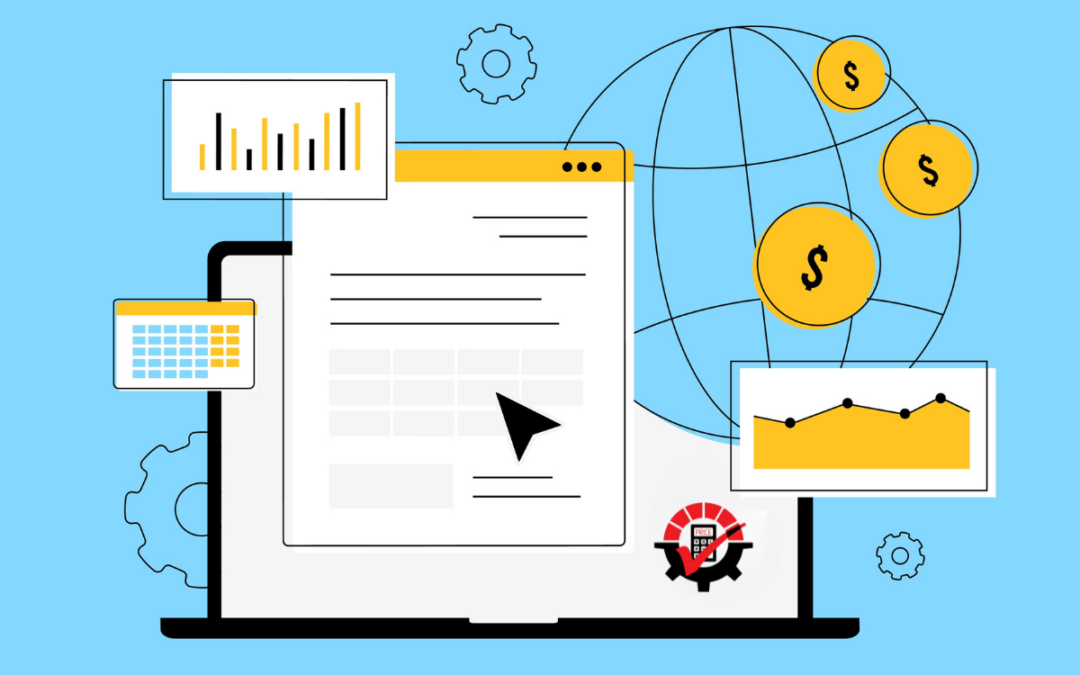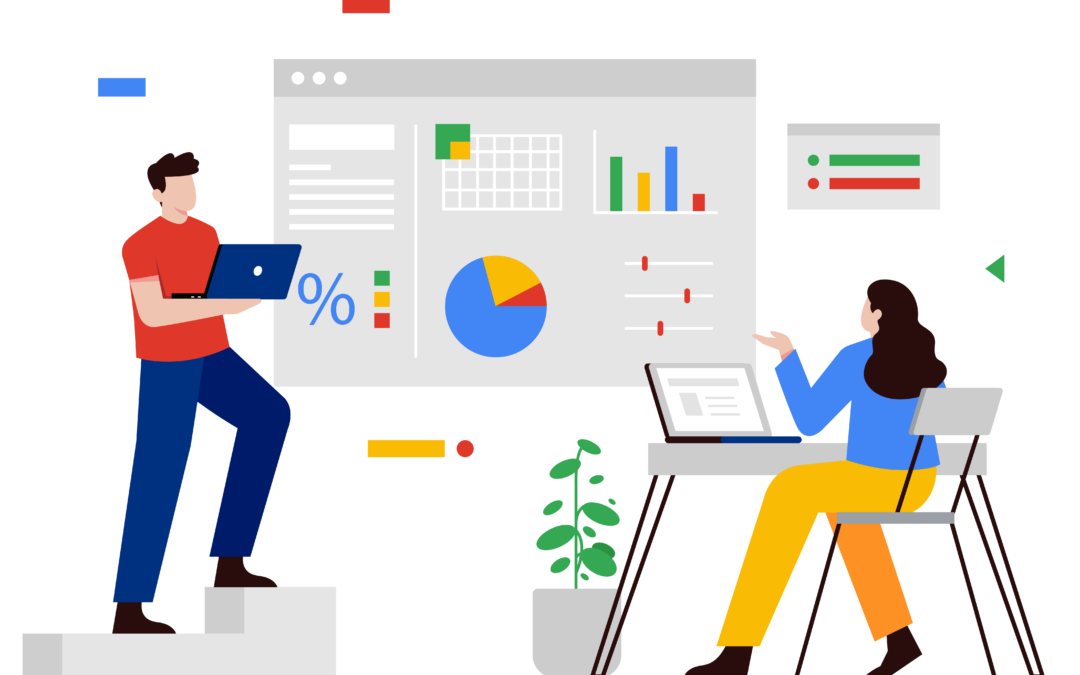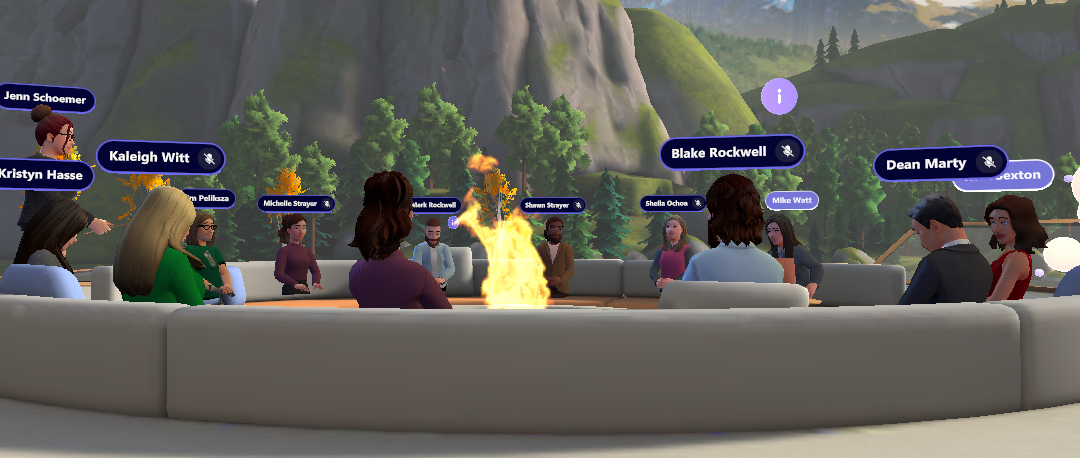We’ve been tossing around the topic of segregation of duties within our team recently and one team member proposed a fun analogy. What if we explained segregation of duties within GP as if it were The Hunger Games!
We’re not suggesting you throw all your GP users into the conference room and see who makes it alive. Rather, humor us and pretend for the next five minutes that you find yourself in Panem, the futuristic civilization created by Suzanne Collins in her book trilogy.
For those that didn’t fly through the books or watch the movies, I’ll provide a little context. Panem is comprised of 13 districts. Each district is responsible for providing specific goods or services for the entire country, such as transportation, power, lumber, textiles, etc. This works because everyone sticks to their expertise and the result is harmony in the country. (That’s where the “Hunger Games” part comes in and things take a turn for the worse, but we don’t need to go there for this example.)
Just imagine what those 13 districts would look like if they were users in Dynamics GP…Payroll clerk, Payroll manager, Payables clerk, Payables manager, and so on. With so many users working on various overlapping tasks to keep the system running smoothly, it’s a wonder we ever keep anything straight!
Segregation of Duties is here to help create harmony between the metaphorical districts in your Dynamics GP system.
5 stages to harmony in Dynamics GP
1) Define the districts.
- For example, there are two districts in the system for Payables Invoices and Payables Checks.
- One district enters Invoices in Payables Transaction Entry and Purchase Order Entry.
- The other district enters Checks in Select Computer Checks, Payables Manual Payment
2) Create the districts.
- Based on the two districts listed above, two Group IDs would be created in Segregation of Duties. You can do this either manually, by importing in a Security Task, or by importing in a previously defined Segregation of Duty Group.
3) Define and assign the Exclusions.
- Because the Users in one district should not have access to the forms in the other district, an Exclusion ID needs to be created between the two of them.
4) Run and review the reports.
- The reports will help you identify where a conflict exists for the User(s) between the groups you have set up to be excluded from one another.
- The Segregation of Duties Conflicts report is per Exclusion and will tell all of the Users that have access to at least one of the Forms selected in each of the two districts that have an exclusion between them.
- The User Segregation of Duties Conflicts report is per User and Exclusion and will tell you when a User has access to at least one of the Forms selected in each of the two districts that have an exclusion between them.
5) Adjust Security as needed.
- Use Dynamics GP Security to change security where needed.
- Use Dynamics GP Toolbox Security Manager and Task Build to change security where needed.
For detailed steps on how to do this for a Payroll Clerk group and Payroll Manager group in Dynamics GP, see KB How to create a SOD Group ID, an Exclusion ID, and how to review the SOD Reports.
May the odds be ever in your favor!
If you have any questions, please email us. We would love to help!