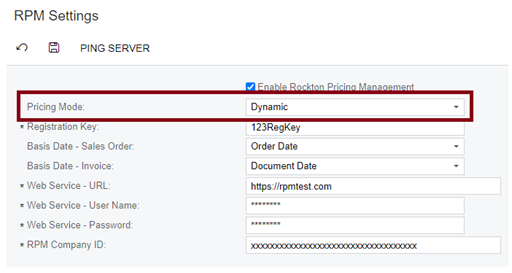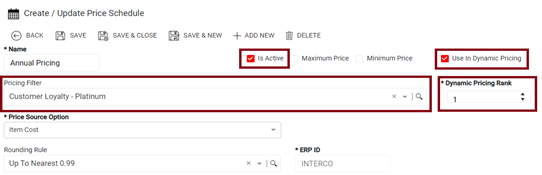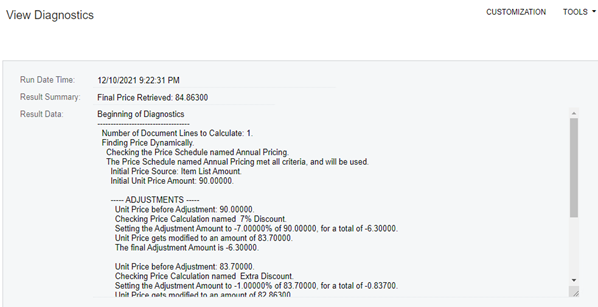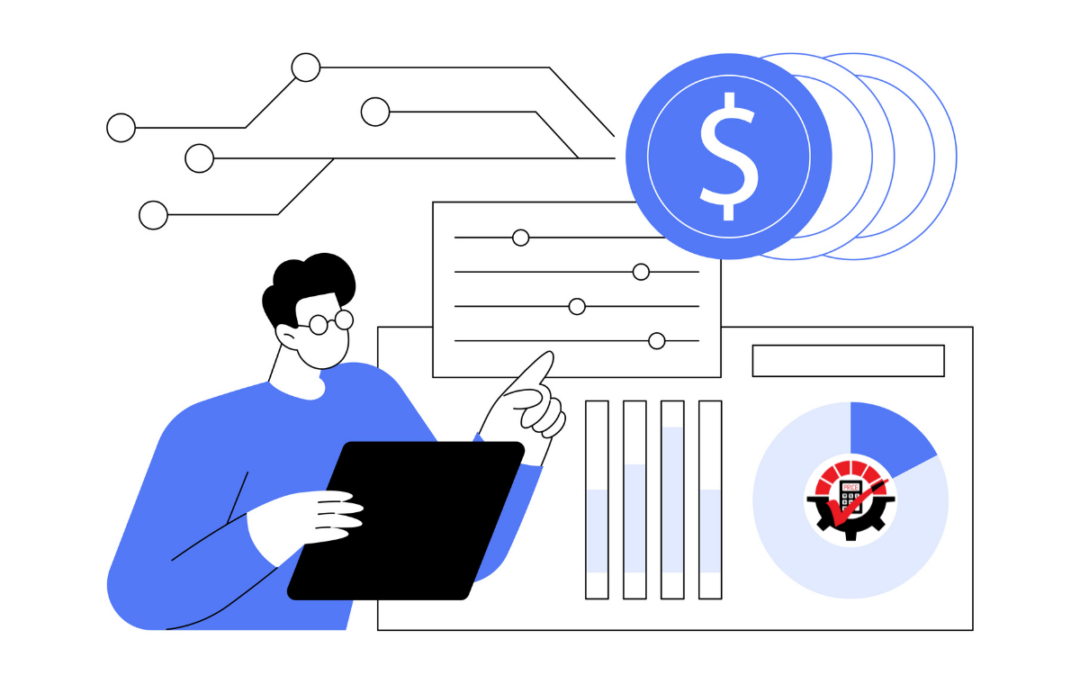Rockton Pricing Management (RPM) gives you the flexibility to meet your most complex pricing needs. There are so many different scenarios you could have and there may be times when prices overlap based on the data entered. So how does RPM know which price it should assign? It depends on how you set up pricing. RPM will find the Price Schedule that meets the criteria you have entered and return that price.
Assign a Price Method
When you set up pricing in RPM, it is done through a Price Schedule. The Price Schedule ties directly to the Customer Price Class in Acumatica. It is on the Price Schedule where you decide where the base price originates, any filtering you need, and price calculations that need to be included. When you enter a transaction, the Customer Price Class drives what Price Schedule is used on the line. But, how the Customer Price Class/Price Schedule is selected is based on the Price Method selected in RPM Settings.
Static
A Static Price Method means the Customer Price Class will default on the transaction based on the Customer and Location from the transaction header. Therefore, RPM uses the price assigned to the matching Price Schedule. No other searching is done on price Schedules.
Dynamic
A Dynamic Price Method means RPM searches for the Price Schedule that matches the criteria on the transaction. We’ll get more into that later.
Hybrid
Using the Hybrid method means you are going to use a combination of both Static and Dynamic. You may enter the Customer Price Class or you may let RPM find it.
Evaluate the Price Schedule
Let’s focus on the Dynamic Price Method to better understand what RPM does when it needs to go search for the Price Schedule from which to pull the price. There are a few things, that RPM will evaluate to decide which Price Schedule to use.
- Use In Dynamic Pricing
If this check box is marked, this Price Schedule may be included when searching for a price in Acumatica.
- Is Active Checkbox
If this check box is marked, the Price Schedule is valid and is considered when searching for a Price Schedule.
- Pricing Filter
RPM reviews what data is included in the Pricing Filter. If the information on the transaction is not part of the filter, the Price Schedule is ignored.
- Rank
The Rank is important if more than one Price Schedule is found to meet the needs of the data entered. RPM will start with the highest-ranked Price Schedule and search in order until it finds a Price Schedule. The higher ranked Price Schedule is used.
All of these are considered when Acumatica makes a call to RPM to find the price for the transaction.
Using the Static Price Method is similar where the Price Schedule is still evaluated but if it doesn’t meet the criteria, then the price from Acumatica is used.
View Diagnostics
RPM has a very helpful feature that helps you determine where the price came from and how it determined what Price Schedule to use. It is called View Diagnostics. When you enter a transaction in Acumatica, you can click to edit the line item and see the RPM information there. The View Diagnostics button may be used to view the process RPM took to get the price. This is especially helpful if a price is not found.
RPM makes your work simpler and easier®. You simply set it and forget it; RPM does the work for you.
If you would like more information on Rockton Pricing Management, visit our website. If you would like to see a demo, contact sales@rocktonsoftware.com for assistance.