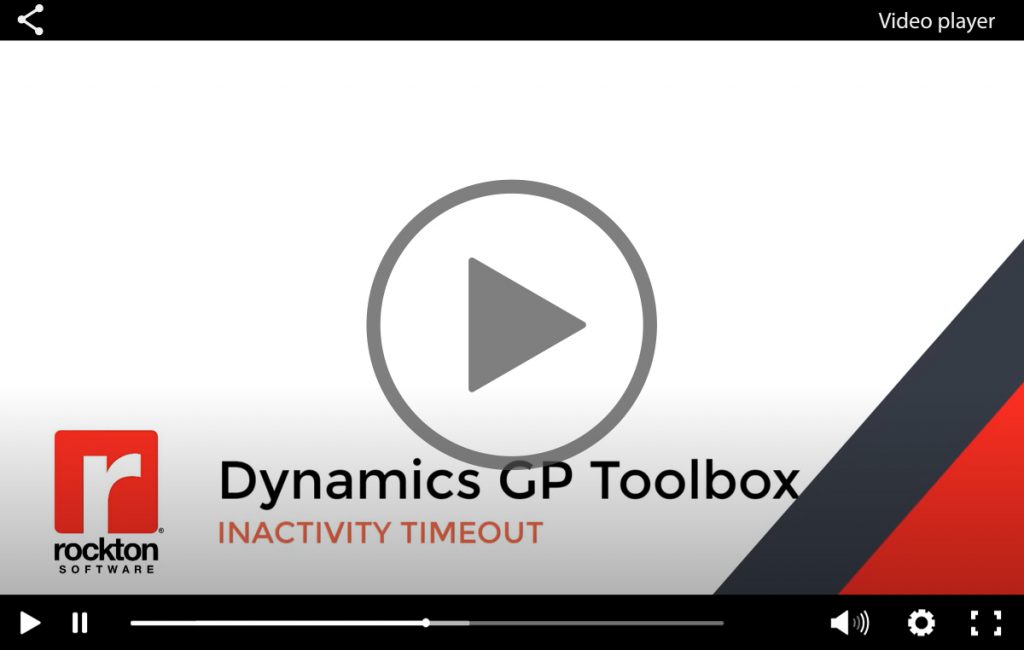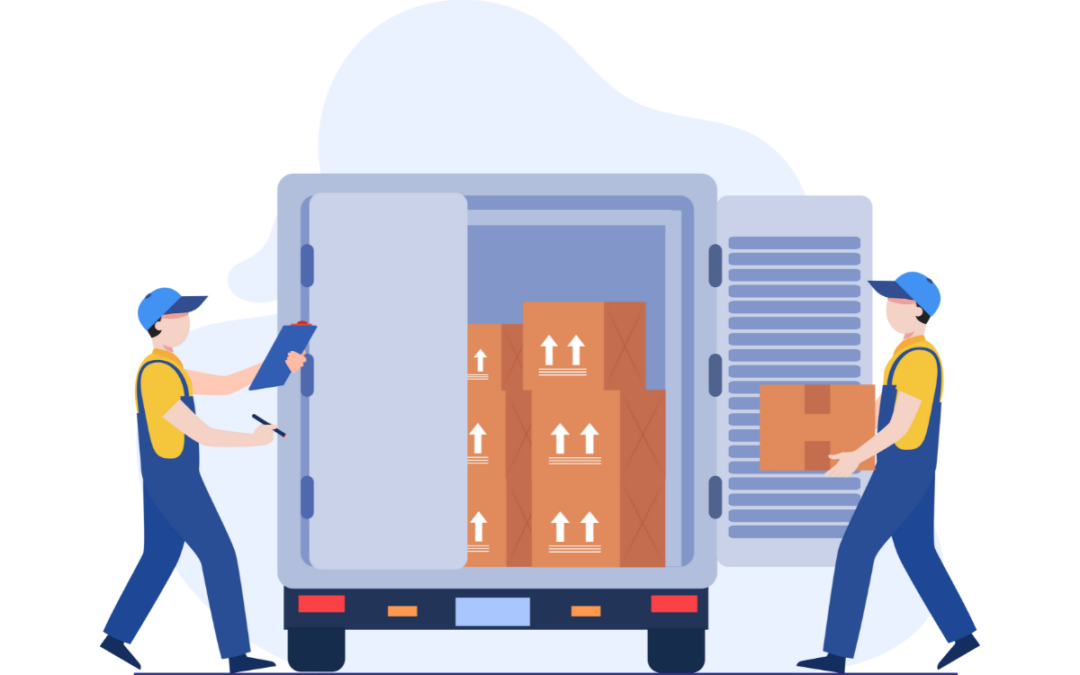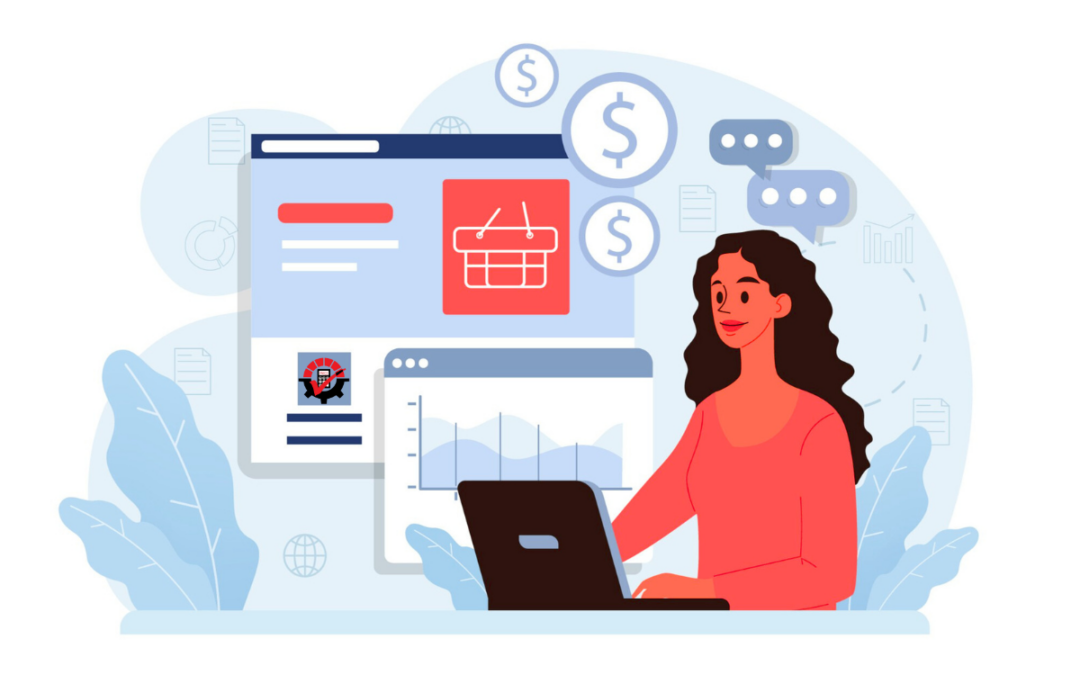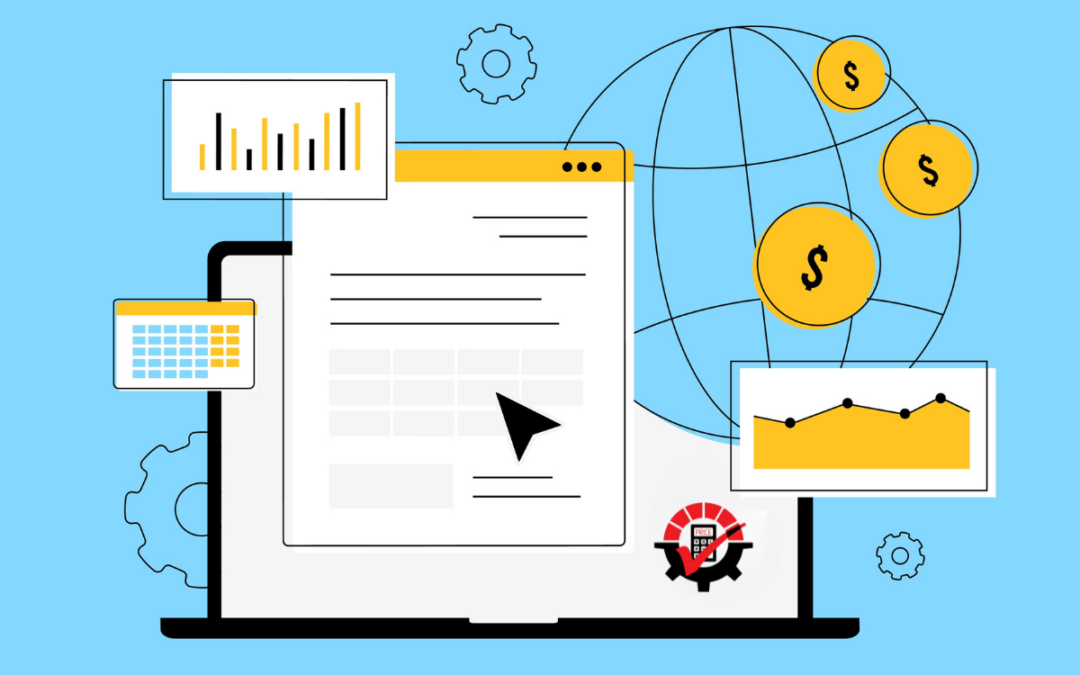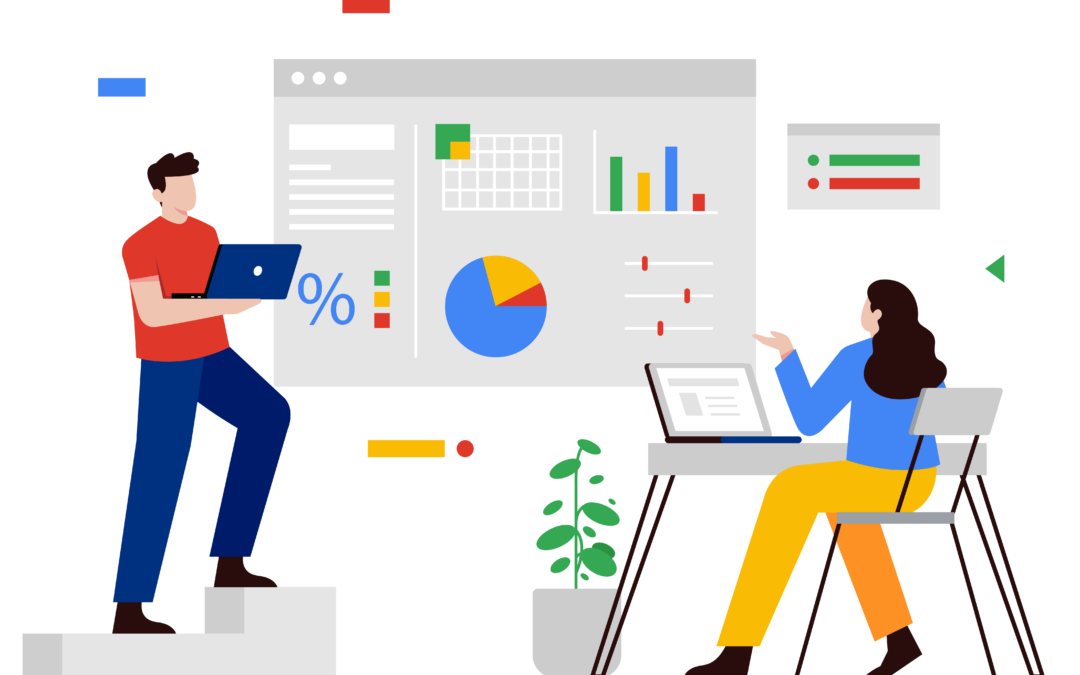Is your team struggling to remember to log out of GP when they are logged in from home? Are you greeted to a “Maximum Number of Users has been Reached” message when you try to log into your Dynamics GP system? Do you often have to run a routine to kick people out so users who need to be in the system can get in? Most users and GP Admins respond with a resounding “YES”!
The Inactivity Timeout tool works exactly as it sounds. You can automatically log users out of the system if they are inactive for a pre-defined amount of time and remove those inactive users with ease. Here are a few ways this tool can help you and your team:
Lower Your Dynamics GP FULL User Type Count and Inactivity Timeout
- Using the Inactivity Timeout tool can help when there is a need to lower your Dynamics GP FULL User Type count, or the count has already been lowered.
- The enabling and easy setup of the tool will aid in logging Users out of the system who are no longer active in Dynamics GP and allow for other Users to log into Dynamics GP.
Gracefully Log Users out of Dynamics GP
You no longer need to reach out to your IT department to delete a User who has left for the day by removing their record in the ACTIVITY table.
Inactivity Timeout logs a User out of the system the same way it would if you were to choose Microsoft Dynamics GP | Exit or the Microsoft Dynamics GP Close button. It’s a complete log out of GP and the ACTIVITY table.
No need to worry about Active sessions being logged out.
The Inactivity Timeout tool is smart! If you are actively working in the system, even if a process takes a long time, you will NOT be logged out if you are posting a batch or waiting for a report to generate. It also knows if you are midway through entering a transaction and need to complete it. Dynamics GP will provide a message asking the user if they want to save their changes but will NOT log them out. We don’t assume what you want to do with your work in those cases, so there is no risk of stuck data.
Flexibility with User Groups
User Groups can be created and then added to the Inactivity Timeout tool to specify the following:
- If the User Group should be included or excluded from the tool. For example, an ADMIN group could be created for Users like ‘sa’ and then marked as excluded from the Inactivity Timeout tool. Then the rules never apply to that user and they are never automatically logged out.
- The number of minutes inactive before the users specified in the User Group will be gracefully logged out of the system.
- This is helpful with light users who may only access the system for a brief period of time each day – you can set this timer for 5 minutes, so those licenses are rarely tied up.
- Schedule when the Inactivity Timeout is active or inactive for the User Group.
- Specify the default minutes inactive before timing out for all Users not specified in a User Group. This is a great catch-all if you don’t want to put all your users into specific groups right away!
Check out this quick video to see this tool in action.
This just one of the 27 tools in our Dynamics GP Toolbox. It is one of our most popular Dynamics GP add-ons, is packed with a ton of functionality designed to save you time, money, and frustration all while improving your Dynamics GP user experience.
The Inactivity Timeout Tool Makes Your Work Simpler and Easier®
Try all 27 Dynamics GP Toolbox Add-ons for FREE with a 30-day trial! Or you can schedule a more in-depth demo by reaching out to our sales team today!