Subject
The steps here explain how to cancel a rebate batch that was processed using Rockton Pricing Management (RPM) and Acumatica.
Resolution
The Process Rebate function allows you to generate Rebate Batches for processing rebates to Customers or Vendors. In some instances, you might process the batch but later find the need to cancel or void it. In such cases, you can use the “Disassociate” button to separate the Adjustment Lines from the batch, making them available again to delete or add to a new batch.
The Disassociate process does not make changes to the document associated with the batch in the Batch Doc Ref Nbr field. Therefore, you need to manually void or adjust the document as a separate step.
Steps to disassociate:
- In Acumatica, open Process Rebates from either the Payables or Receivables page.
- Open the batch you wish to disassociate.
- Review the Adjustment Lines appearing in the Available tab.

- Select the In Batch tab from the Adjustment Lines grid.
- Take note of the Adjustment Lines on the batch.

- Click Disassociate.
- Click OK to the warning message.
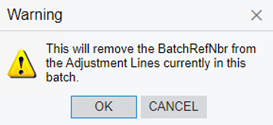
- When the Disassociate process completes, notice the Batch Status changes to Disassociate and the In Batch lines are cleared.
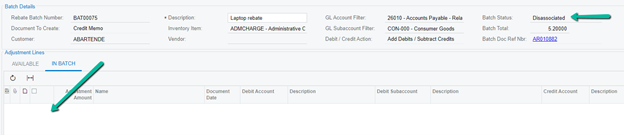
- Select the Available tab again and notice the cleared lines should now be available for selection again.

Note the information in the Batch Doc Ref Nbr field. It displays the link to the document that was generated when the original rebate batch was processed. You may use this link if you need to manually adjust or void the document during the Disassociate process.
More Information
For more information on processing a rebate, see Knowledge base article: How to Process Rebates Using Acumatica and Rockton Pricing Management.
