Error
When importing data within Rockton Pricing Management (RPM), the following error message can occur:
Cannot insert the value NULL into column ‘xxx’, table ‘PricingManagementdbo.RPMxxx’; column does not allow nulls. UPDATE fails. The statement has been terminated.
The error message varies based on the table or column referenced.
Cause
The issue may arise during the import process if a file is being imported into an RPM web page that was not originally exported and created in the correct format. Most likely, when the original file was created, the option “No, just exporting” was chosen. This selection creates the export file in a slightly different format that cannot be imported back into RPM.
Resolution
To resolve this issue, you will need to export a new file in the correct format, make any necessary edits in the new file, and then proceed with the import process. Here are the steps to accomplish this, using Pricing Filters as an example. The same steps can be applied to any page encountering errors during the import:
- Open Pricing Filters from the Pricing menu.
- Click Export.
- When asked if you want to re-import these records, click Yes. This will generate the PricingFilters.xlsx file.
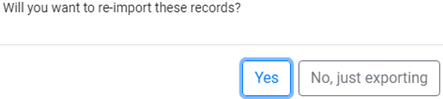
- Open the PricingFilters.xlsx file in Excel and make any necessary changes.
- Click Save to save the file.
- Go back to RPM and navigate to the Pricing Filters page.
- Click Import from the Pricing Filters page.
- Select the PricingFilters.xlsx file and click Open. A prompt should appear to validate the import completed successfully.
![]()
The records are now imported and ready for use.
Following these steps should help you resolve the issue and ensure that your data is successfully imported into RPM.
