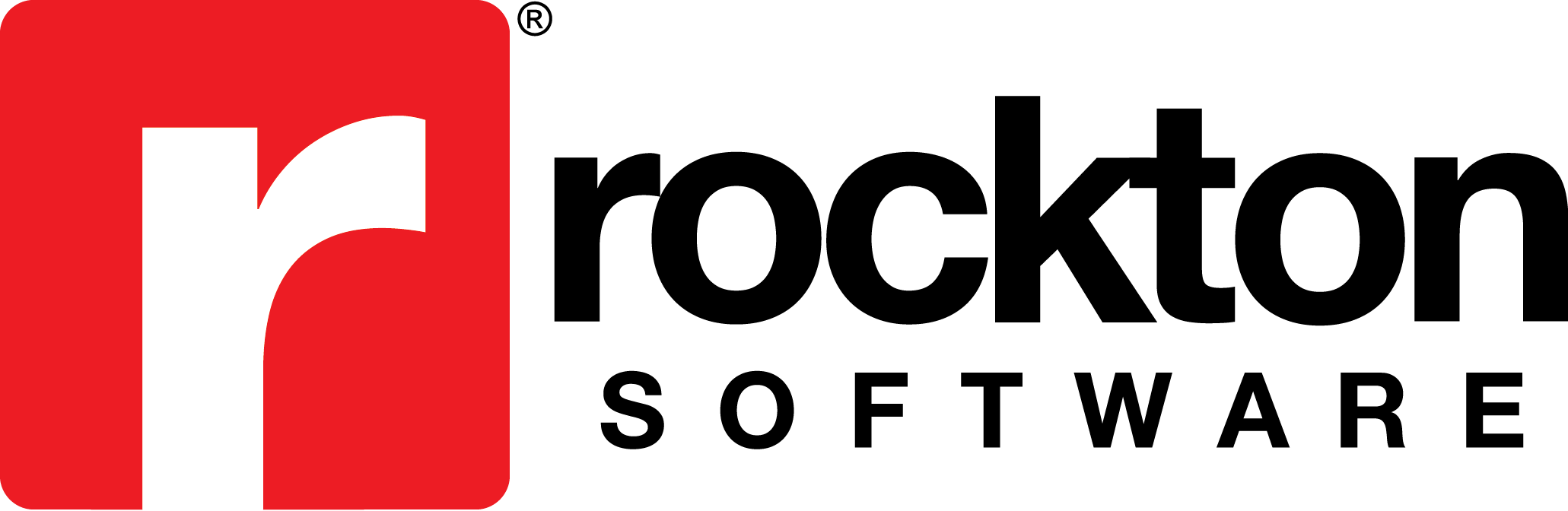Subject:
Describes how Auditor will track changes to passwords in GP.
Information:
In order to track changes to user password, a table audit may be set up for the Users Master table (SY01400).
- Go to Microsoft Dynamics GP | Tools | Setup | Auditor | Audit Groups.
- Create a new Group ID or select an existing group.
- Click the + and select Table Audit.
- In the Search field, enter Users Master.
- Select the Users Master table.
- In the Auditor Table Maintenance window, mark the box to Track next to Changes.
- In the Audit column, mark Password and any other fields you wish to audit.
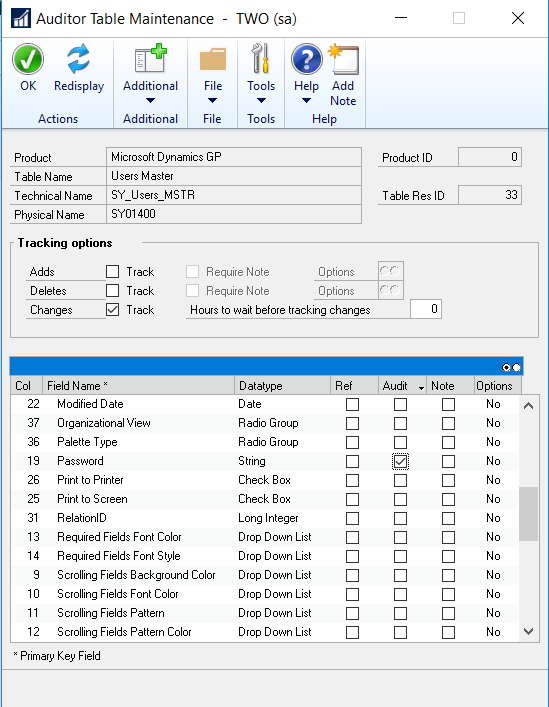
- Click OK and then Save the group.
While you may audit a password change, the actual password will not appear in the Audit Log. The Audit log will list XXXXXXXX for the before value and YYYYYYYYY for the after value.