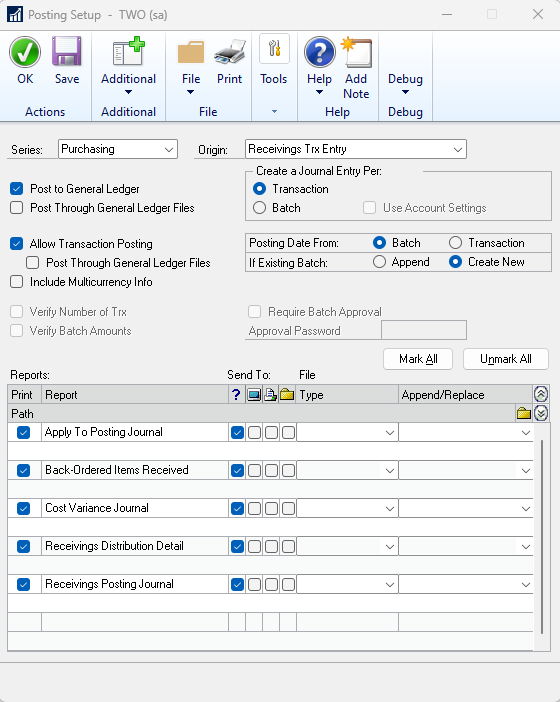Subject:
In this document, we’ll explore how to optimize efficiency with posting report access in Dynamics GP.
More Information:
Do you often find yourself exiting various posting reports while in the middle of the posting process? Instead of constantly exiting these reports, discover how you can streamline your workflow by selecting which reports prompt you and where they’re directed by default.
Save time and ensure accuracy by specifying which reports should be printed during each specific posting task.
Here’s how you can do it:
- Go to the Posting Setup window: Microsoft Dynamics GP > Tools > Setup > Posting.
- Choose the specific Series you wish to focus on (e.g., Financials, Purchasing Sales, Inventory, Payroll, or Project).
- Utilize the Origin dropdown menu to select the transaction entry window for which you want to configure report options.
- Once you’ve chosen the Series and Origin, the reports relevant to that combination will be displayed in the grid at the bottom of the window. Indicate which reports you want to include in the posting process by checking the corresponding checkboxes next to their names.