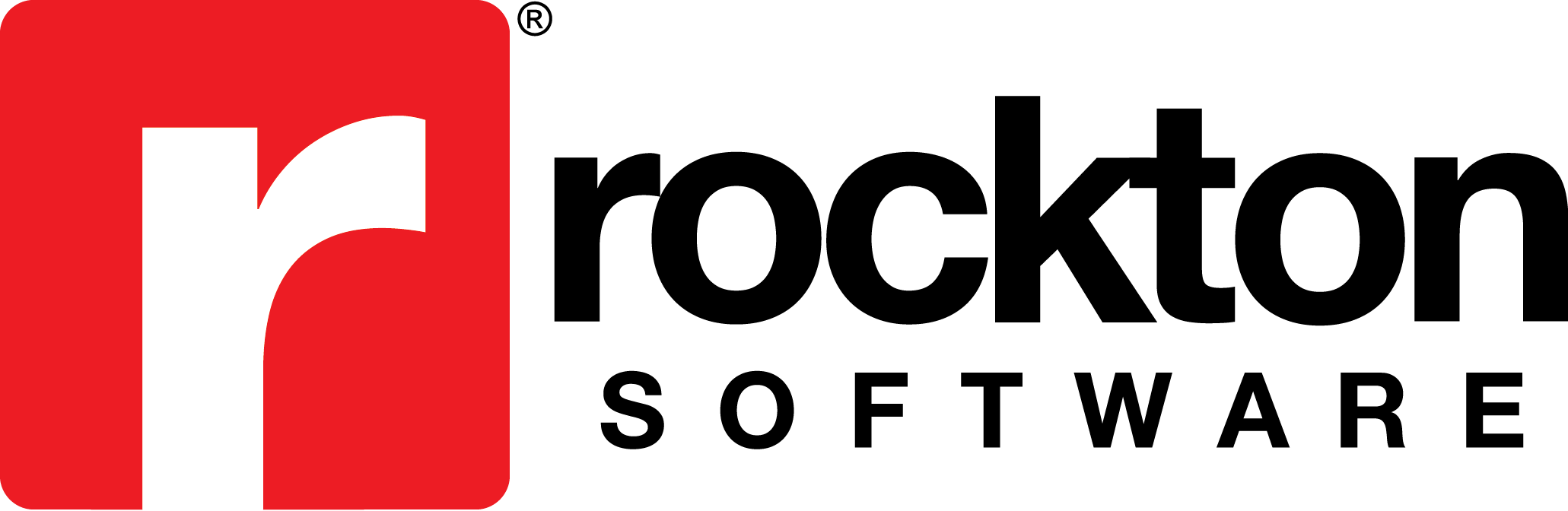Issue:
When running a Crystal Report from Dynamics Report Manager, you receive the following message:
CrystalDecisions.Shared.CrystalReportsException: Load report failed. —> System.Runtime.InteropServices.COMException: The maximum report processing jobs limit configured by your system administrator has been reached.
Cause:
This is a behavior with later versions of the Crystal Reports components, which are used by the later builds of Dynamics Report Manager. The error typically occurs when the user runs a Batch Report that results in more than 75 instances of a report being run.
The reason this happens is because of the Crystal Reports reporting engine’s preset default print job limit of 75. When the Batch Report attempts to run the 76th and subsequent reports, each will display this error message in the Rockton Software Report Engine report viewer window.
Resolution:
Download the new version of the Rockton Report Engine component.
As of July 21, 2016, there is a new version of the Rockton Report Engine component of Dynamics Report Manager for Dynamics GP versions 10.0, 2010, 2013, 2013 R2, 2015, and 2016. This build has changes to address the 75-print job limitation of Crystal Reports as well as some other enhancements. To get more information or installation instructions to update this component only, download “RocktonReportEngine.exe patch for DRM (1.0.0.13)” from the Dynamics Report Manager – Other Files section of Product Download page.
Notes:
Note 1:
If you installed one of the following versions of DRM or a later version of DRM after July 21st, 2016, then you should have the 1.0.0.13 Rockton Report Engine component already installed:
- DRM GP 2016 Build 1
- DRM GP 2015 and GP 2015 R2 Build 4
- DRM GP 2013 R2 Build 1008
- DRM GP 2013 Build 7
- DRM GP 2010 Build 17
- DRM GP 10.0 Build 21
Note 2:
The resolution above will only apply to Crystal Reports that are being saved to a file or being sent to a printer. If you need to have your Batch Report output a large number of reports to the viewer, you may still experience the issue described above.
Note 3:
If you are not able to install the new version of the Rockton Report Engine component of DRM, here are a couple other possible options you can try:
Option 1: Change the limit and/or upgrade memory.
SAP has provided a document that discusses this issue and suggests how you can change a registry setting to increase the limit past 75. This document can be viewed from this page: https://scn.sap.com/docs/DOC-21533. Once you open the document, search for “Increase the 75 Print Job Limit” and then find the registry setting or settings that you need to change for any version(s) of Crystal Reports components that you have installed.
Making this change will simply allow the Crystal Reports reporting engine to process more reports. You may find, once you get to a certain point, that your system simply runs out of memory before all reports can be successfully processed. If this happens, you may need to add additional memory to handle the load that you are placing on the report engine. You can also refer to the “Hardware” section in the SAP document for additional suggestions.
Note: Rockton Software assumes no liability if problems arise as a result of improperly editing your system registry. Be sure to heed the caution that noted in this section of the SAP document referenced above before making changes to your system registry!
Option 2: (Dynamics Report Manager 10.0 or 2010 only) Downgrade to a version of DRM that uses older Crystal Reports components.
If you are using Microsoft Dynamics GP version 10.0 or 2010, this problem should only occur if you are using the builds of Dynamics Report Manager that are more recent than the following:
• 10.0 build 18
• 2010 build 9
In these earlier builds, we used an older version of the Crystal Reports components that do not result in this issue. Therefore, another option may be to downgrade to one of the above builds.
Keep in mind that if you downgrade, you will lose any new functionality and corrections that were present in the build from which you downgraded.
Note: Contact Rockton Software Support to obtain the appropriate build of Dynamics Report Manager and for instructions on how to downgrade from your current build.