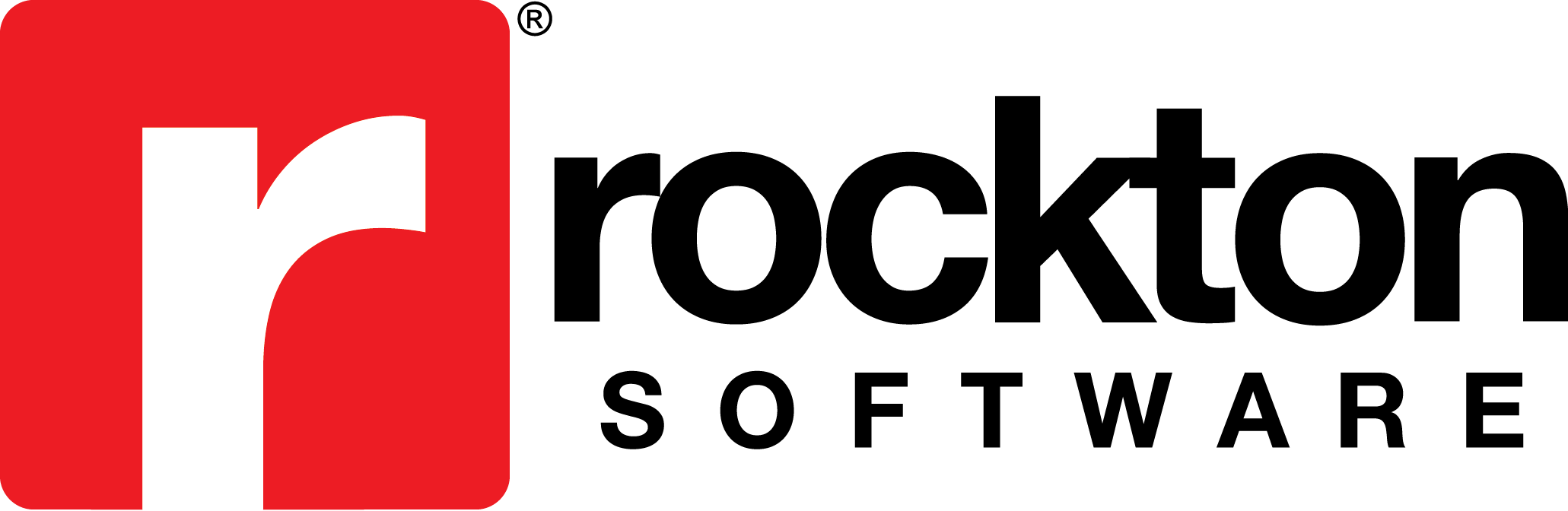Error:
You don’t have security privileges to open the ‘Auditor’ window. Contact your system administrator for assistance.
Cause:
This message will sometimes occur if security has been changed that affects Auditor’s default security settings.
Resolution:
To resolve this error, please follow these steps:
- Run the Re-Add Security Data task to reset the security for Auditor.
- Log into Microsoft Dynamics GP (GP) as a user in the Auditor Admin role such as sa or a POWERUSER.
- Go to Microsoft Dynamics GP | Tools | Setup | Auditor | Auditor Setup.
- Locate the Re-add Security Data task. Depending on what build of Auditor you are using, it is either located on the Troubleshooting tab or in the Setup Menu list.
- Click on the Re-add Security Data to run the process.
- Log out of GP, and then log back in.
- Verify the User has at least one Security Role assigned to them that contains the DEFAULTUSER Task.
Note: Even with the Auditor Admin role assigned to the User, the DEFAULTUSER Security Task must be assigned to at least one Security Role(s) assigned to the User.
- Log into Microsoft Dynamics GP (GP) as a user in the Auditor Admin role such as sa or a POWERUSER.
- Go to Microsoft Dynamics GP | Tools | Setup | System | User Security.
- In the User Security Setup window, select the User and Company ID.
- Mark the Display Selected Roles checkbox.
- Double click on the Security Roles ID(s).
- In the Security Role Setup window, mark the Display Selected Tasks checkbox.
- Verify that the DEFAULTUSER Security Task ID appears in the list and is marked.