Issue:
User(s) is receiving the following message after logging into Dynamics GP.
Your User ID has been configured to automatically open the Auditor Message Center window when you log in, however you do not have Security access to this window.
Cause:
Cause 1:
The Open Message Center on login option in the Auditor Options window is set to always. See Resolution 1.
Cause 2:
The User is setup as an Auditor System Administrator and should not be. See Resolution 2.
Cause 3:
The POWERUSER is missing the Auditor Message Center Operation. See Resolution 3.
Resolution:
Resolution 1:
- Go to Microsoft Dynamics GP | Tools | Setup | Auditor | System Settings.
- Click Options.
- Change the Open Message Center on login from always to only when there are unread messages (or to never).
- Click OK.
- Click OK.
Resolution 2:
- Go to Microsoft Dynamics GP | Tools | Setup | Auditor | System Settings.
- Unmark the checkbox next to the User in the Auditor System Settings window to make them a non-Auditor System Administrator.
- Click OK.
Resolution 3:
The DEFAULTUSER Security Task has security to the Auditor Message Center by default. If security to the window was removed from the DEFAULTUSER Security Task, you can either add it back to it or you can create a new Security Task and Security Role for it.
Here are the steps on how to add security back to the window for the DEFAULTUSER Security Task:
- Go to Microsoft Dynamics GP | Tools | Setup | System | Security Task.
- Select the DEFAULTUSER Security Task.
- Select Auditor for Product.
- Select Windows for Type.
- Select System for Series.
- Mark the Auditor Message Center checkbox.
- Click Save.
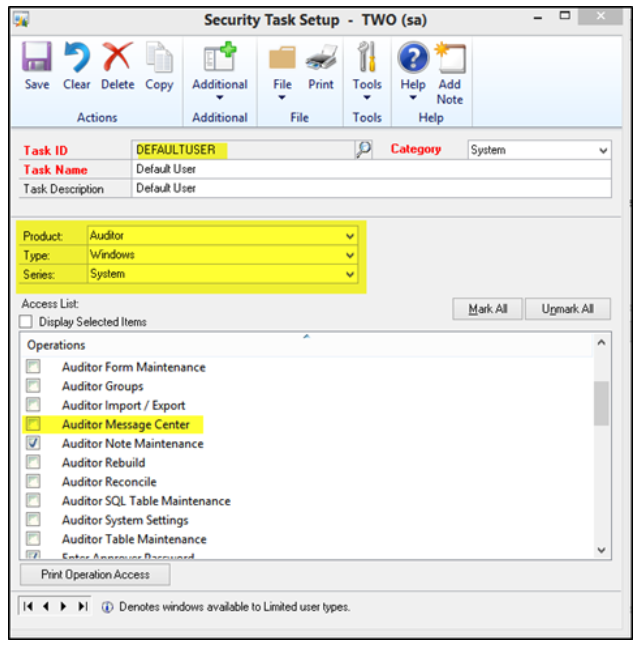
Here are the steps on how to add a new Security Task and Security Role for this window:
- Go to Microsoft Dynamics GP | Tools | Setup | System | Security Task.
- Create a new Security Task called Auditor Message Center.
- Select System for Category.
- Select Auditor for Product.
- Select Windows for Type.
- Select System for Series.
- Mark the Auditor Message Center checkbox.
- Click Save.
- >Go to Microsoft Dynamics GP | Tools | Setup | System | Security Roles.
- Create a new Security Role called Auditor Message Center.
- Mark the checkbox next to the Auditor Message Center Security Task ID.
- Click Save.
