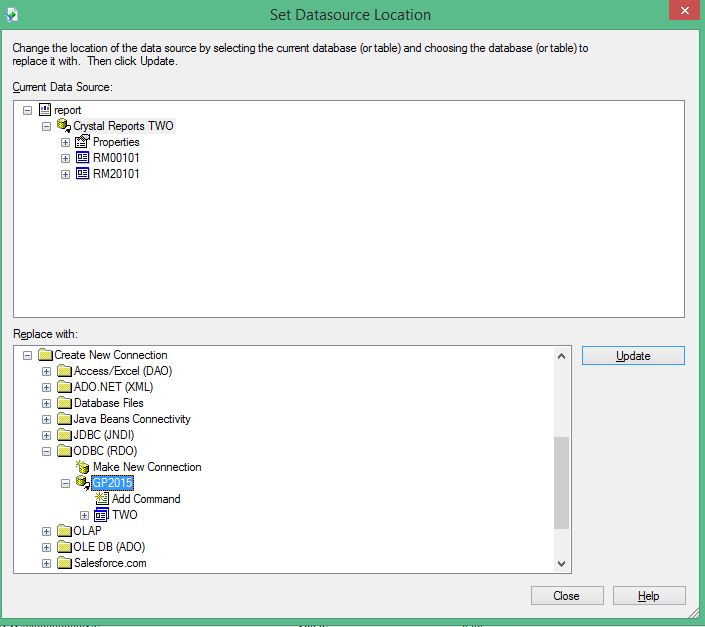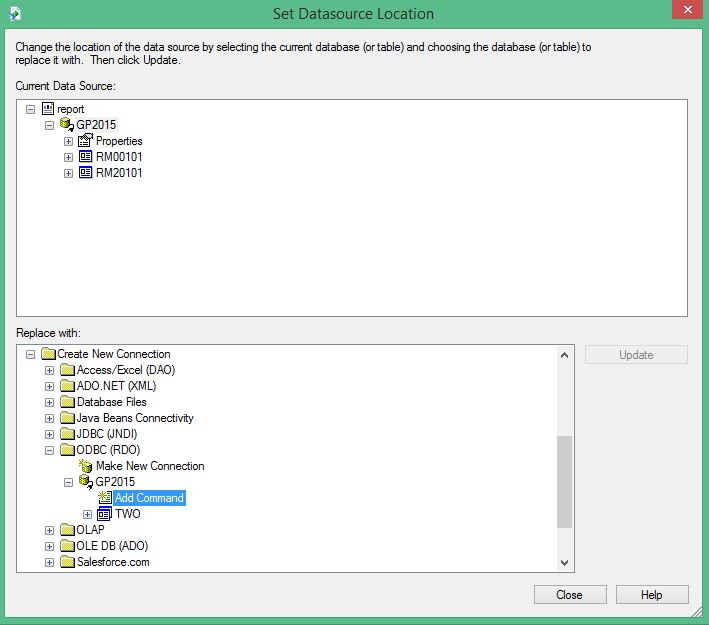Subject:
The steps here describe an example of how to create a new ODBC Data Source and then Set Database Location in Crystal Reports.
Resolution:
Here are the steps to follow:
- Open Crystal Reports.
- Open an existing report or create a new one.
- Note: If you are updating an existing report, create a backup of it before modifying it in case there are any unwanted changes done.
- In the Crystal Reports window, click Database | Set Database Location.
- In the Set Datasource Location window, in the Replace with section, expand Create New Connection, and then click ODBC (RDO).
- In the ODBC (RDO) window, for example, do the following:
- Select the Data Source Name.
- Click Next.
- For User ID, enter sa.
- For Password, enter sa’s Password.
- For Database, select the correct Database. In this example, I selected TWO.
- Click Finish.
- In the Set Datasource Location window:
- In the Current Data Source section, select the current Datasource.
- In the Replace with section, select the new ODBC (RDO) Datasource you created.
- Click Update.
- Click Close.