Subject:
The steps here explain how to keep the defaulted Omni Price values in the Sales Transaction Entry window by locking the Unit Price and Extended Price fields.
Resolution:
- Go to Microsoft Dynamics GP | Tools | Setup | System | Field Level Security.
- In the Field Level Security window, click Add.
- In the Field Security Maintenance window, enter SOPUNITPRICE in the Field security ID field.
- Enter Omni Price SOP Unit Price in the Description field.
- Click the Product Name lookup button.
- In the Resource Explorer window:
- Expand Omni Price.
- Expand Sales.
- Expand Sales Transaction Entry.
- Click Scroll: Line_Scroll.
- Under the Display Name column, select (L) Unit Price.
- Click OK.
- In the Field Security Maintenance window, select Lock Field for Security Mode.
- Here is a screenshot of the Field Security ID:
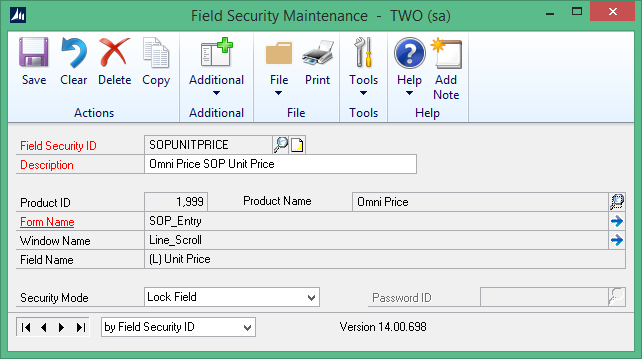
- Click Save.
- Close the Field Security Maintenance window.
- In the Field Level Security window, mark the checkboxes for the ID, the Company Name, and the Field Security ID you just created.
- Click Apply.
- In the Field Security Maintenance window, click Copy.
- Enter SOPEXTPRICE in the Field Security ID field.
- Enter Omni Price SOP Extended Price in the Description field.
- Click the Product Name lookup button.
- In the Resource Explorer window, under the Display Name column, select the (L) Extended Price field, and then click OK.
- Here is a screenshot of the Field Security ID:
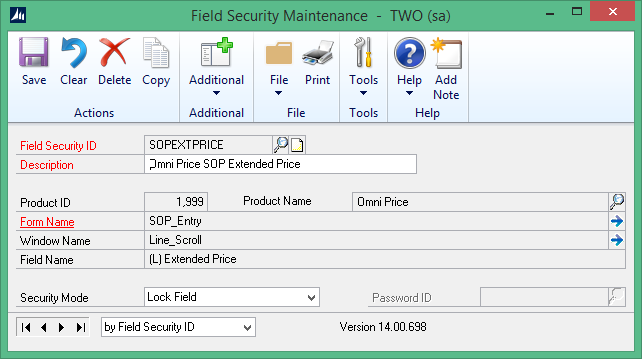
- In the Field Security Maintenance window, click Save.
- Close the Field Security Maintenance window.
- In the Field Level Security window, mark the checkboxes for the ID, the Company Name, and the Field Security ID you just created.
- Click Apply.
- Click OK.


