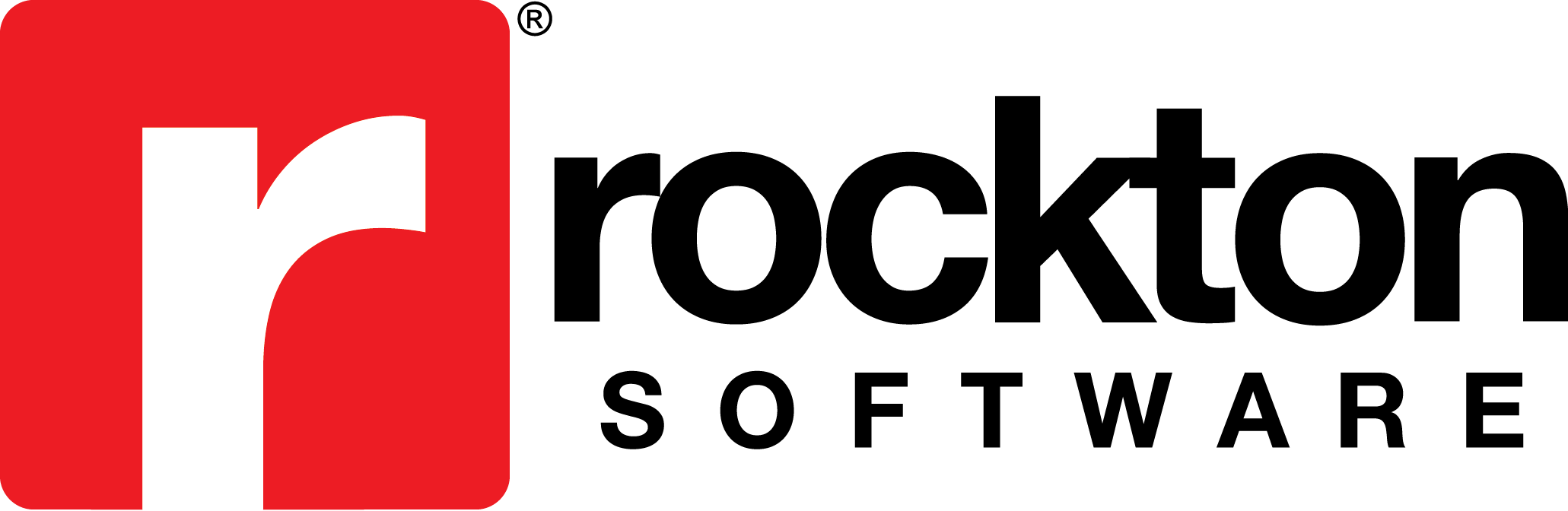Subject:
The steps here describe how to modify the Employee Pay Code SmartFill Object to include only active Employee Pay Codes in the Make a Selection window.
Resolution:
- Go to Microsoft Dynamics GP | Tools | Setup | SmartFill | Objects.
- In the SmartFill Objects window, double click Employee Pay Code.
- In the SmartFill Object Maintenance Details window, in the Lookup Fields section, add a column. Select UPR_MSTR_Pay_Type for Table, Inactive for Field Name, Inactive for Display Name, and mark the Display checkbox.
- Click Filters.
- In the SmartFill Object Filters window, select UPR_MSTR_Pay_Type for Table Name, Inactive for Table Field, Equals for Operation, and No for Value.
- Click OK.
- In the SmartFill Objects window, click Repository.
- In the Repository Maintenance window, select ALL for Product, Employee Pay Code for Object, enter UPR_Employee_MNT_Pay_Type in the Search field and then tab off the Search field.
- Find and select the line with the URP_Employee_MNT_Pay_Type Form.
- Click the Modify button.
- In the Modify Repository Record window, select UPR_MSTR_Pay_Type for Table Names, Employee ID for Table Field, Equals for Operation, Window Field for Type, and Employee ID for Value.
- Click OK.