Subject:
Provides information on notifications that are not appearing in Message Center or being received through email.
Resolution:
Resolution 1
Verify System Settings
- Go to Microsoft Dynamics GP | Tools | Setup | Auditor | System Settings.
- Mark all users you want as Administrators and then mark Message Center and/or Email. This determines where notifications will be sent.
- If Email was selected, enter an email address for those users you marked.
- Click OK.
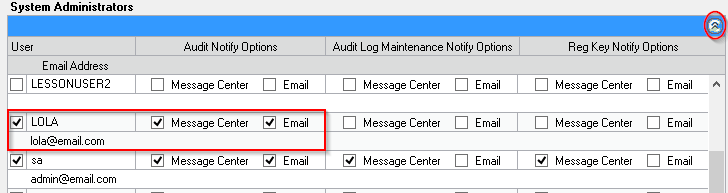
Resolution 2
Verify Notify System Administrator is marked
- Go to Microsoft Dynamics GP | Tools | Setup | Auditor | Audit Groups.
- Select an Audit Group that contains the audit for which you wish to receive notifications.
- Double-click the audit to open the Auditor Table Maintenance window.
- Open the Options window.
- Mark Notify System Administrators. Enter an Alternate Address if needed.
- Click OK.
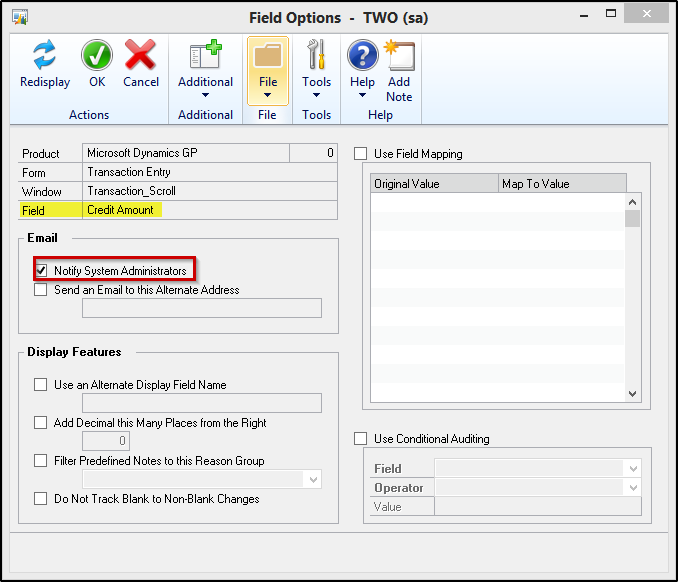
Resolution 3
In order to send email notifications, the user who added, deleted, or changed the record needs email on their client install. It is sent using their email account. If they do not have email, then only Message Center would work.
Resolution 4
Toggle Notify Administrator
- Go to Microsoft Dynamics GP | Tools | Setup | Auditor | Audit Groups.
- Select an Audit Group that contains the audit for which you wish to receive notifications.
- Double-click the audit to open the Auditor Table Maintenance window.
- Click Options to open the Options window.
- Notify System Administrators should be marked. Unmark the option.
- Click OK.
- Re-open the window, and mark Notify System Administrators.
- Click OK.
More Information:
The following Technical Blog provides detailed information on why notifications are not being sent: Auditor isn’t Displaying Audits in the Message Center or Sending Notifications


