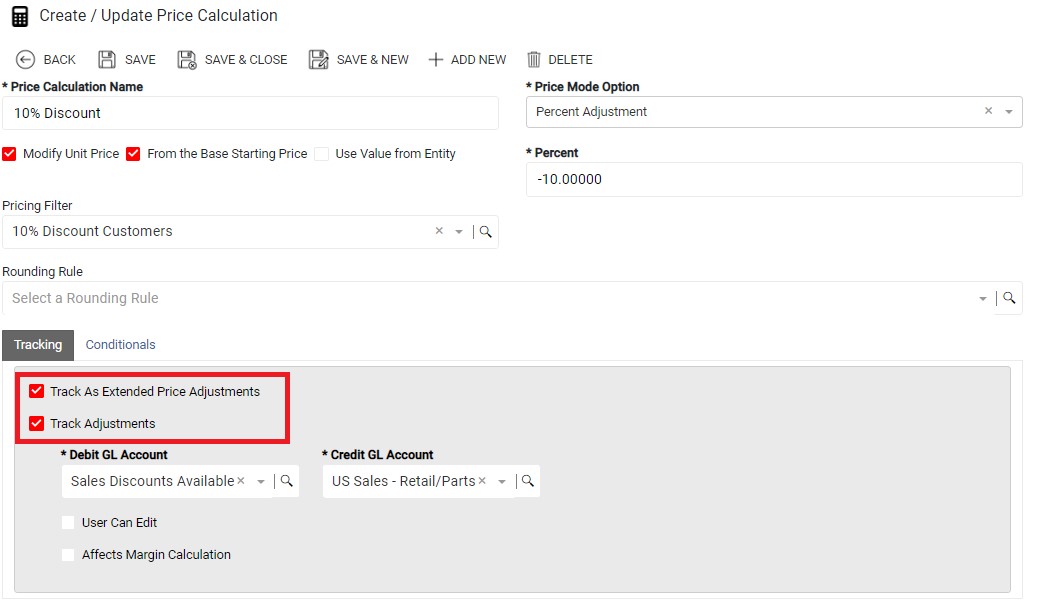Issue
When entering a transaction or executing a Pricing Test Scenario, the Price Calculations do not calculate as expected in Rockton Pricing Management (RPM).
Resolution
Check the following on the Price Calculation to determine if it is affecting the calculation. To access the Price Calculation, expand the Pricing menu in RPM and click Price Calculations. Open the Price Calculation you would like to review.
- The Calculation is set as a positive and should be negative or set as negative and should be positive.
For example, if the Price Calculation is a 10% discount, the Percent should be -10.
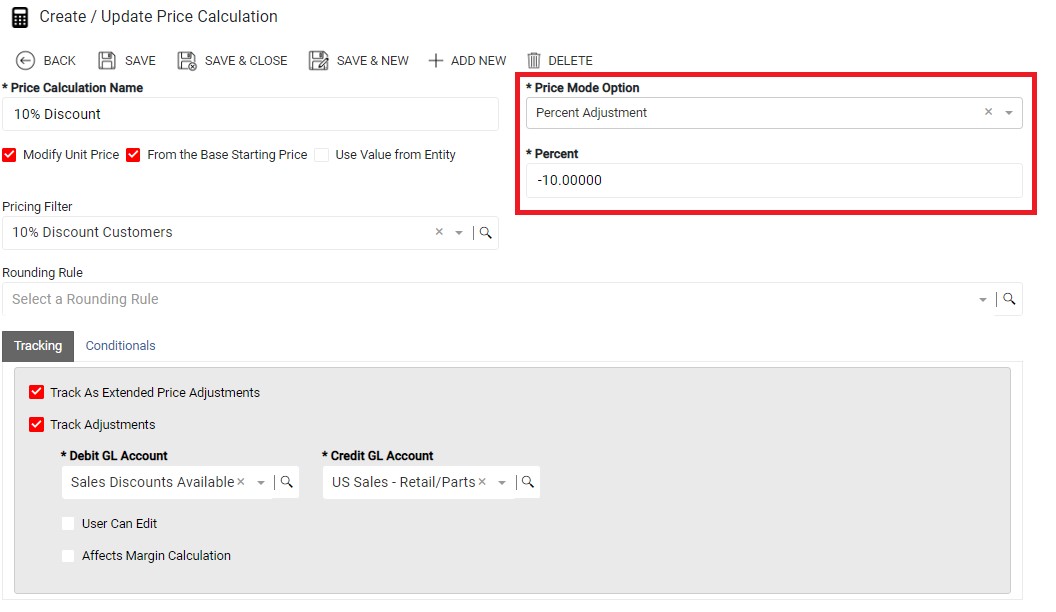
- The Price Calculation is not marked to modify the unit price.
If the option is not marked, the Price Calculation calculates but does not change the calculated Unit Price. This is helpful if you want to track specific calculations to GL Accounts but not change the Unit Price. For example, you could use this in rebates or commissions. When you mark the option, Price Calculations such as discounts, markups, and fees track the GL Accounts and adjust the unit price.
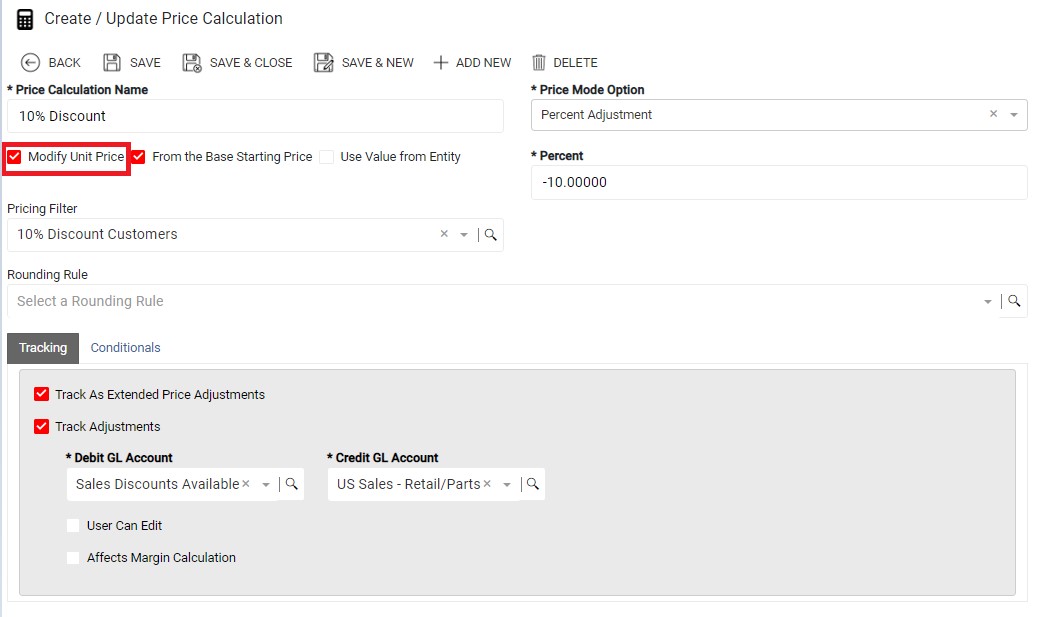
- From the Base Starting Price is or is not marked as needed.
If the “From the Base Starting Price” check box is marked, all Price Calculations calculate off of the starting price. However, if the check box is not marked, the price calculates based on the last calculated price. This is helpful if you have multiple discounts but don’t want each discount calculated on the original price but rather from price from the previous calculation.

- Not set to track adjustments in the Tracking section.
If the Price Calculation is not set to Track Adjustments, the transaction does not display the detail around the price adjustment but still calculates the Price Calculation. This can cause users to think the price did not calculate correctly when it actually did calculate. If you want to see the price adjustment detail on the transaction, you must mark to Track Adjustments.