Subject:
The following steps will go through giving a user (non-POWERUSER, non-Auditor Admin) access to the Auditor SmartLists.
Recommendations:
Go into one of the user’s assigned Security Roles and make sure that they have access to the Audits SmartList Object.
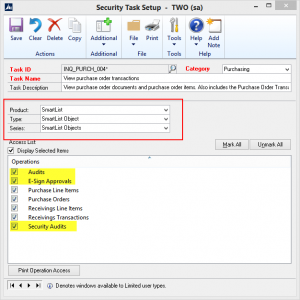
- Open the Dynamics GP Security Task Setup window and select the following you will see these two SmartList object boxes.
- Task ID = (User’s Task)
- Product = SmartList
- Type= SmartList Object
- Series = SmartList Objects
- Then, mark the Audits checkbox in the list of Operations.
- If the users need to see E-Signs or Security Audits, mark those checkboxes, too.
Notes:
SmartList security is managed through Dynamics GP security. By default, the ADMIN_AUDITOR_01 Security Task, which POWERUSERS have, has access to everything related to Auditor.


