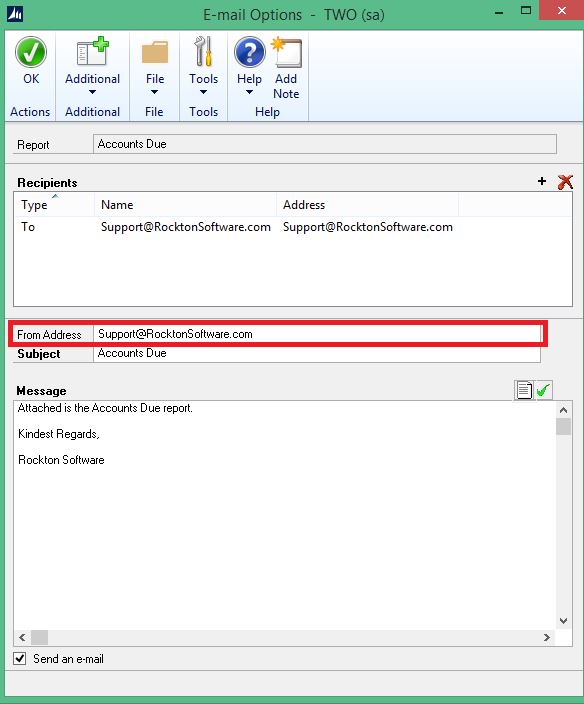Subject:
The information here describes how to specify a standard From Address or manually enter a From Address when using SMTP and emailing SSRS reports using Dynamics Report Manager
Information:
Here are the steps to follow:
To specify a standard From Address for SSRS reports being emailed through DRM:
- Go to Reports | Dynamics Report Manager | Dynamics Report Manager Explorer.
- In the Dynamics Report Manager Explorer window, select the Batch Report created to email the SSRS report, and then click the Edit Report button.
- In the Batch Report Maintenance window, click the Email tab.
- Enter a From Address, and then click Save.
- See screenshot.
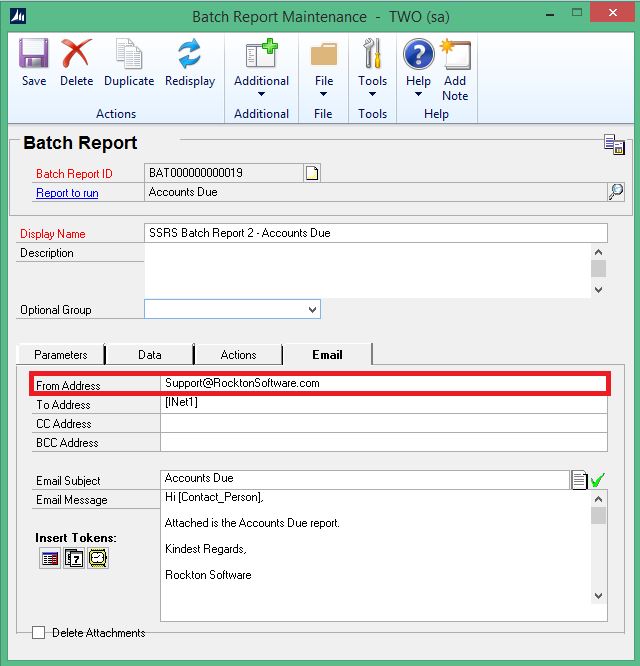
To manually enter the From Address for SSRS reports being emailed when emailing the report from the DRM Explorer window:
- Go to Reports | Dynamics Report Manager | Dynamics Report Manager Explorer.
- In the Dynamics Report Manager Explorer window, double click the SSRS report.
- Click the Print List tab.
- Select the SSRS report, and then click the Print button.
- In the Launch Report window, click E-mail Options.
- In the E-mail Options window, enter a From Address, and then click OK. See screenshot below.
- In the Launch Report window, click Print.