Subject:
Describes how to temporarily disable SmartFill to add a new record, etc.
Information:
You can temporarily disable SmartFill by typing something on any window that is not an exact match, so that you get the Select Record window. Otherwise, you can follow the steps below to have the Make a Selection window open on exactly one match for the Object in question.
- Go to Microsoft Dynamics GP | Tools | Setup | SmartFill | Objects.
- Open up the Obejct ID in question.
- Click the Advanced button.
- Mark ‘Open Lookup on Exactly One Match’.
- Click Save.
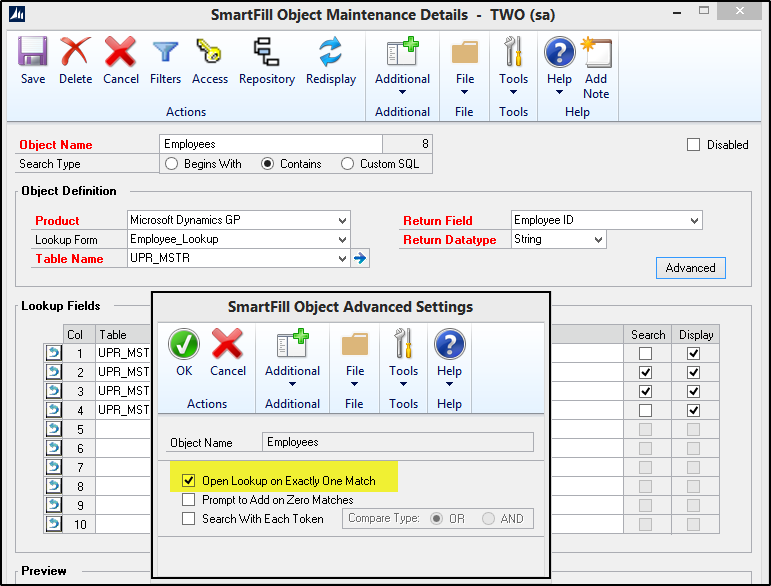
Temporarily Disabling SmartFill:
- After you type into the field and tab off, the Make a Selection window will open.
- Click on the Temporary Disable button and choose one of the following options.
- Just this time – disables the SmartFill object for this one lookup
- For this window – disables the SmartFill object for the remaining time you are in the window..
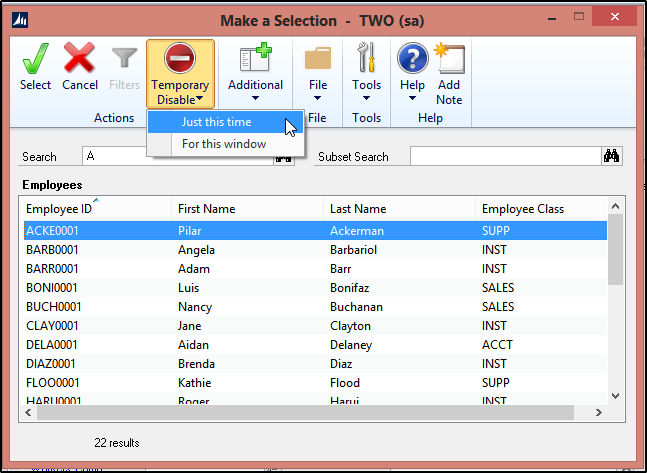
Notes:
- The temporarily disable SmartFill function disables SmartFill for just the User that has disabled it. No other Users are affected.
- Also, the disable functionality only occurs while the window is open.
- Once the window is closed. then SmartFill is automatically enabled again for that user and that window.
