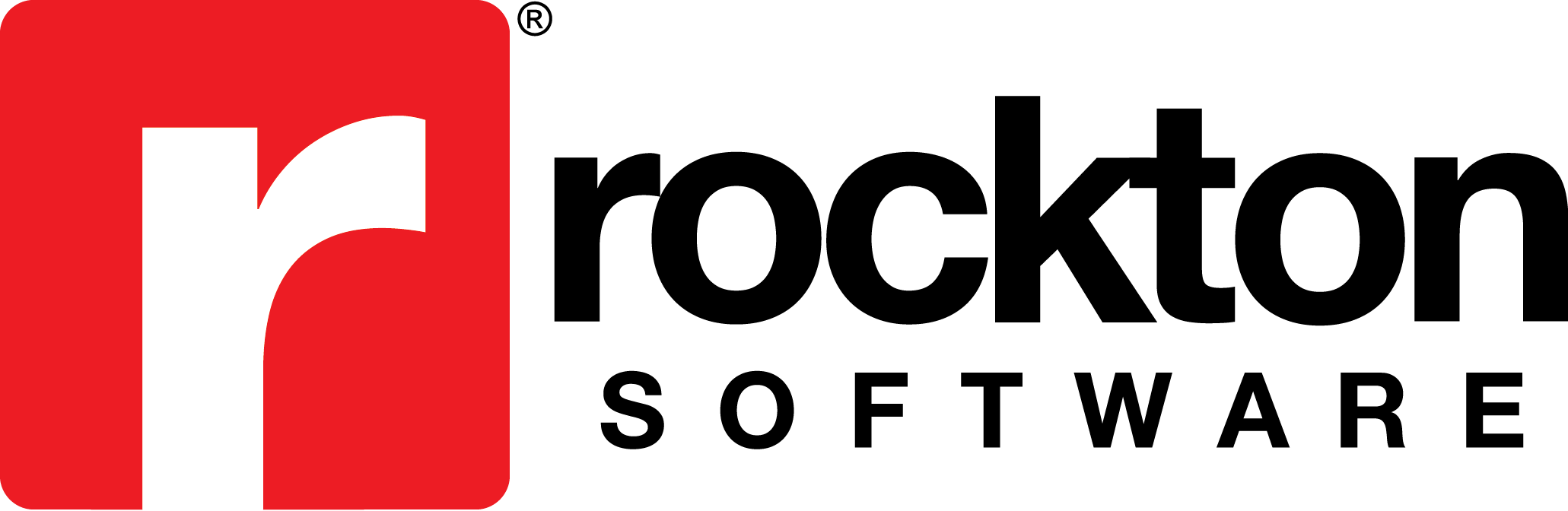Issue:
The Item Number is not visible on the Omni Price Contract ID that is selected in the Price Check window.
Cause:
There is a line on the Contract ID where the Item Number \ Filter is blank which means it is for All Items.
Resolution:
- Go to Cards | Omni Price | Contract.
- In the Contract Maintenance window, click the Contract ID lookup button, and then select the Contract ID.
- Make a copy of the Contract ID for backup purposes.
- Click Duplicate.
- Enter the Contract ID for the new Contract.
- Click OK.
- In the Contract Maintenance window, make the duplicate Contract ID inactive by clicking the Change button until Inactive is displayed.
- Click Save.
- Click the Contract ID lookup button, and then select the original Contract ID again.
- In the Item Number \ Filter scrolling area, find the line where the Item Number \ Filter is blank.
- Right click on that line, and then click Delete Row.
- Click Delete to the message: Are you sure you want to remove all currently displayed lines?
- Click Save.