Subject
The steps here explain how to create Price Sheets in Rockton Pricing Management (RPM) for prices in a specific date range and schedule price changes to automatically take effect when needed.
RPM enables you to create price changes ahead of time, but also gives you control as to when those price changes go into effect. You can make your price changes when you want and in advance if desired. Using Price Sheets within Price Books allows you to create and perfect pricing ahead of time and have the new pricing start on an exact date. Each Price Sheet has an Effective Begin Date and an Effective End Date. This is a great option when item pricing is unique and is not increasing or changing by the same amount or percentage universally, such as all items increase by 10%.
Note: This article explains how to use Price Books and Price Sheets to drive pricing based on date. If you do not use Price Books but still want date driven pricing, see KB Article Using Date Driven Pricing on Pricing Filters in Rockton Pricing Management.
Resolution
In this example, our current year is 2022 and we are creating pricing for 2023 as well as creating special pricing for a sale the first week of July. We want to ensure items are being sold at our standard 2023 prices, except for within the dates of July 1 – July 8, 2023. During that time, we want to automatically use the special sale prices entered. To accomplish this, use the Price Book that has our current year Price Sheet and create two new Price Sheets. The first Price Sheet will be for the 2023 year. The second Price Sheet will be for the July special pricing.
Create 2023 Price Sheet
From the Price Book, create a Price Sheet with the 2023 dates.
- From the Pricing menu, click Price Book.
- Open the Price Book that stores the annual pricing.
- Click Add New from within the Price Sheets grid.
- Enter the Price Sheet Name. For example, 2023 Standard Pricing.
- Set Rank to desired level.
- Select a Currency from the lookup.
- Enter the appropriate Effective Begin Date and Effective End Date. For example, 1/1/23 – 12/31/23.
- Click Save to create and save the Price Sheet.
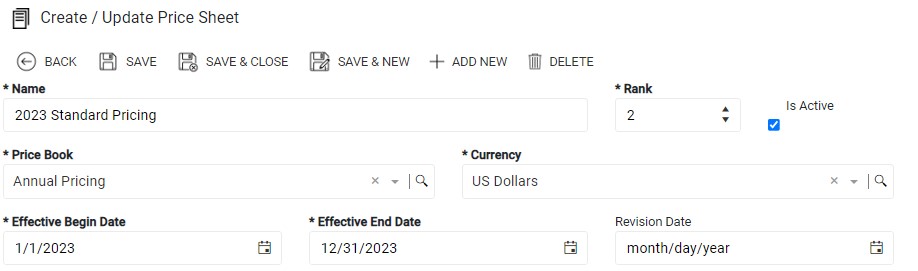
- Click Add New from within the Price Sheet Details grid.
- Enter a Price for the item.
- Select an Item from the lookup.
- Select a Quantity Rules Option. In these examples, we are using None as we are not offering any quantity discount rules.
- Click Save.
- Repeat steps 9-13 for all items that need a price assigned.
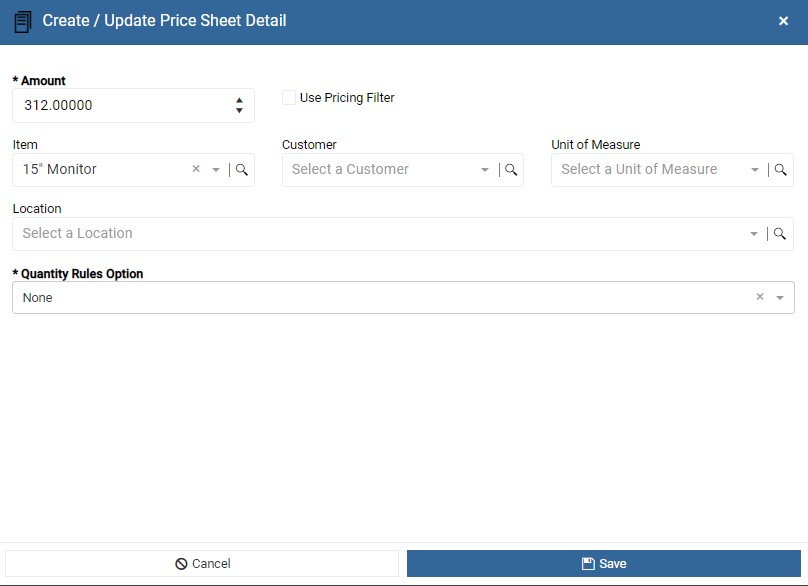
When pricing for each item has been entered, the Price Sheet Details will look like this:
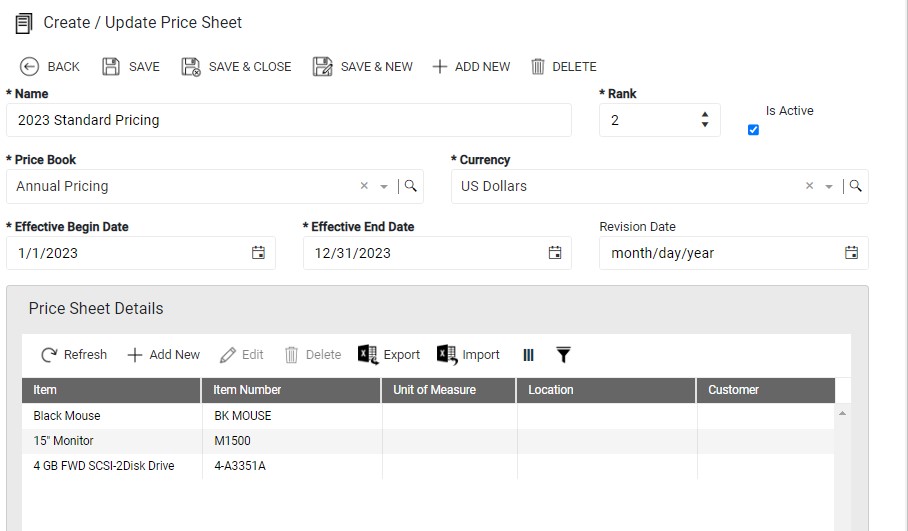
Create July Sale Price Sheet
From the Price Book, create a Price Sheet with the July sale dates
- From the Pricing menu, click Price Book.
- Open the Price Book that stores your annual pricing.
- Click Add New from within the Price Sheets grid.
- Enter the Price Sheet Name. In this example, we created one called July Sale.
- Set Rank to desired level. In this example, we used a rank of 1.
- Select a Currency from the lookup.
- Enter the appropriate Effective Begin Date and Effective End Date. In this example, we used 7/1/23 – 7/8/23.
- Click Save to create and save the Price Sheet.
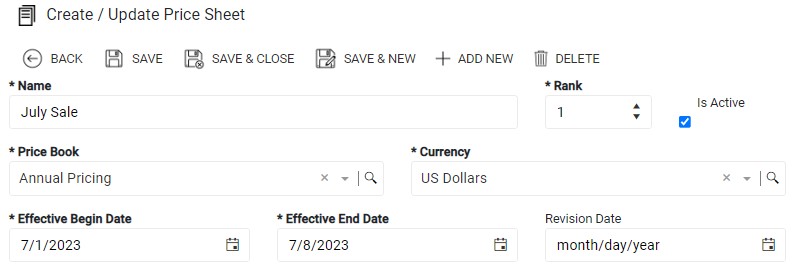
- Click Add New from within the Price Sheet Details grid.
- Enter a Price.
- Select an Item from the lookup.
- Select a Quantity Rules Option. In these examples, we are using None as we are not offering any quantity discount rules.
- Click Save.
- Repeat steps 9-13 for all items that need a price assigned.
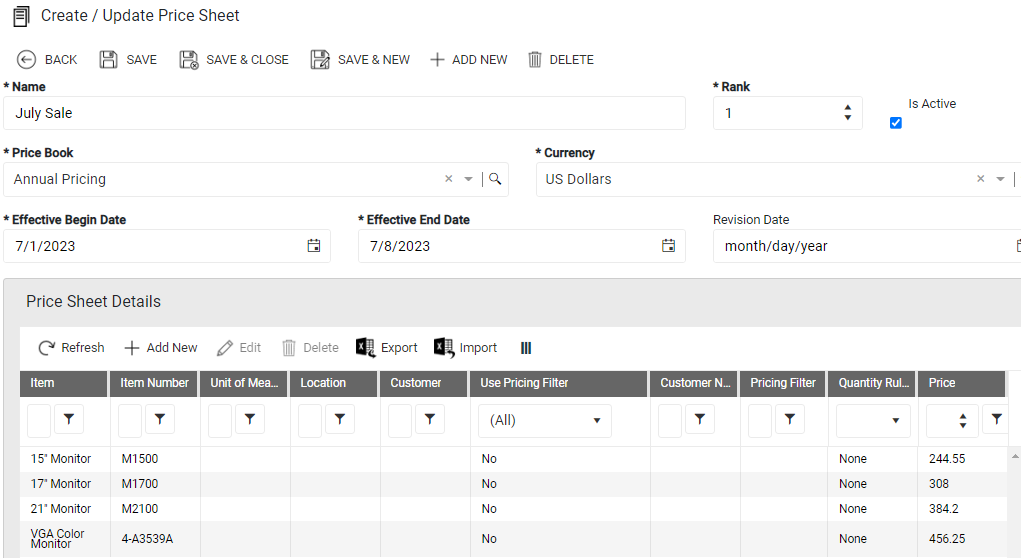
Verify Price Schedule
Make sure the Price Book where you created the Price Sheets is assigned to the Price Schedule.
- From the Pricing menu, click Price Schedules.
- Open your Price Schedule from the list.
- Verify the Is Active check box is marked.
- In the Price Source Option field, verify the correct Price Book is selected.
- Click Save.
Pricing for the new year is now complete. The 2023 Price Sheet will be used except when the date falls between July 1-8.
