Error:
You receive the following message in the Purchase Order Entry window after tabbing off the Vendor ID field.
You cannot change vendors on a document. To change vendors, delete the transaction and re-enter a new document.
Or
You can’t change vendors on a document. To change the vendor, delete the current document and enter a new document with the correct vendor.
Cause:
This message appears when SmartFill is installed and enabled and the Repository record for the window and Vendor ID field is not set up to Skip running change script for this field.
Resolution:
Here are the steps to follow:
- Close the Purchase Order Entry window.
- Go to Microsoft Dynamics GP | Tools | Setup | SmartFill | Repository.
- In the Repository Maintenance window, select Microsoft Dynamics GP in the Product drop-down field and Vendors in the Objects drop-down field.
- Note: Select Project Accounting for the Product drop-down field if you are using the Project Accounting Purchase Order Entry window.
- In the Search field, enter POP_PO_Entry and tab off of the field.
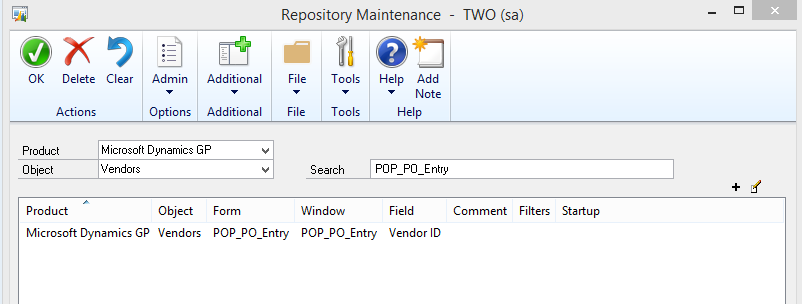
- Find the record for the POP_PO_Entry window and the Vendor ID Field.
- Select the record, and then click the Modify button on the right.
- In the Modify Repository Record window, click the Skip running change script for this field check-box, and then click OK.
- Click OK to close the Repository Maintenance window.
Note:
If you still receive the message, log out of Microsoft Dynamics GP and then log back in.
