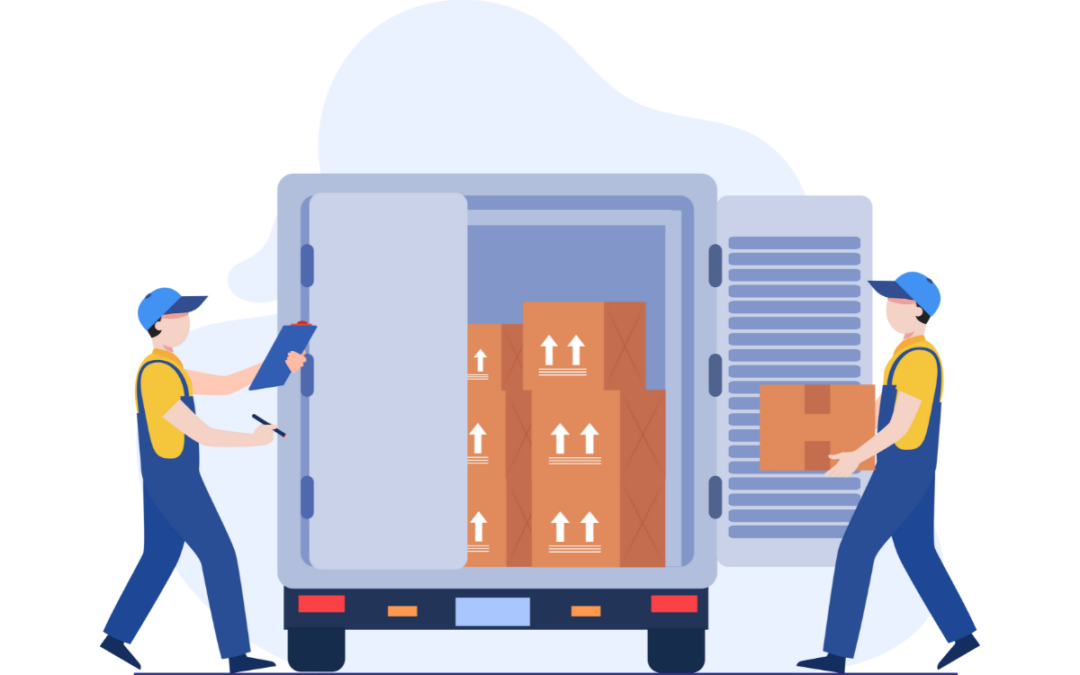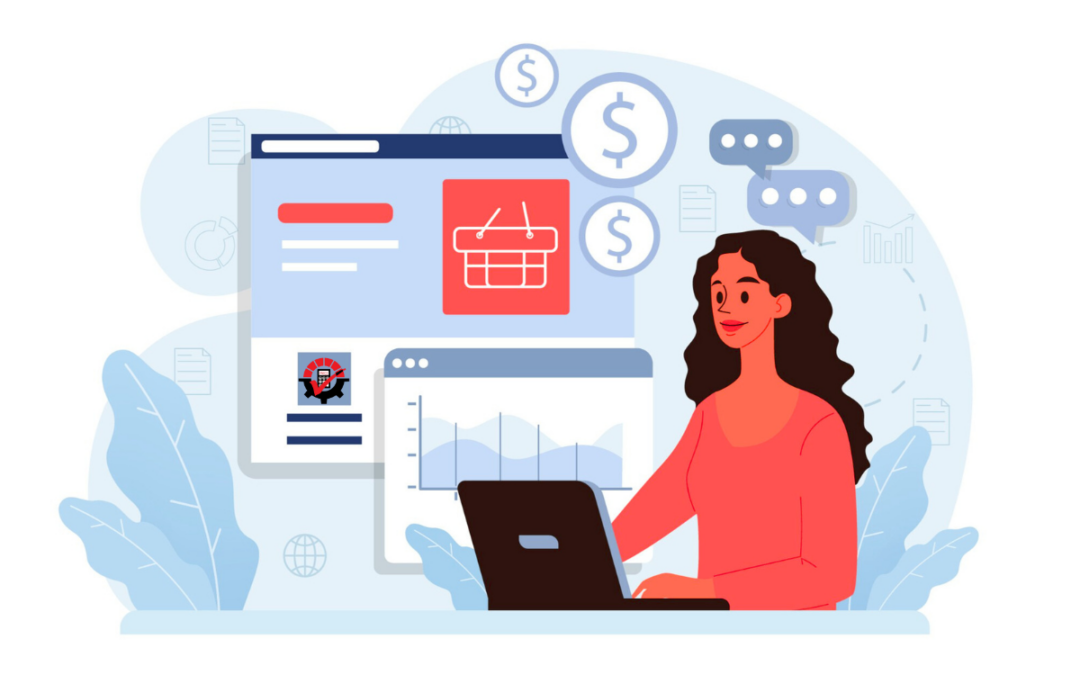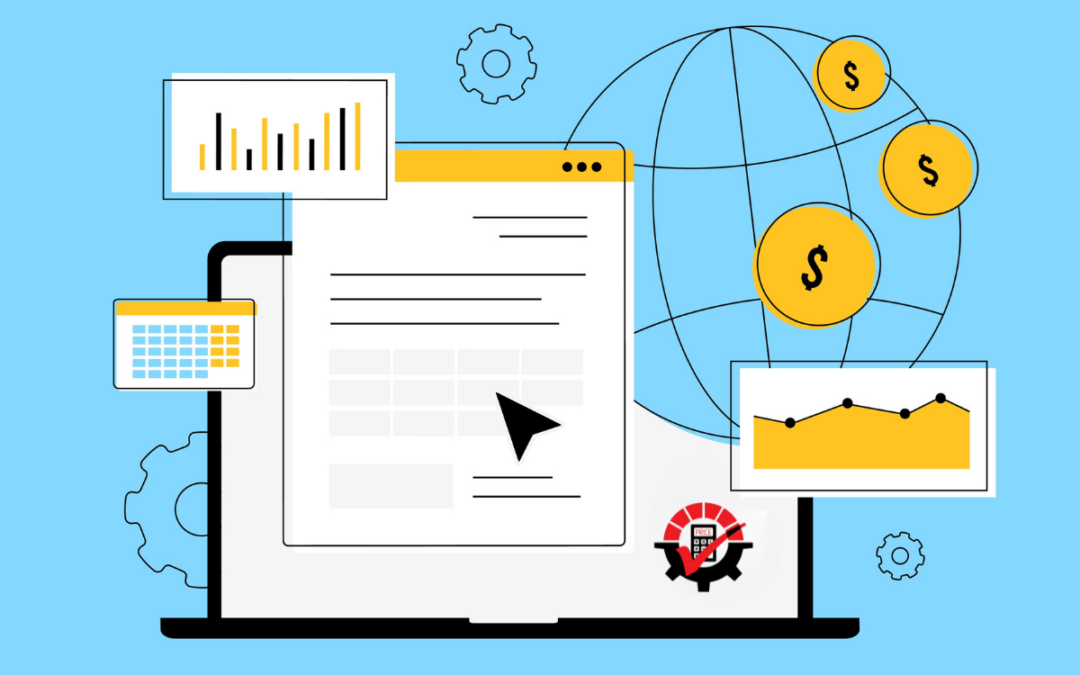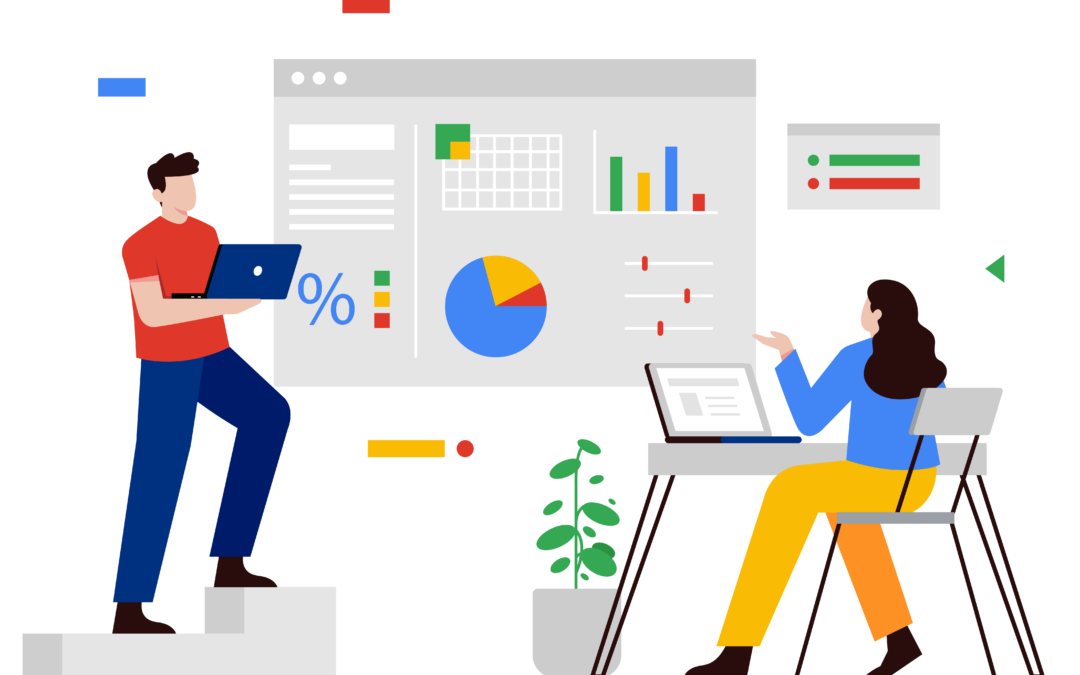Stock counts and physical inventory are always a stressful time. Is it here? Why is that count off? Where did I put that inventory item?! What are the auditors going to look for?
The stock count process in Microsoft Dynamics GP works great…but the reporting could use a lot of improvements.
Dynamics Report Manager to the reporting rescue! Dynamics Report Manager (DRM) helps users manage and print all of their Dynamics GP reporting from just about anywhere, to anywhere, at any time – without having to install or launch external applications. This is one way DRM can help streamline the reporting process. By linking some SSRS reports to the Microsoft Dynamics GP stock count screens, the process becomes SO MUCH EASIER.
Here’s some examples that can help.
A picture in time of inventory at the point of beginning the stock count
The auditors always want the picture in time of inventory before the count starts. Instead of having to do it manually, have DRM run a stock status report for you automatically when you start the count.
After starting a stock count, you’re prompted to print stuff. We can create a launch point on the Report Writer report that is generated when you click Print.
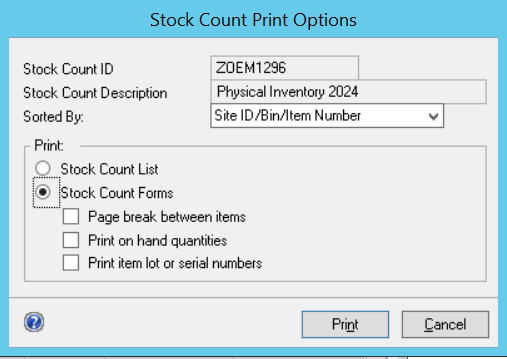
When this screen pops up, ignore all options and click Print.
In DRM’s launch point setup, select Microsoft Dynamics GP as the product, Inventory as the series and the “IV Stock Count Forms by Site ID” as the report. Have DRM suppress the Report Writer report, like so.
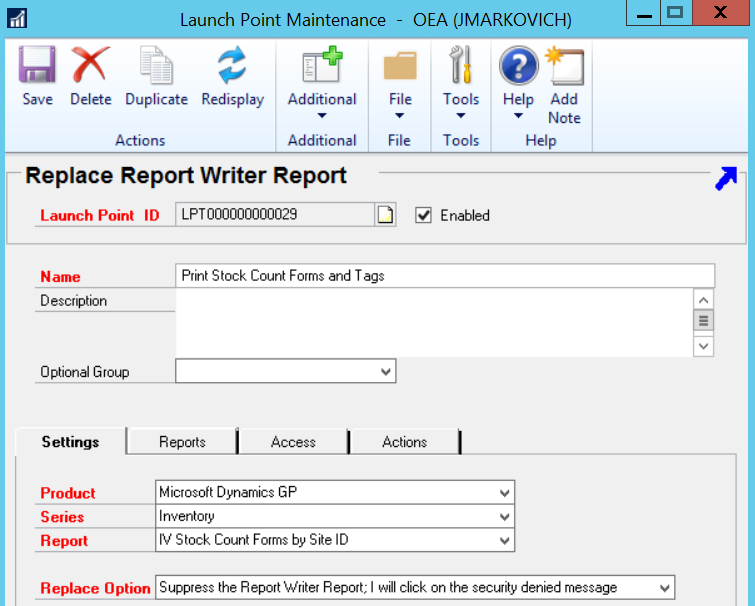
In the Reports tab, add your Stock Status report.
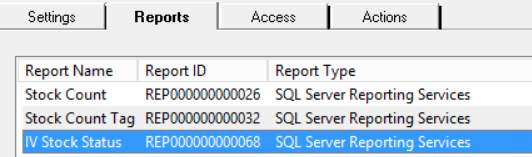
By default, the screen is printed.
Ah, you see other reports in this list, don’t you? We’ll get to that in a minute.
A better checklist and simple stock count tags for your warehouse workers
Picture it: a way to generate a simple listing and some nifty stock count tags if you don’t have any kind of mobile devices or warehouse automation.
As you see in the reports linked to the launch point, you can have as many reports as you want to launch…AT THE SAME TIME!
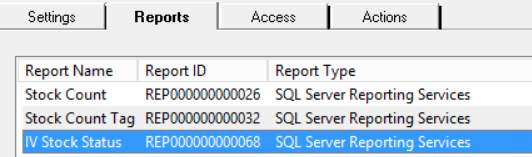
As Oprah would say: YOU GET A REPORT! YOU GET A REPORT! EVERYONE GETS A REPORT!
Here’s a simple listing of all the items to count – launched automatically when Print was clicked:
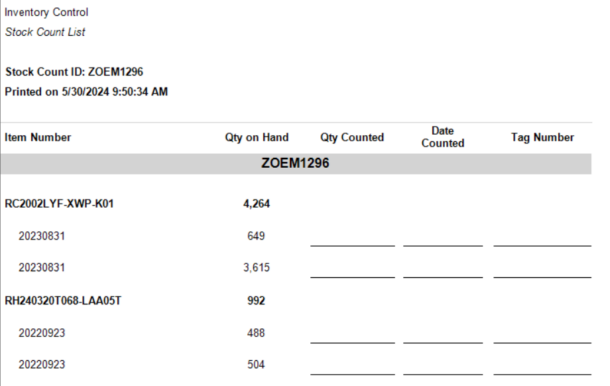
Neat.
Here’s some simple stock count tags too — launched when Print was clicked:
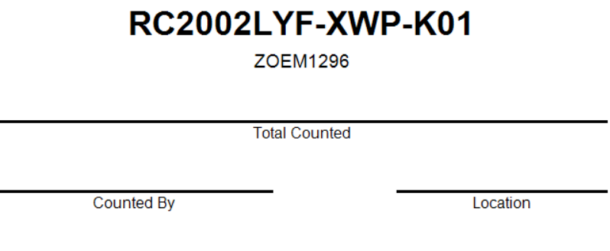
One click to view all the variances and unverified items
The grid to enter counts in Stock Count Entry is pretty cumbersome if you’re not using the Excel import/export feature. There’s lots of scrolling and something could get missed.
DRM gives the ability to launch any kind of report from the Additional menu. If there’s multiple reports, there’s even a neat-o pick list box to select the report needed:
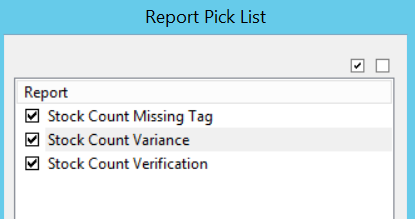
Why not provide some exception reporting?
Let’s have DRM show some reports for missing tags, verifying variances and ensuring every item with a captured quantity was counted and verified. Make it easy for the users.
SSRS report of tag numbers that haven’t been entered:
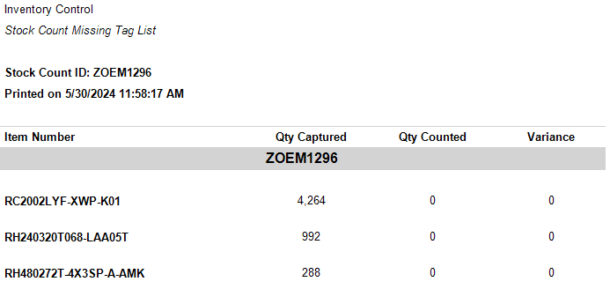
SSRS report of variances after entering counts:
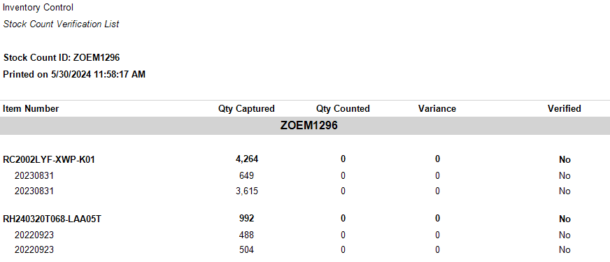
All these reports were launched from the Stock Count Entry screen!
In conclusion, DRM supercharges the reporting capabilities of Microsoft Dynamics GP – especially in the areas where reporting is weak. SSRS allows you to report on any piece of data in GP and DRM lets you connect it to any area in GP. If you’re interested in trying DRM out free for 30 days (highly encouraged), click here. If you want to see this Rockton tool and four others in action (highly recommended – they’re all awesome!), sign up for an upcoming webinar here.