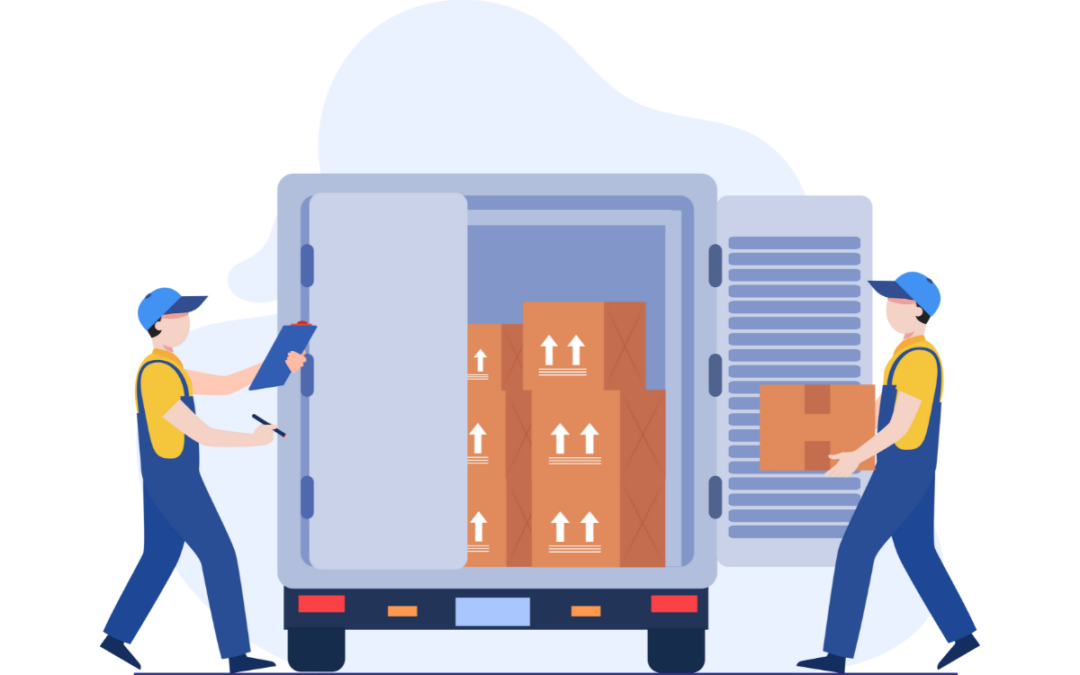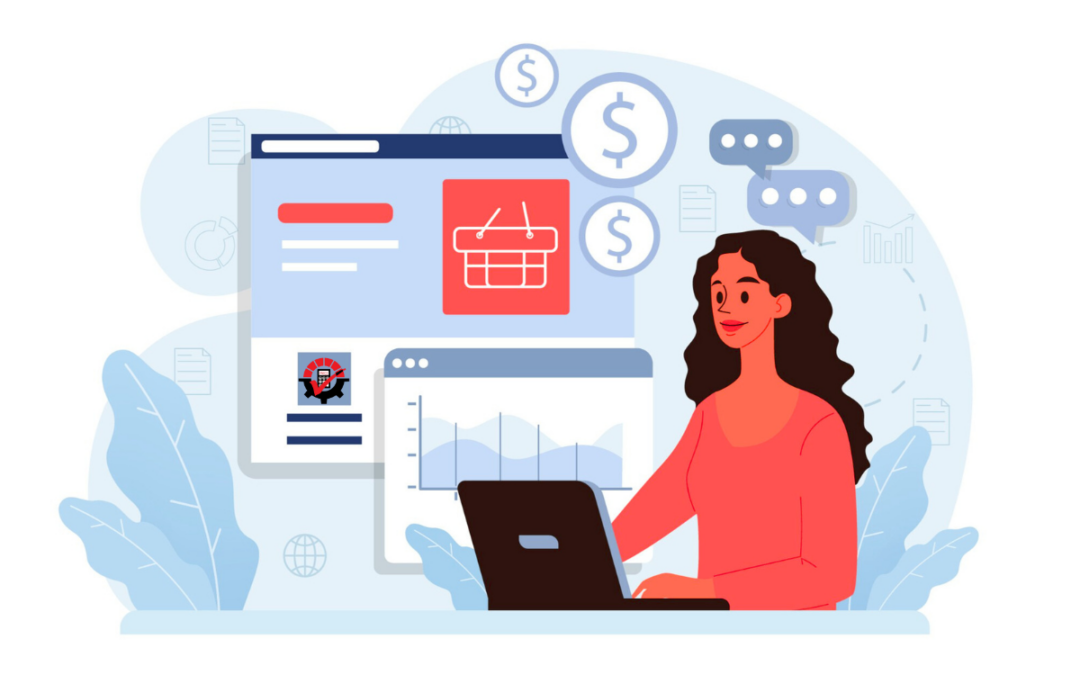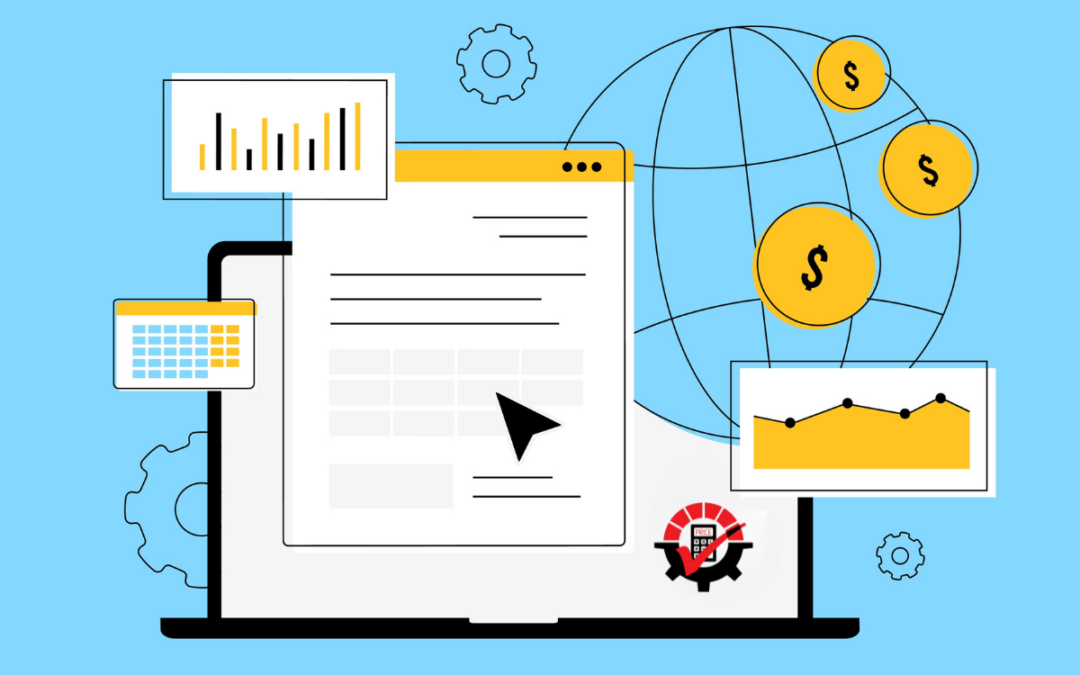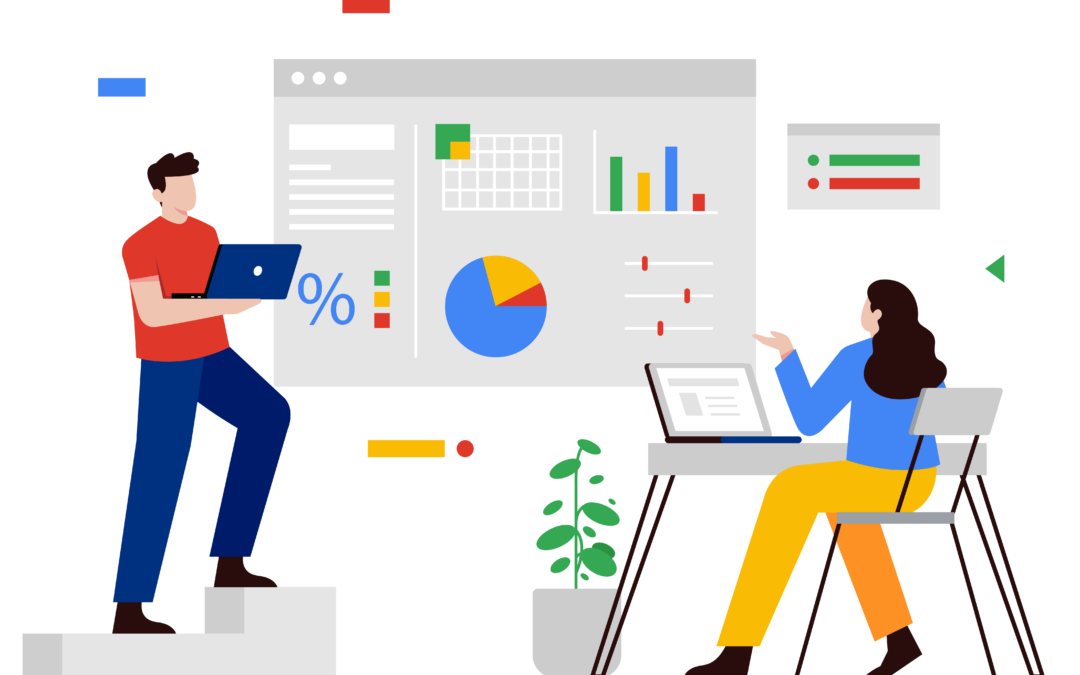You know what they say, 2 is better than 1, well here at Rockton we can say 3 is better than 1. Because these 3 tools can help improve and simplify your business processes.
With these 3 tools you can:
- Put users in timeout
- Review batches with ease
- Be an Inspector Gadget
Dynamics GP Toolbox is a set of tools to make your work simpler & easier® whether you are a system administrator or an end-user. There is a tool for everyone, but let’s discuss three of our favorite tools here.
The Top 3
#1 – Inactivity Timeout
The Inactivity Timeout tool will simplify your business processes by gracefully logging users out of Microsoft Dynamics GP after a pre-defined period of inactivity. You determine the period of time the user may be inactive before they are logged out, and they are only logged out if they are not in the middle of a process. If they have a window open where they had partially entered data, they are not logged off so as to keep your data integrity.
This is a great tool if you have users who do not log out when they finish their tasks or finish for the day. By gracefully logging them out, you make room for other users to log into your system. While you may assign the default number of minutes for users to be logged out, you may also assign a time limit based on a group of users. You can also have a group of users excluded from being tracked as inactive.

Setting up groups can be done quickly and easily. After they are set up, you now can assign the time limits to each group if they are different than the default limit.
For example, you may have a default time limit of 30 minutes but have a group of Accounts Payable users who you do not want to be logged out unless they have been inactive for 60 minutes. Then, you may also have a group of Sales Order Processing users who you do not want to be logged out unless they are inactive for 120 minutes. You can simply set-up each group and assign specific time limits.

You can even set up a schedule for the inactivity timeouts. During a regular business day, you might not want users logged out when inactive but do want them logged out when inactive outside of business hours. Schedules make that easy.
#2 – Batch Review
The Batch Review window allows you to access your batches in one central location. No more switching between batches and different batch windows. In this window, you can review, edit, delete, approve, and post your batches. You also easily see what transactions belong to a batch.
There are also transaction-level functions you can do using this window. You can add, delete, void, and edit transactions within the batch by selecting the appropriate icon. This opens the necessary transaction window where you can complete your task. You can also transfer transactions from the Batch Review window. For example, you may need to transfer a sales transaction from an order to an invoice. You can even move transactions from one batch to another, right from this window.
Using Batch Review is so much easier than jumping from window to window to process your batches. This is great for small companies where the same user works in multiple modules. It’s also great for large companies where they have a lot of transactions and want to easily see transactions in a batch.

#3 – Inspector
Inspector is a great tool for the IT team and for users who build reports, SmartLists, or just need to find what table a field belongs in. Inspector simplifies business processes by providing technical information about the tables and fields for almost any window in Microsoft Dynamics GP, as well as 3rd party products that are dexterity-based.
This gadget is for you if you need help creating reports and SmartLists. Setting up security can also be simple and easy since the technical information for the data you want is right there in one window.

While these are just three of the tools in the Dynamics GP Toolbox, there are plenty more to help with system security, payment approval, and more.
Next Steps:
- Try it for FREE for 30 days
- Schedule a more in-depth demo
- Check out the rest of the tools in the toolbox
You can always email us as well with any questions or concerns at sales@rocktonsoftware.com.