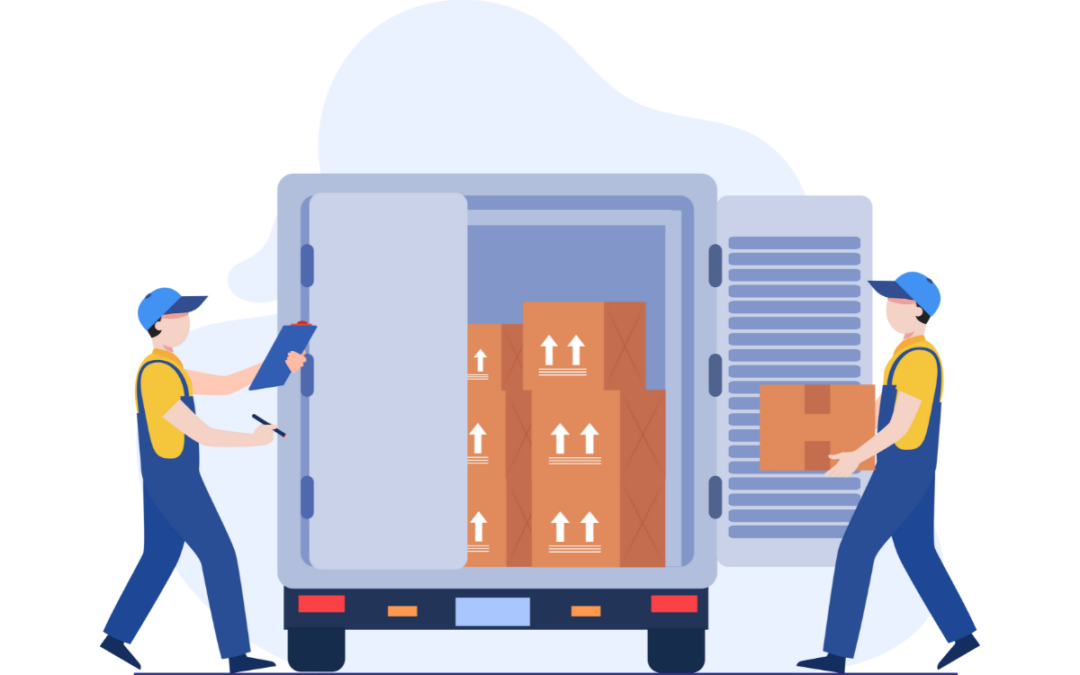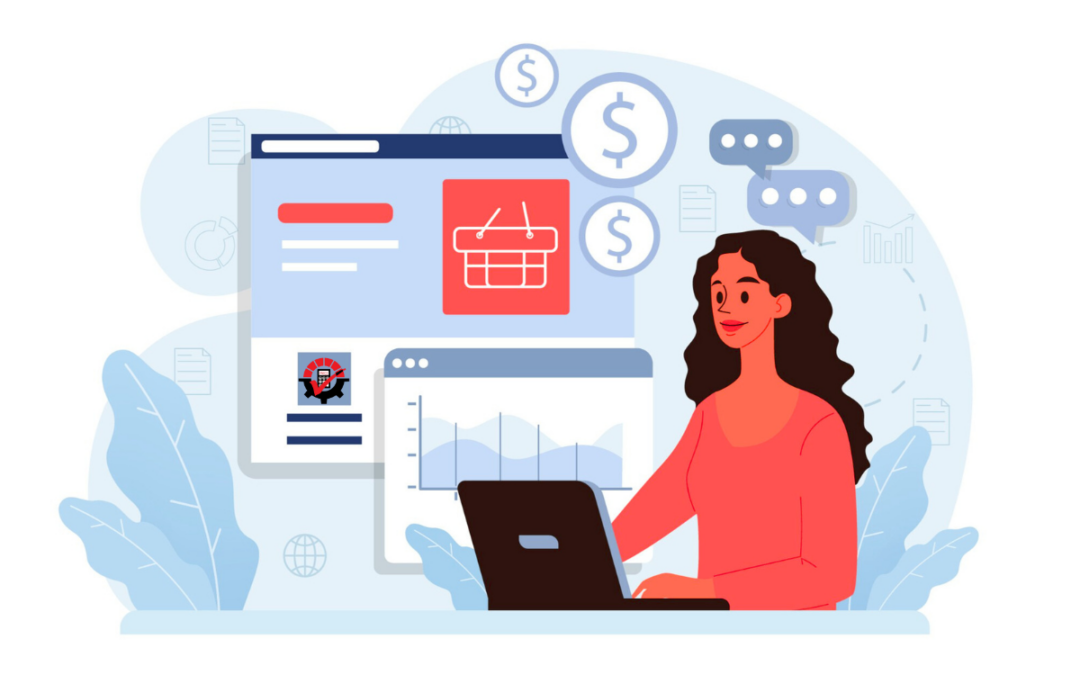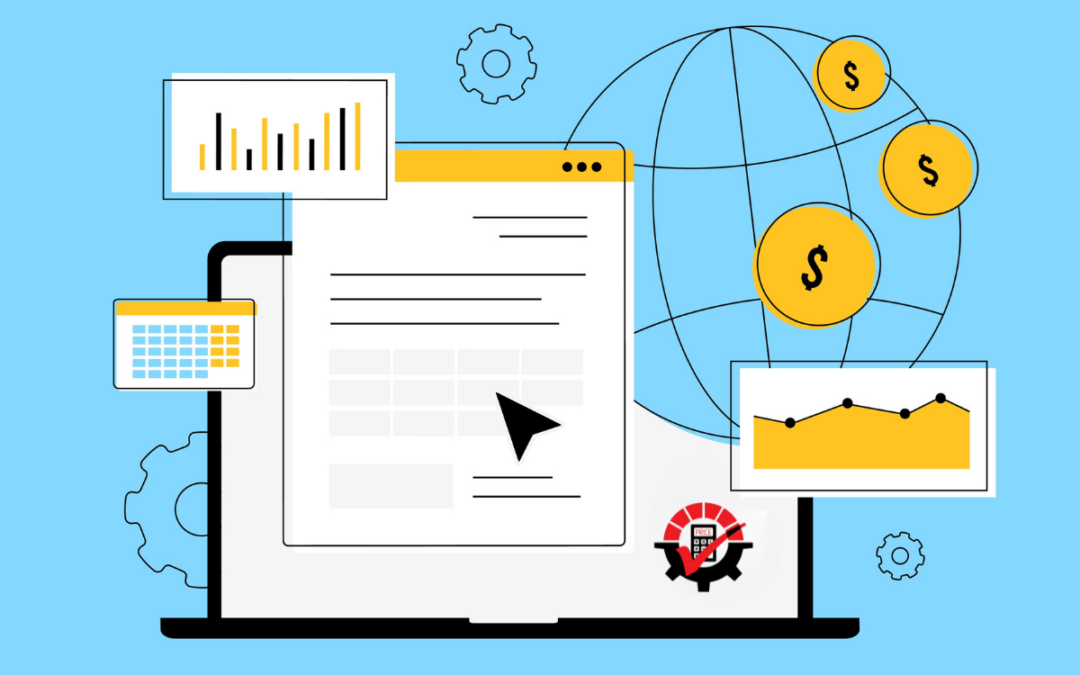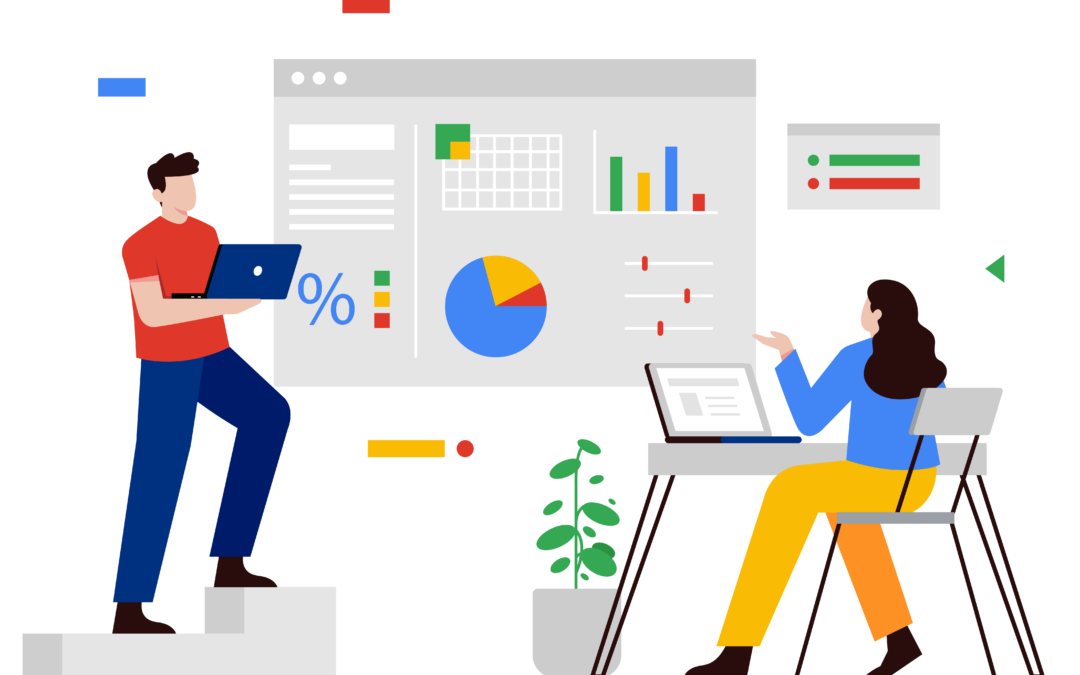Dynamics GP offers many reporting tools, such as SmartList, Excel Reports, Crystal Reports, SSRS, and Management Reporter, but there are limitations to where and how you can print them. One common limitation is you need to be in GP to run reports. If you are working with third party products or integrating dictionaries, then you probably want to throw your keyboard across the room when working with reports. Another constraint is distributing reports to others. Some of Dynamics GP tools are decent at exporting and sending reports, but it could be better.
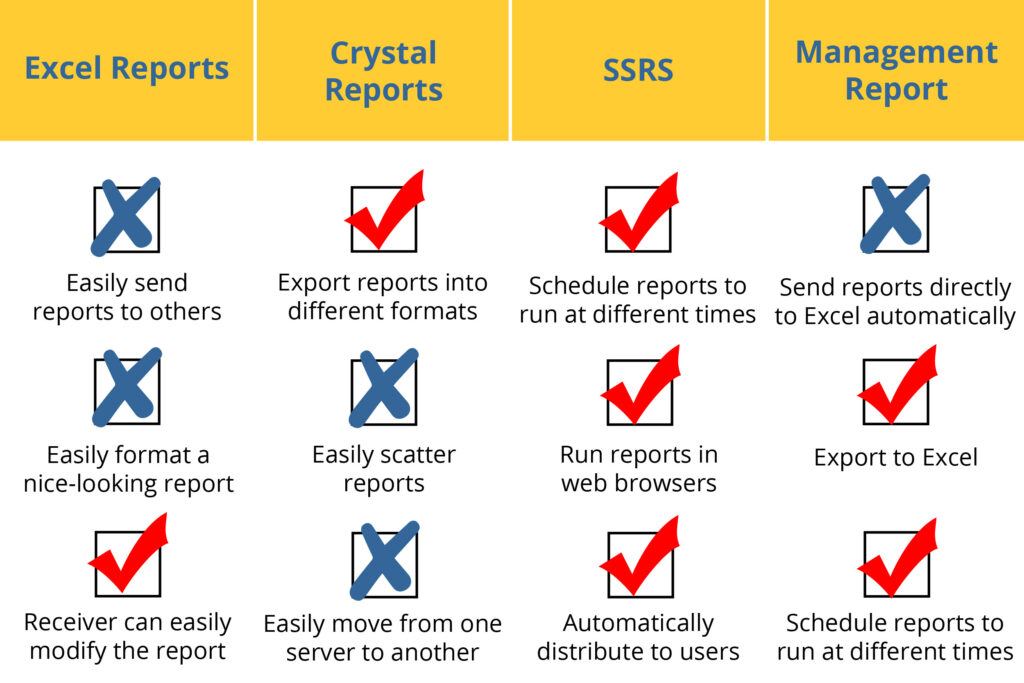
What DRM Has that GP Doesn’t?
Do you want to do more with your reports than Dynamics GP is allowing you? Then, you need Dynamics Report Manager (DRM). It offers you the flexibility you need to print most any report from almost anywhere at any time. We’ll dive deeper into what DRM can do, like:
- Launching reports from a variety of sources and programs
- Schedule and print from different launch points (not just windows)
- Email your reports within Dynamics GP
- View all your reports in one centralized window
Launch Dynamics GP Reports from a Variety of Sources and Programs
Yes, you can get most of the reports you need within GP. But can you launch your report from your third part products and integrating dictionaries? DRM can! DRM allows you to launch your report from almost anywhere in GP. You could print SSRS, Crystal Reports, and others from the windows of your choice. You can even replace the existing Report Writer report with a different type of report. DRM allows you to launch reports from a variety of sources and programs, including:
- Crystal Reports
- SQL Reporting Services (SSRS)
- FRx
- Management Reporter
- Report Writer
- Microsoft Word and Excel
- Any Dexterity-based third-party program
Schedule and Print from Different Launch Points
Don’t be limited to just windows, print from a Floating Palette, Shortcut Bar, or Home Page. Plus, you can schedule a launch to print reports when you want, even if you’re sipping Pina Coladas on the beach. With DRM, you won’t have to question if you printed a report while you’re soaking up the sun. Relax, DRM has it covered.
With a scheduled launch, you determine if the report should be an hourly, daily, or monthly report. You also determine where you want the reports to print. This is helpful for large reports that may tie up a printer or resources. Scheduling a report to print overnight will free up that printer and resources for others to use.
Email Your Reports within Dynamics GP
You’ve seen how several Dynamics GP reporting tools can email reports, but how about from any window? Using our Batch Report feature in DRM, you can email any report from any window. For example, with the click of a button, you can email all Crystal Report invoices in a batch to the appropriate customer. What a time saver! In addition, reports can be sent to the screen, printer, or save to a file such as .pdf or Word.
View All Your Reports in One Centralized Window
Thanks to Dynamics Report Manager Explorer window! This feature that you won’t find in GP (might we add) is a centralized window that will display the existing reports you print using DRM, regardless of report type or module. You can see all reports in one window and easily print multiple reports from this window. You can sort, configure, and group reports together for easy printing and viewing. This makes reporting more manageable.
Ready to Take the Next Step?
So, you’ve learned what DRM has that GP doesn’t, but you want to do your own digging first before you take the next step? No problem. We have a video that shows you what DRM looks like, a list of all its features, and ten valuable ways to print your reports. If you have any questions on DRM, need more information, or want to schedule a one-on-one demo, please contact sales@rocktonsoftware.com.