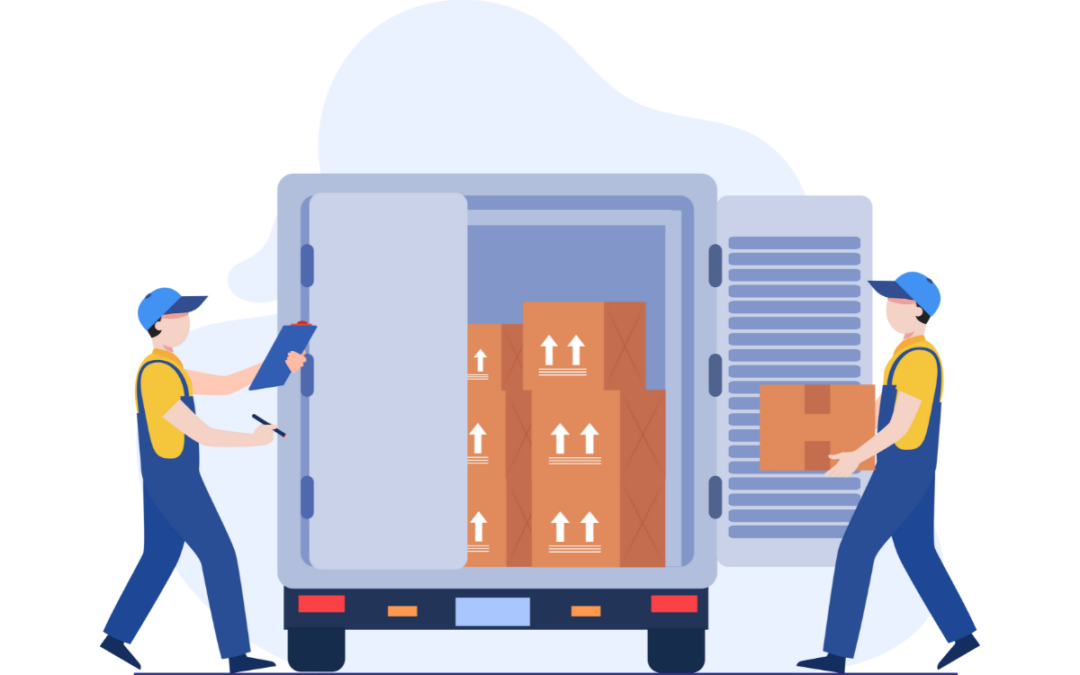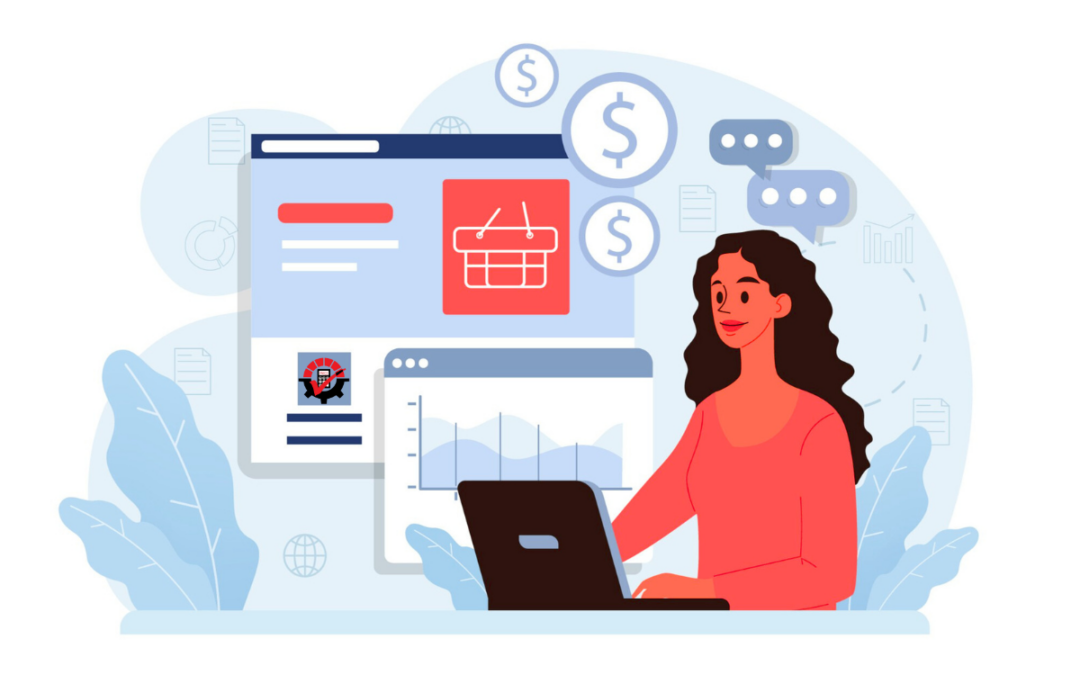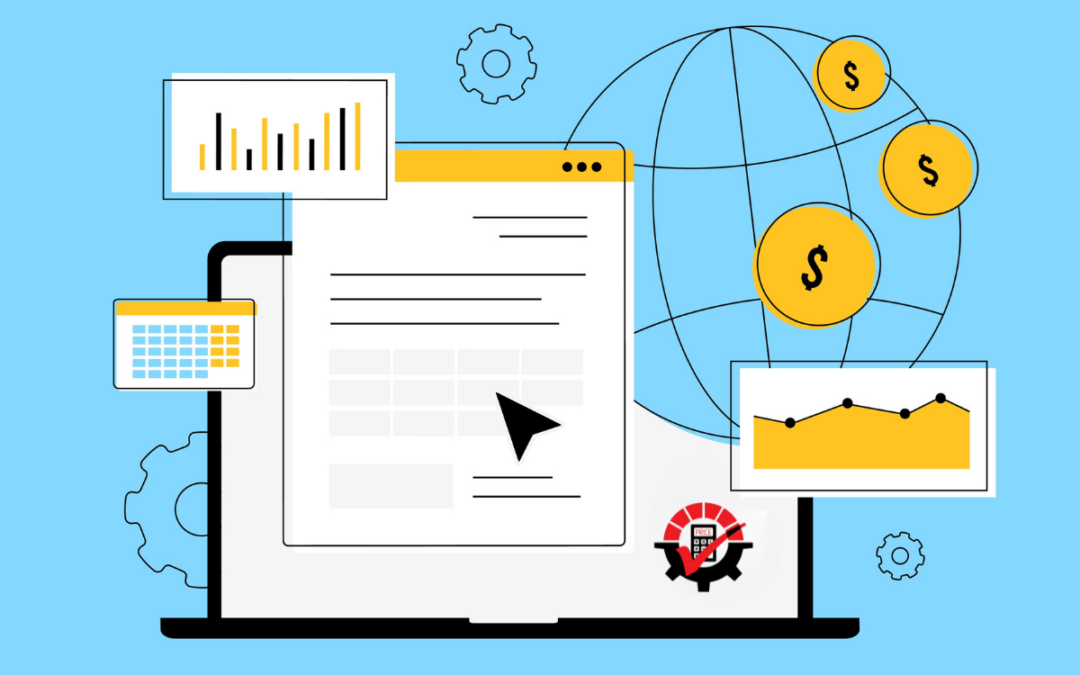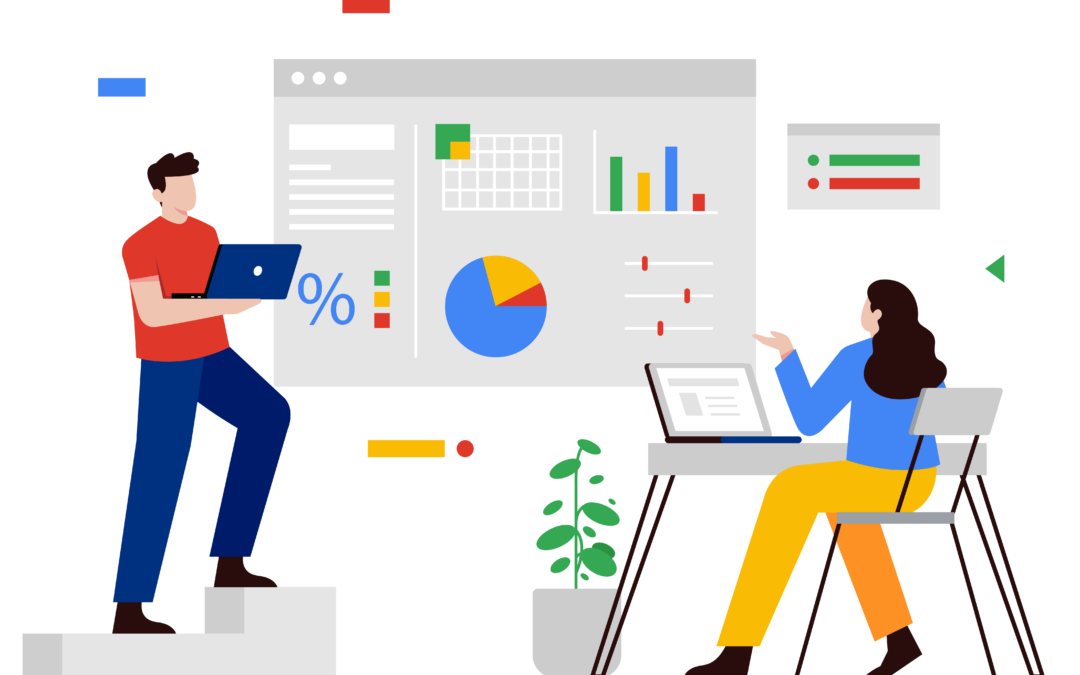Omni Price is Great Plain Software’s Batman, helping manage nearly every pricing situation you can think of. But who is Batman without Robin? Yes, Batman can hold his own in a fight, but add Robin to the mix and they can knock out the bad guys faster. Same thing with Omni Price and SmartFill. Omni Price makes pricing in Great Plains Software simpler and easier, but with SmartFill, you’ll save so much more time.
Omni Price and SmartFill Together Can Find Customers During Price Checks
Let’s say a customer calls in and needs a quote on one or more of your items. After you hang up the phone, you realize you forgot their name. It’s okay – SmartFill can still find them. When you open the Price Check window of Omni Price, type in what you remember in the Customer ID field and tab off. The Make a Selection window opens, and there you will see and select which customer was on the phone. Crisis averted.
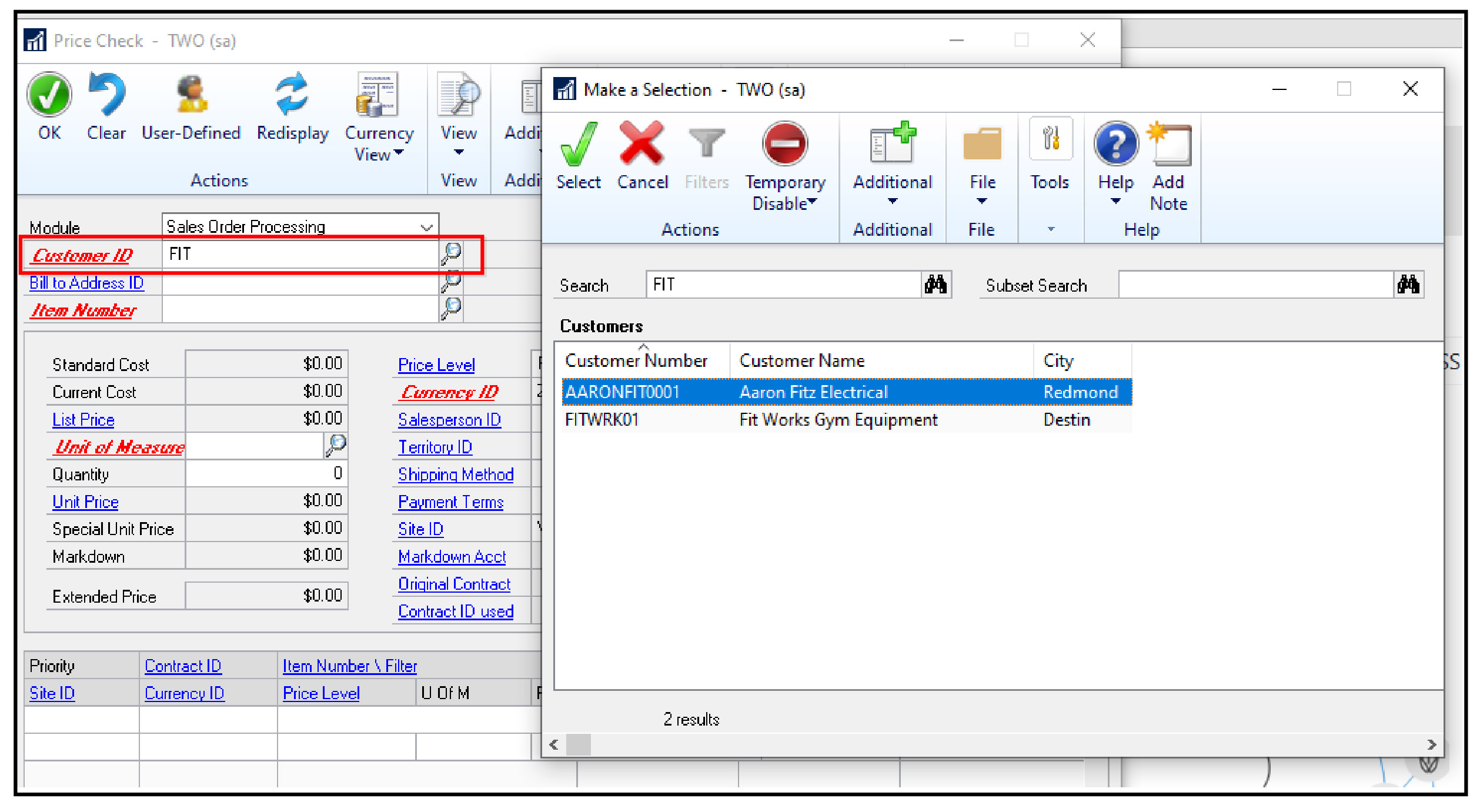
SmartFill is not limited to strictly customer names. You can also enter city, phone number, user defined field and more into the Customer Number field in Omni Price’s Price Check window to find the customer you are looking for. If you don’t see a field you need, go ahead, and add it in SmartFill.
Find an Item Number or Description Without Knowing Every. Single. Detail.
Here’s another scenario – you want to add an item to a Sales Transaction, but with thousands of items to remember, of course, you don’t remember the entire sequence. Instead of remembering every single number or letter of the item, SmartFill fills in the blanks. You can type part of the item number or item description. Then, tab off the Item Number field and the Make a Selection window opens with not only the item number but also the quantity available at each site ID.
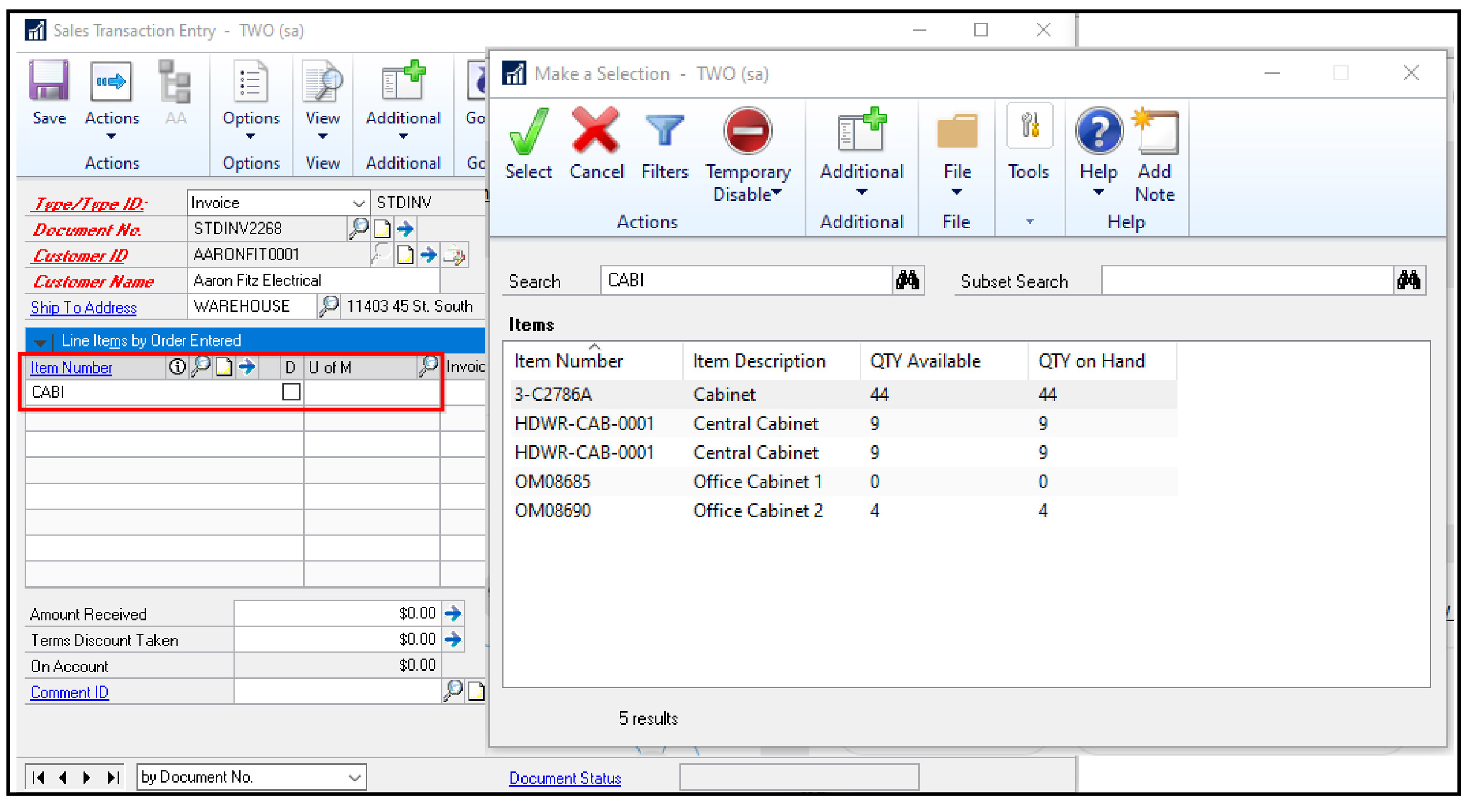
Note – this view does not come natively to SmartFill. So to set this up, read this article.
Use SmartFill in the Omni Price’s Pricing Transaction Inquiry Window for Great Plains Software
Similar to customer and item lookup, SmartFill can help you find and view pricing transactions easier in Great Plains Software. How? Open the Pricing Transaction Inquiry window in Omni Price. There, you’ll have several options to choose from in the Selection Range. If you know the Contract ID and/or Contract Description contains “Mark”, you can enter what you know in the Contact ID From field and tab off. The result is a list of contracts where you select the contract that contains the pricing transactions you want to see. Working together, SmartFill and Omni Price can help you find pricing easier in Great Plains Software for an improved user and customer experience.
How Can You Give a Customer Their Special Pricing in Great Plains Software?
Some customers are loyal to the core and are given special pricing. If one of them decides to view their pricing, it may be a bit difficult to find in Great Plains Software without SmartFill and Omni Price. Together, you can find the customer’s pricing with SmartFill and print the report with Omni Price. First, open Omni Price’s Price List Maintenance window. This allows you to print out a report for your specific customer and item. You can choose to show the customer their original pricing, special pricing, and/or Contact ID for the retail price level and/or for the base unit of measure. Remember you can find the pricing by searching in the Customer Number, Item Number or Description, or Contact ID/ Description field.
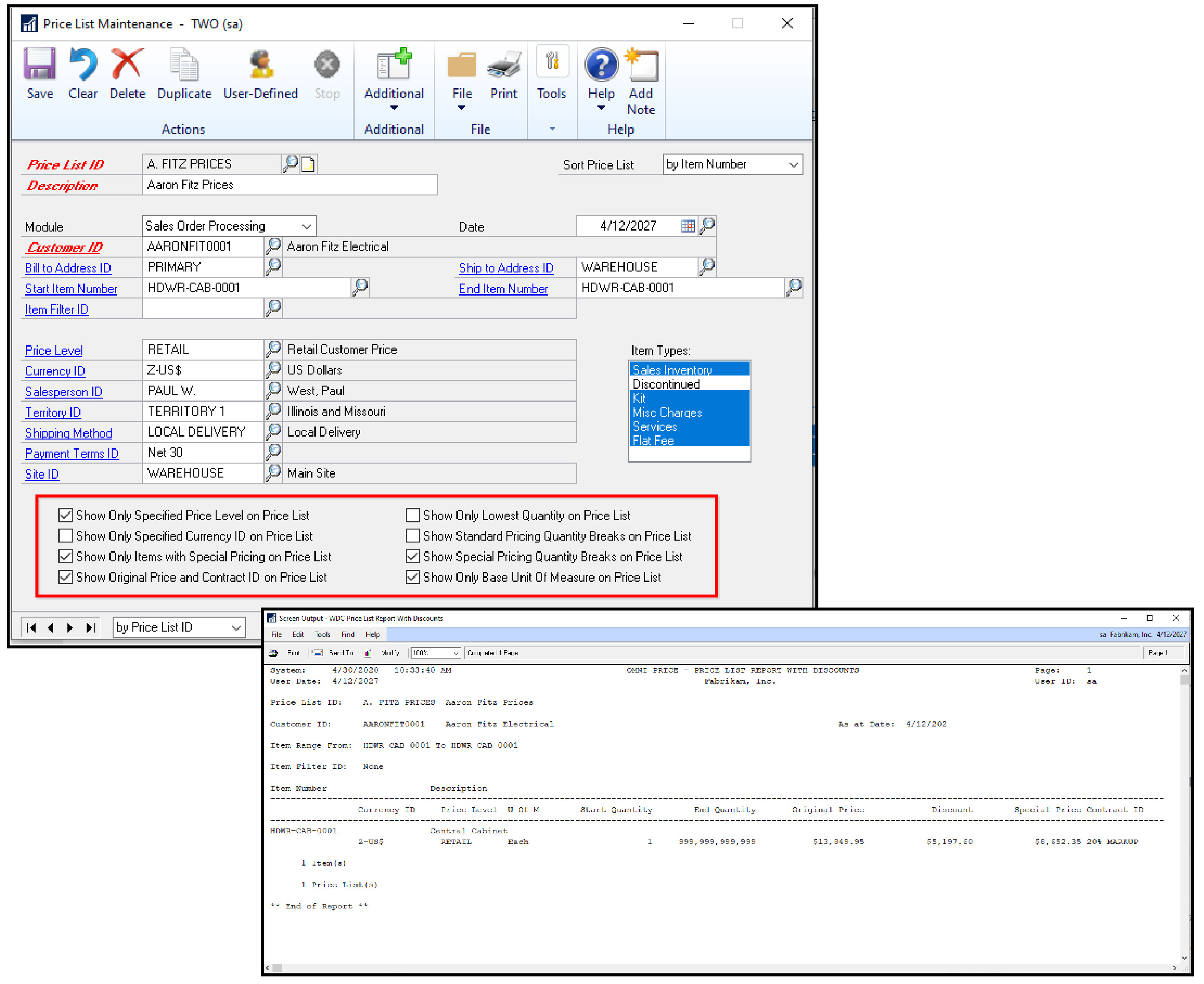
Give This Dynamic Duo a Try!
SmartFill can help you find what you are looking for in Omni Price so you can give customers what they want faster, from price checks to reporting. We invite you to give this dynamic duo a try with our 30-day free trial. If you’d like to see them before you dive in, we offer one-on-one demos or monthly webinars. Contact us to get Batman and Robin fighting for you together in Great Plains Software!